Simulated Objects are part of the Captured Objects layer described in Layer 1: Captured Objects. Using Simulated Objects, you can:
-
Capture objects from a client application that is not recognized by Real-Time Designer connectors. Using Simulated Objects, the Real-Time Designer ‘sees’ the application using visual elements only, instead of communicating via APIs or hooks.
-
Capture objects remotely from a terminal server. In this case, objects are captured by Citrix VDI (Virtual Desk Infrastructure).
In all scenarios, Physical Objects is the preferred method. Only use Simulated Objects when you cannot connect to the application (VDI is a classic use case).
From version 7.1, you can use Simulated Objects for attended automation as well as for unattended automation, as the User Input (keyboard press and mouse click) is disabled when any data is sent to a control.
What needs to be installed to use simulated objects?
Simulated Objects utilize OCR to identify text on different controls. To use Simulated Objects, make sure you have installed the NiCE Advanced OCR Package, as described in Installing the NiCE Advanced OCR Package.
How are the supported controls tested?
Each supported control (button, checkbox, etc.) is tested on several application and technologies.