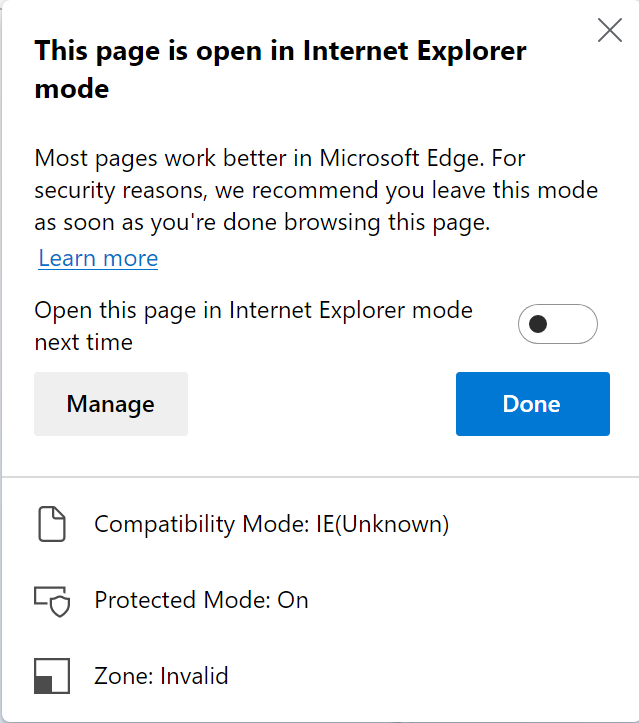The Web Connector supports HTML objects and enables you to capture them in Internet Explorer (IE). The Web Connector provides the following functionality:
Capturing of HTML objects in IE (32-bit or 64-bit architecture).
Support for the most common IE versions: 8, 9, 10, 11.
Connector code injection into the running browser, communicating directly with HTML API, ensuring that the connector is more stable, faster and handles browser refreshes (F5) correctly.
Support for multi-instances, which means that you can work with all web application instances and you can choose to work with the latest instance (that is in focus).
Support for HTTPS web services.
Capturing of internal documents that are displayed in the IE browser. For more information, see Capturing HTML Screen Elements.
Capturing of the SalesForce CRM web application. For more information, see Salesforce CRM
From version 7.2, there is also a Web Browser library object that exposes functionality when working with tabs in IE. See Web Browser Library Object and Using Web Browser Functions.
Using the Web Connector for Edge in IE Mode
From APA 7.6, the Web Connector supports Microsoft Edge running in Internet Explorer Compatibility Mode. You do NOT need to recapture any of your screen elements.
Important: If you recognize by Title, in the Physical Objects > Screen > Identification tab, you must add a * at the start of the Title (to ensure that the title as per IE is now recognized in Edge). If you recognize by URL there is no need to make any changes to the screen elements. For example, to use the following site in Edge, prefix it with a *, as the IE Window Title in Edge is: https://www.ebay.com/ - eBay Search: Advanced Search - Internet Explorer

To configure the compatibility, in Edge, select ... > Settings, select Default browser and set Allow sites to be reloaded in Internet Explorer mode to Allow.

If required, also select Appearance, and switch the Internet Explorer mode button on.

When you open the page in Edge in compatibility mode, you can select whether to Open this page in Internet Explorer mode next time.