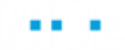Defining a Step
To define a new step:
| 1. | Click New Step on the ribbon to define a new step. The cursor changes to a + (Plus) sign. |
| 2. | Click in the work area and drag and draw a box of any size: |
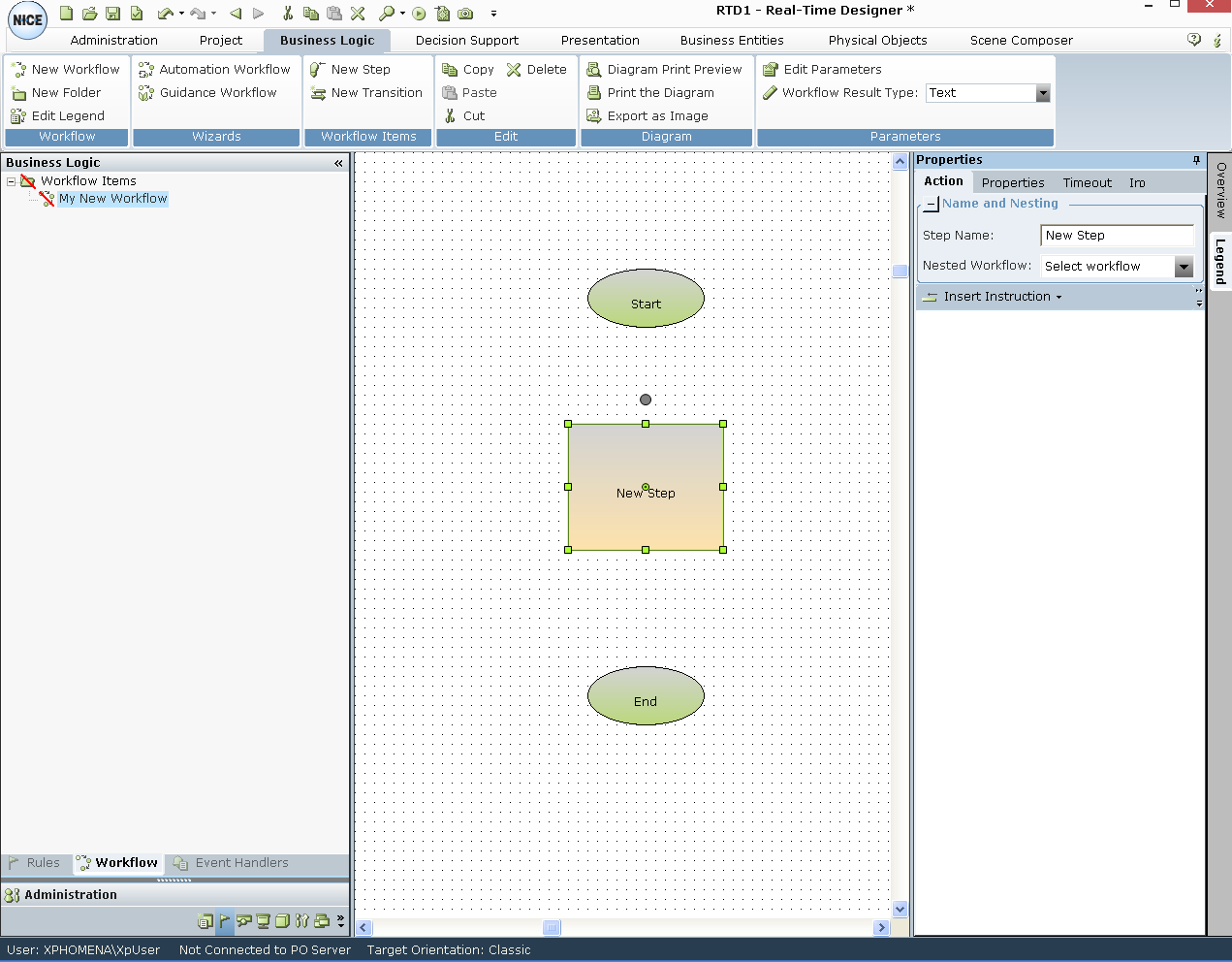
This box represents a step. Its properties are shown in pane to the right.
| 3. | While the New Step box in the workflow diagram is selected, define the properties of this step, as follows: |
In the Actions tab:
Step name: Enter the name that appears in the workflow in Real-Time Designer and in the Real-Time Client.
Nested Workflow: Select the workflow to be nested within the current workflow, if applicable. See Nested Workflows for more information.
Insert Instruction: Enables you to define an action to be performed is this step.
In the Properties tab:
Step is Visible to User: Displays this step in the workflow processes list offered to agents, as described in the Client User Guide. An example of an invisible workflow is an alert that is triggered by Real-Time Designer to notify a supervisor.
Step is Interactive: Only steps defined as Visible can be defined as interactive. This means that the step is shown to agents in the Workflow Processes window, in the Client User Guide, and that it can be repeated by the agent. For example, to add bonus points for a customer.
In the Timeout tab:
Timeout After x Seconds: Specifies the amount of time that a step should wait for an external application to react, such as to display a pop-up. The step's action is executed immediately when it is entered. If the step is not exited within the configured time period, a timeout event is triggered and the step executes this timeout action. If a workflow step is interactive, the timeout counter is paused, which means that in effect, interactive steps have no time limit.
Insert Instruction: Enables you to define an action to be performed after this step times out. See Action Editor for more information.
You can also change the value of the timeout during runtime by creating an assignment for the applicable workflow step, and specifying the new numeric value for the timeout.
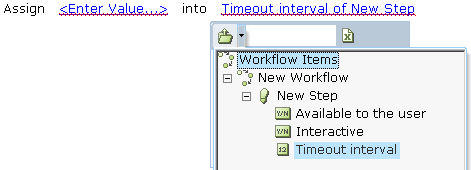
In the Info tab:
Author/Created By/Modified By/Modified: Shows general information about this step, such as who created or modified it, and when.
Public: By default, all Real-Time Designer objects are defined as private. Declaring any of these as public creates an interface so that this object can be accessed by another project for which a reference to this project was defined. See Public and Private Data in Real-Time Designer.
Description: Enables you to enter text to describe this step.
Referenced by: Specifies the names of other workflows that use this step.
When searching for an item or looking at the Referenced By attribute in the Info tab, Real-Time Designer shows the full path to the object, including the containing module and the containing project.