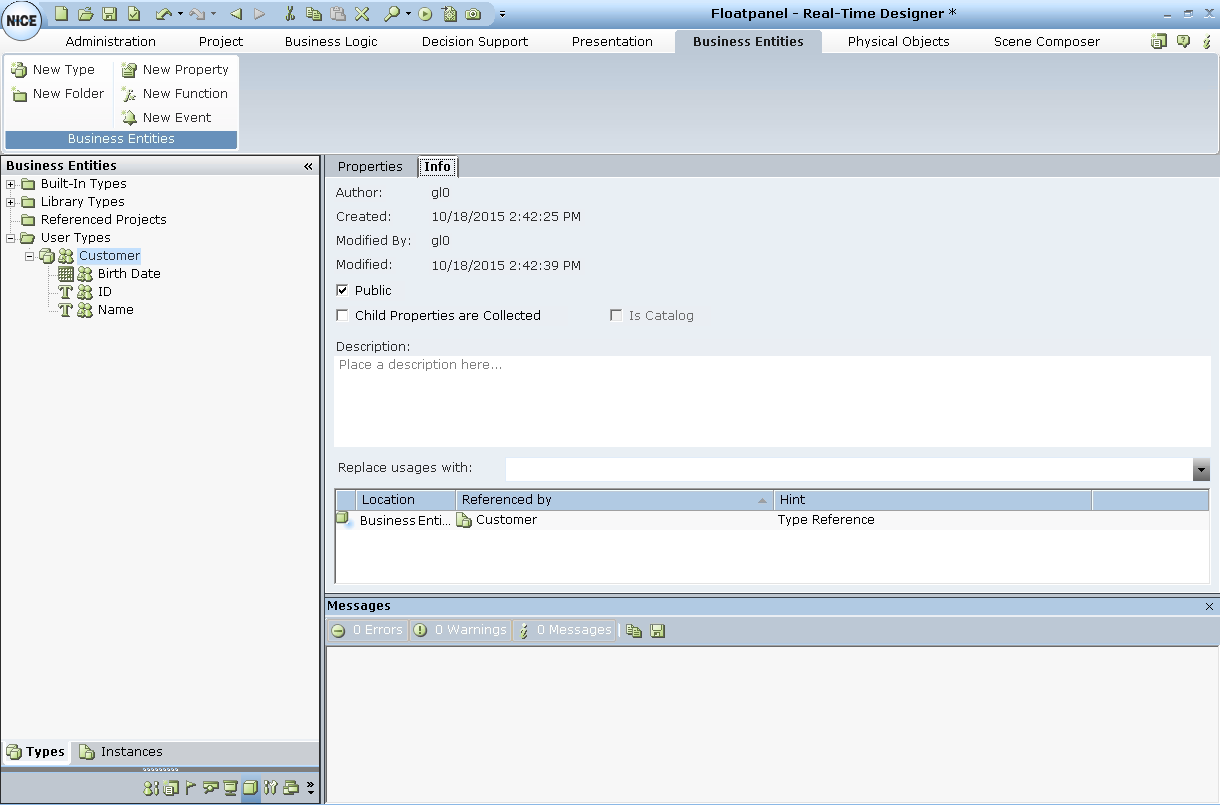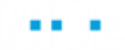Public and Private Data in Real-Time Designer
If the object is not set to public, you can change its status.
This is how Real-Time Designer business applications are defined.
To set a Real-Time Designer object as public:
| 1. | Select the relevant Real-Time Designer object in the tree, and click the Info tab. |
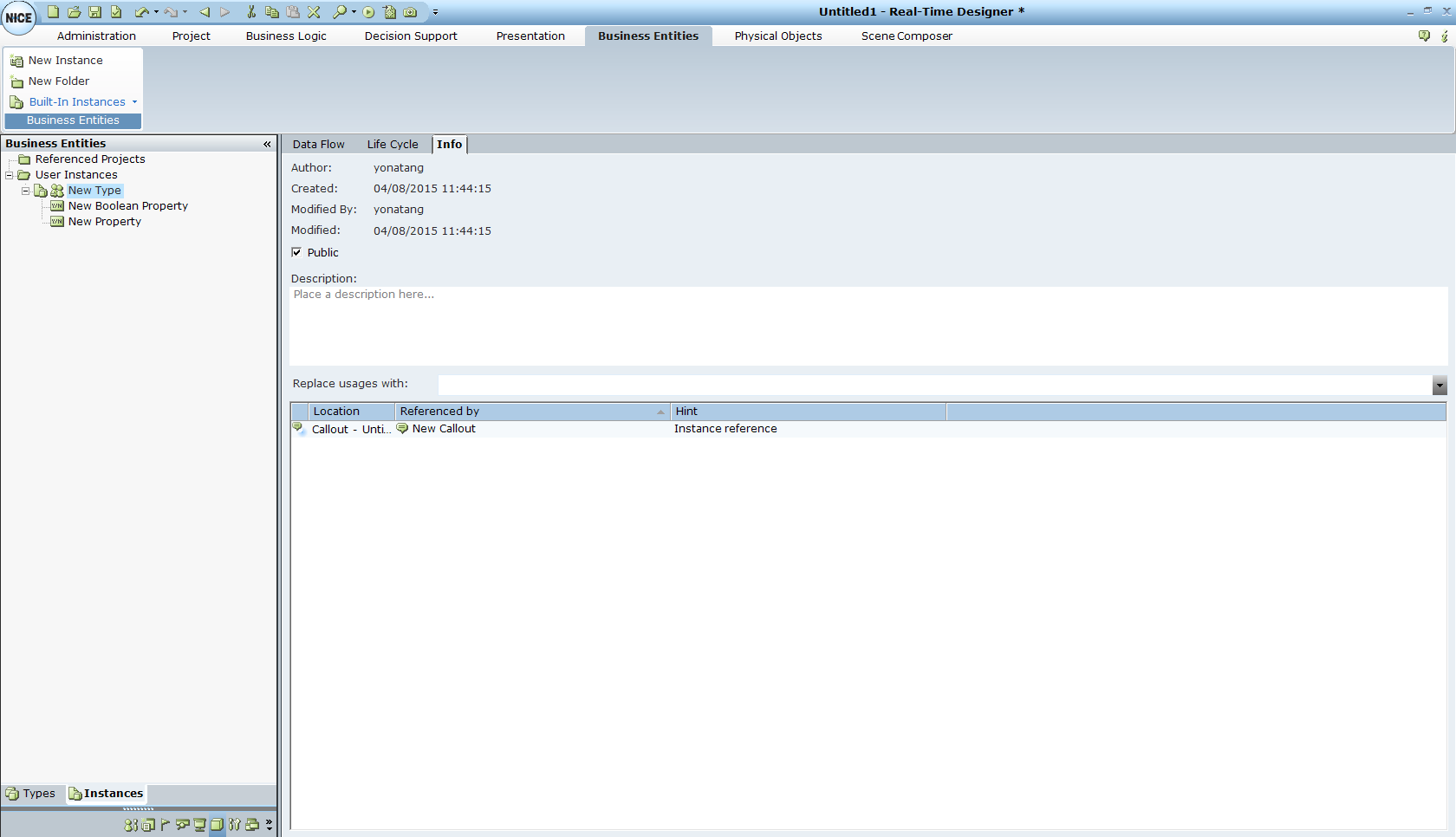
| 2. | If the Public checkbox is not selected, select it now. Public objects are indicated by the |
To set all objects under a branch as public:
| 1. | Select the relevant Real-Time Designer branch in the tree and then select the Info tab for that branch. |
| 2. | Select the Public checkbox. |
All objects under the selected branch are marked as public.