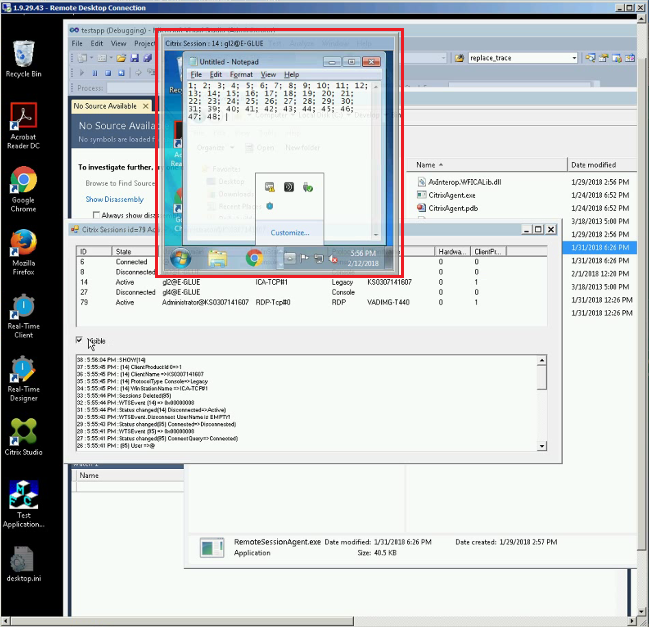Using Citrix Agent
Using the RemoteSessionAgent tool you can continue using mouse and keyboard emulation even when the remote XenDesktop ICA session is disconnected from the client machine.
RemoteSessionAgent runs on the Citrix server machine (log on to the machine as an administrator user to install).
When a user disconnects an interactive session, RemoteSessionAgent takes control of the session and continues to monitor the server's sessions. You can also see the remote desktop from the Citrix server.
The top pane shows a list of sessions on the current server. The lower pane shows the activity log.
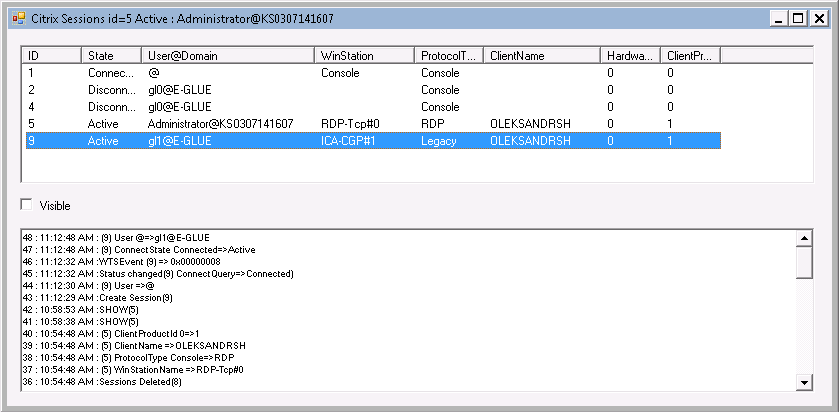
You can display an active monitor's desktop: Select a session and then select Visible. More than one desktop can be displayed at a time.
When the XenDesktop ICA session is disconnected by the user, the agent connects to the session and supports it as an active session. Monitor automatically opens showing the session's desktop. During the time when the agent is connecting to the session, robot emulation does not work (i.e., Real-Time Client does not handle an automated project correctly). The connection process might take a few seconds.
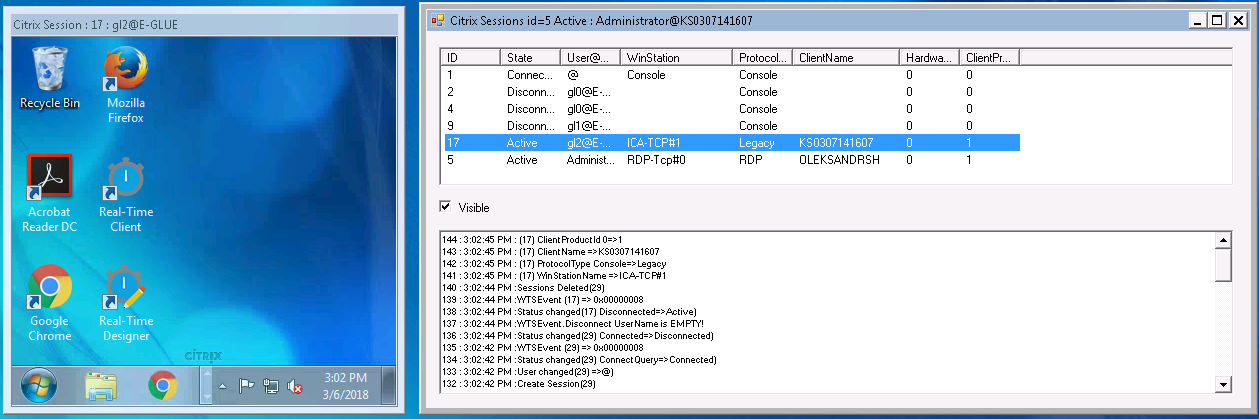
To connect to a XenDesktop ICA session, the RemoteSessionAgent tool utilizes user passwords supplied by the customer in the RemoteSessionDomainInfo.dll library.
To use Citrix agent:
| 1. | On the Citrix server machine, run RemoteSessionAgent.exe. |
| 2. | On the customer machine, open Citrix Receiver and log in to the Citrix server using the URL for the website: |
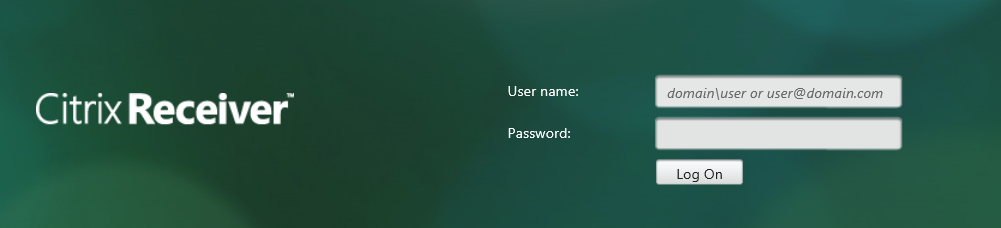
| 3. | Open an available Published Desktop. |
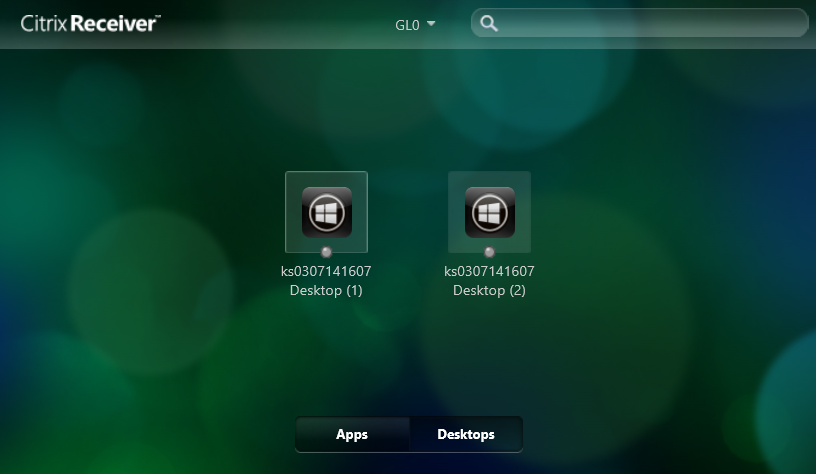
| 4. | Run the Real-Time Client with a robot project on the desktop. |
| 5. | Disconnect from the desktop (i.e., from the Citrix session). |
RemoteSessionAgent connects to the session automatically and supports the active session. In this way the Real-Time Client continues to run emulation designed in a project. Note: There will be delay in emulation while the agent is connecting to the session.
When the Citrix session is disconnected, the RemoteSessionAgent tool opens a monitor on the Citrix server. The monitor displays a session to this Citrix server that has been disconnected by user (outlined in red in the screen below). To close the monitor, clear the Visible option in the RemoteSessionAgent tool.