Using the Input Blocker
The Input Blocker enables you to stop users from clicking on a screen element or using their keyboard on a screen element.
This functionality is included in the Direct.VsdLibrary library.
Input Blocker Object Functionality
You can review the available functions of the Input Blocker object from the Direct.VsdLibrary library in the Real-Time Designer.
To view the Input Blocker functionality:
-
In Real-Time Designer, open the Project tab.
-
Under the References section, expand the Library References node, and select Direct.VsdLibrary.dll.
-
Open the Functionality tab, and from the Type drop-down list, select Input Blocker.
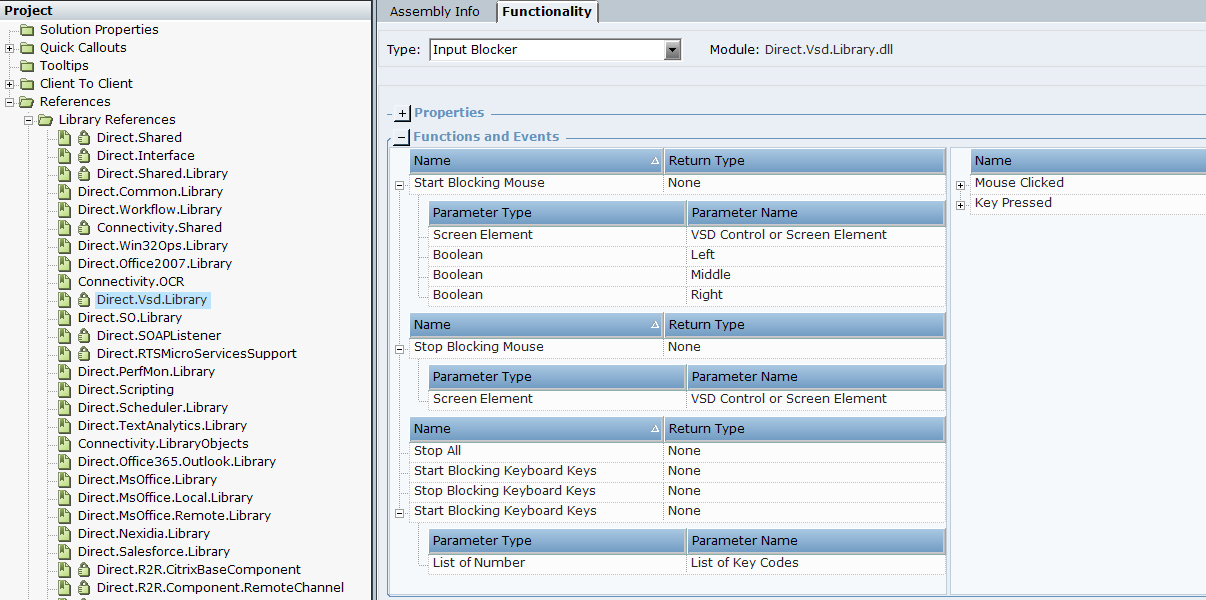
-
Open the Business Entities tab and expand the User Activity type.
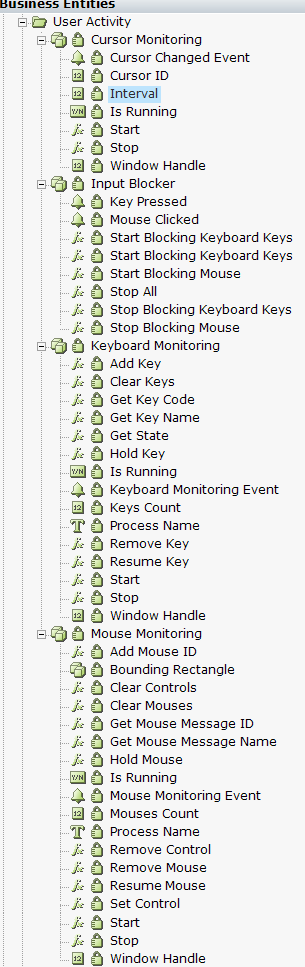
The following Input Blocker functions are available:
|
Function |
Description |
|---|---|
| Start Blocking Keyboard Keys | Start blocking all keyboard keys. |
| Start Blocking Keyboard Keys | Start blocking the specified keyboard keys for a screen element. |
| Start Blocking Mouse | Start blocking the mouse for a screen element. |
| Stop All | Stop blocking the mouse and keyboard keys for all screen elements. |
| Stop Keyboard Keys | Stop blocking the keyboard keys for a screen element. |
| Stop Blocking Mouse | Stop blocking the mouse for a screen element. |
The following Input Blocker events are available:
|
EVENT |
Description |
|---|---|
| Mouse Clicked | Mouse was clicked on a VSD Control or Screen Element, including which button was pressed (and whether the Alt, Control, Shift or Win keys were down) as well as the coordinates of where the mouse was clicked. |
| Key Presses | Which key was pressed (and whether the Alt, Control, Shift or Win keys were down). The Extended Key Flag indicates whether the keystroke originated from one of the additional keys on an enhanced keyboard. |
To use the Input Blocker functionality:
-
In Real-Time Designer > Physical Obects, capture a few screen elements.
-
In Business Entities, expand the Library Types section, and create an instance of the User Activity > Input Blocker type.
-
Open the Functionality tab, and from the Type drop-down list, select Input Blocker.
-
Block a screen element using a trigger or workflow, for example, this example uses the IE Page is Created notification.
You must specify the mouse buttons to be blocked (left, middle, right) explicitly for each physical object.

-
In this example, the user will be unable to click on the buttons on this page.
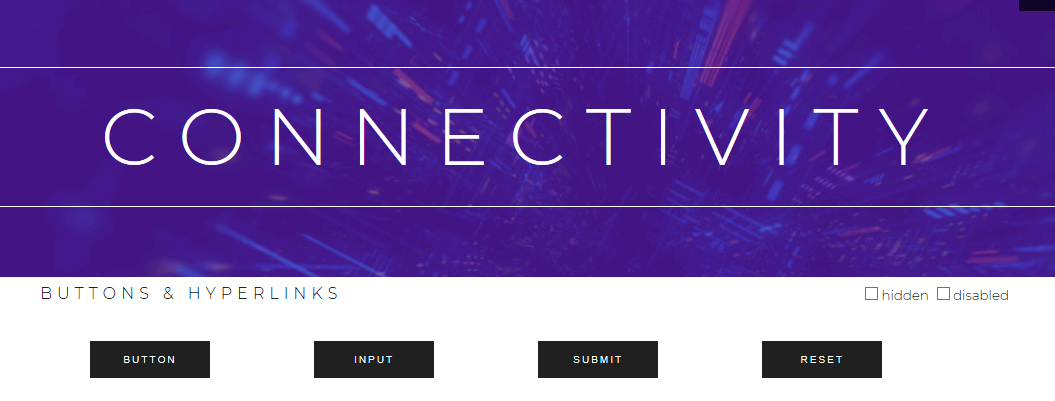
-
Add a Stop Blocking function call. You can either stop for an individual element or stop all blockers.
