Action Editor
The Action Editor appears in many fields in the Real-Time Designer interface. The Action Editor enables you to define the actions to be taken when a condition is met by a rule, workflow, business entity, or event handler, or when one of them is triggered by another entity in Real-Time Designer.
Each action can be reused when you define another rule, workflow, business entity, or event handler.
An action includes one or more instructions. Each instruction is an action to be taken that is written in simple and clear English. For example, the following example instructs Real-Time Designer toCopy the text that you select, <Select textToCopy>, into the clipboard.

Instructions also include commands that organize other instructions, such as For Loop, If and Else and Return. Each of these is described on subsequent pages.
A business entity can activate itself. All other Real-Time Designer objects must be activated by another object, such as a business rule.
Function Types
Real-Time Designer provides the following types of functions, all of which can be selected in the Action Editor:
Business Entity Instance Function: A function defined to be triggered by a business entity, as described in Defining a Business Entity Function.
Real-Time Designer Object: Each Real-Time Designer object has inherent actions that apply to it, such as to Show or Close a callout or to Start or End a workflow. How Tos for a list of the predefined functions provided with Real-Time Designer.
Predefined Functions: Real-Time Designer provides a wide variety of predefined functions, such as:
Sum <Decimal Arguments List>
Average <Decimal Arguments List>
Name of the Current month
Add business <Days> to <Date>
List of current open window names
Copy the text <Text Argument> into the clipboard
Go To functionality, which jumps to the definition of an object
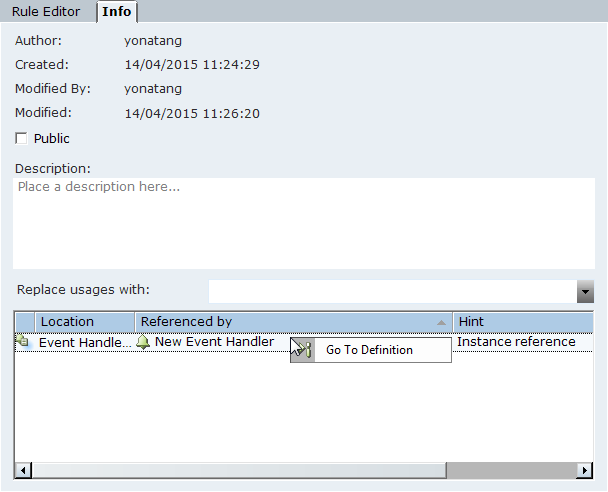
The Go To functionality is available for all fields, including in tables, where the field value is a reference to an object in Designer.
A full list is provided in How Tos.
