Using the Desktop Work Tracker Client
The Desktop Work Tracker Client is a feature in the Real-Time Client that tracks your activity while you handle processes on your desktop.
This functionality is triggered automatically when you log into your desktop, but only if your administrator has defined manual processes that require tracking (automatic processes are tracked automatically).
The Desktop Work Tracker Client provides two main functionalities:
-
Adding processes to your work tracker and then tracking their activity.
-
Managing down-times when you are not handling processes.
There is a configuration option to allow employees to set their off-desktop activity only (and not allow them to handle processes). See Performing Additional Miscellaneous Configurations.
Starting Processes on Desktop Work Tracker
To start processes:
-
Log into your desktop.
Desktop Work Tracker pops up on your desktop.
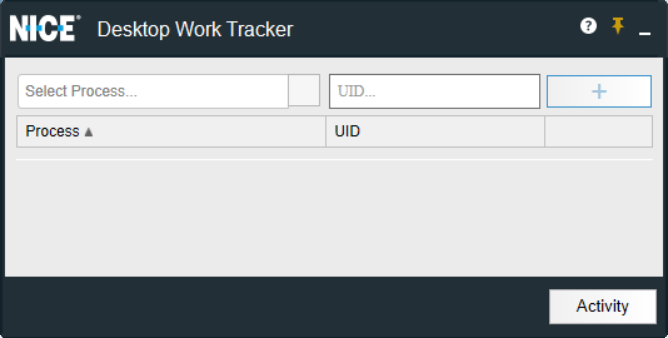
-
From the Select dropdown, select one of the manual processes, or if you know the name of your process, type the process name. All processes that include the search string appear.
By default, the processes under Select dropdown are alphabetically sorted in ascending order.
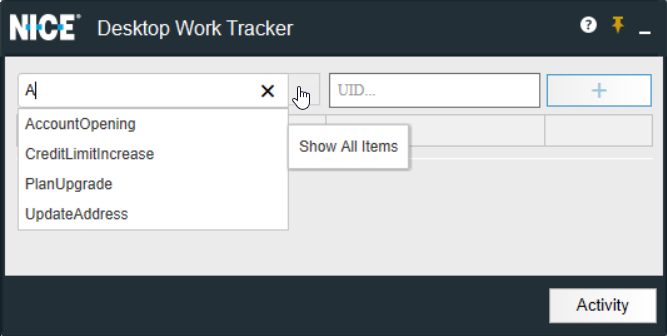
-
In the field next to the process name, enter a unique identification for the process (according to your organization's guidelines). The minimum and maximum UID length is configurable.
-
Click
 to add the process to your process list and to activate it (this button is disabled until you enter a unique identification of the correct length.
to add the process to your process list and to activate it (this button is disabled until you enter a unique identification of the correct length. -
Repeat steps 2 through 4 to add additional processes (the maximum number of processes you can add is determined by your administrator).
-
If you reach the maximum number of processes allowed, you will need to stop and then stop one of the existing processes in order to add a new one (see Activating, Pausing, and Stopping Processes for details).
You can sort processes in the Process column in ascending or descending order.
Activating, Pausing, and Stopping Processes
Whenever you add a new process to Desktop Work Tracker, that process is set as the active process. Only one process can be active at any given time, because this tracking tool is based on your current activity, the rest of the processes are paused automatically.
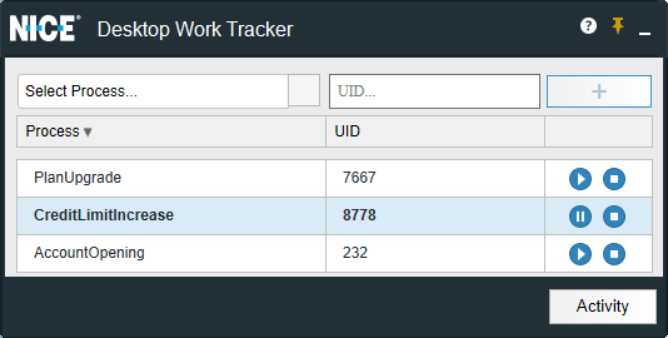
To activate and pause processes:
-
To activate a process, click
 .
. -
To pause a process, click
 .
.This will automatically pause the previously-active process and change the current process to an active status.
To stop a process:
-
To stop a process click
 .
.Desktop Work Tracker displays the Stop Process Reason window.
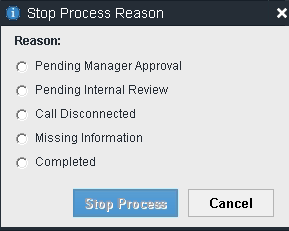
The stop reasons displayed are determined by your administrator and may differ from process to process.
-
Select the reason why you are stopping the process.
-
Click Stop Process.
Selecting an Activity (with Processes Enabled)
The Desktop Work Tracker Client enables you to manage the down-times when you are not handling processes using the Desktop Work Tracker Activity feature.
To select an activity:
-
In the main Desktop Work Tracker window, click Activity.
Desktop Work Tracker displays the Activity Selection window, which enables you to specify why you are pausing the processes. The reasons displayed are determined by your administrator.
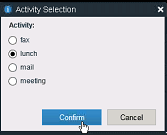
-
Select the reason you are pausing all processes, and click Confirm.
The window closes and displays the Desktop Work Tracker, which now shows the notification "You are currently in <x> activity. Click End Activity to continue working." The information on your activity is then sent to the database for analysis.
If there are is only one activity defined in your organization, the Activity window will not be displayed, and the Desktop Work Tracker Client will simply display an activity notification.
-
When you return to your desktop, click End Activity to resume the last process that was active when you went off duty.
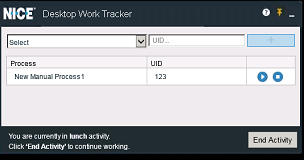
If the Real-Time Client is turned off, all of the processes in your Desktop Work Tracker are stopped automatically using the "Shutdown" reason, and the data will be sent to the database.
If a process reaches its pre-configured time-out, the process will be stopped automatically using the "Time-Out" reason, and the data will be sent to the database.
Selecting an Activity (with No Processes Enabled)
The Desktop Work Tracker Client enables you to select activities using the Desktop Work Tracker Activity feature. When only the activities are enabled (and the processes are disabled) the activities appear directly in the Desktop Work Tracker window.
To select an activity:
-
In the main Desktop Work Tracker window, select an activity and then click Start Activity.
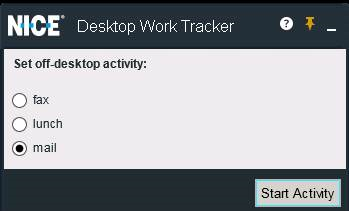
-
The window now shows the notification "Your are currently in the <x> activity. Click 'End Activity' to continue working. The information on your activity is then sent to the database for analysis.
-
When you return to your desktop, click End Activity.
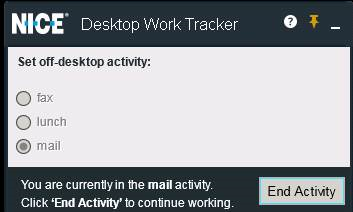
Configuring the Location of the Desktop Work Tracker on Your Desktop
Desktop Work Tracker is configured to remain active throughout your work session.
-
To pin the window to a certain part of your screen, click the
 icon.
icon. -
To minimize the window to the bottom right of your screen, click
 .
.
