Importing Display Names
You can import display names from a CSV file and add them to the application tree. The file must include the following fields (with these exact names and in this order) separated by commas:
NAME: Mandatory. The page or application display name, that is, the node name in the application tree.
KEY: Mandatory. The page or application name.
VALUE: Mandatory. The page or application display name.
ACTIVE: Mandatory. Whether to add (TRUE) or remove (FALSE) the page or application (NAME) from the application tree. If a NAME is marked for removal in the CSV and the GUID cannot be found in the tree, then the NAME will not be removed from the application tree.
APP_NAME: Either the parent application name if the name is a page, or blank if the name is an application.
TYPE: The display name type, either CAPTION or URL. If you leave this blank, URL will be used by default. You can change this manually in the tree after the import is completed.
GUID: Must be unique. If a GUID is duplicated in the file, the last record overwrites any previously loaded record with the same GUID. If the GUID is left blank, a generated GUID will be added automatically.
To import display names:
| 1. | In the Real-Time Designer, navigate to Administration tab > Desktop Process Monitor > Display Names. |
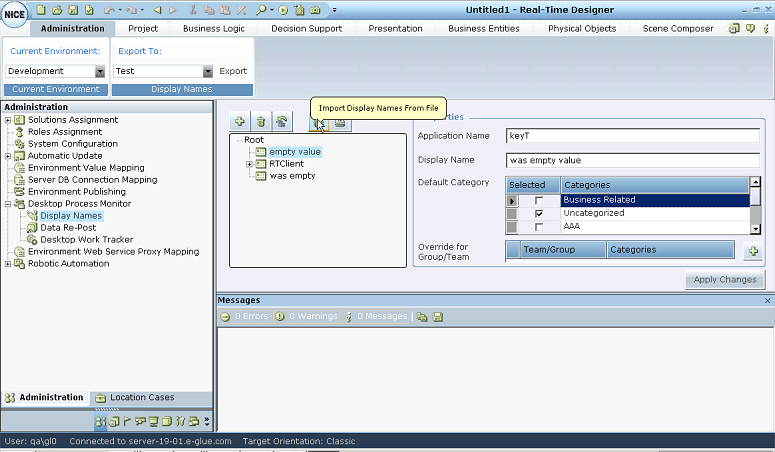
| 2. | Click  . . |
| 3. | Navigate to and select the required CSV file and then click Open. |
The file is processed and any relevant messages appear in the Messages pane.
