Desktop Process Monitor Settings
You can monitor desktop processes, and review the collected data through various reports.
These settings are configured in the Designer Real-Time Client Settings, in the Desktop Process Monitor branch.
Process Monitoring is not available with the license for Desktop Application Analytics.
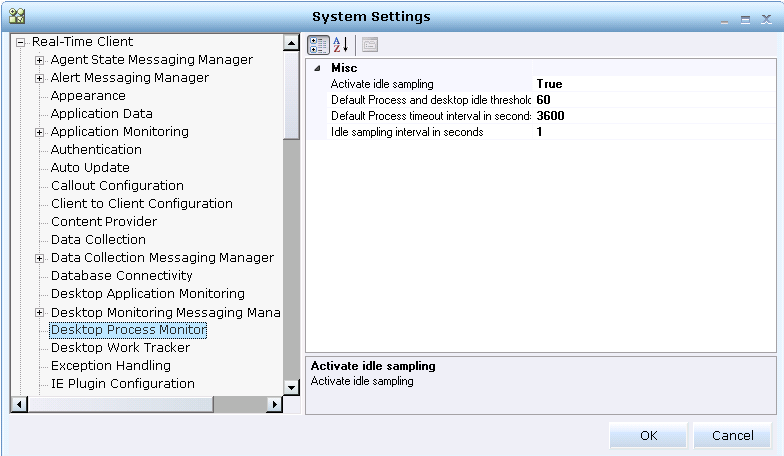
The following settings are located in the Desktop Process Monitor branch:
| Setting | Details |
|---|---|
|
Activate idle sampling |
Determines whether to monitor for idle time within a process. When the active task for a process is paused, the process enters an idle state and the system begins counting the time as idle time from that point forward until the next keyboard event is received (keyboard or mouse). The process exits the idle state (and stops counting the time as idle time) when the next input event is received. When set to True, monitoring to detect and measure idle time within a process occurs. |
|
Default Process and desktop idle threshold in seconds |
Specifies the default threshold to wait after the last input event is received, before changing a process's state to idle. This value is in seconds. A process idle threshold can be defined for any project. If no such value exists for a given process, then the default value specified here is used. The value you specify here is also used to set the default idle threshold that is used for desktop monitoring. |
|
Default Process timeout interval in seconds |
Specifies the default threshold before timing out a process. This value is in seconds. |
|
Idle sampling interval in seconds |
Specifies the interval at which the client samples the operating system to determine when the last input event occurred. This value is in seconds. |
