Configuring Tasks
This section describes how to configure two of the three tasks comprising an email message handling process.
To configure a process's tasks for monitoring in Real-Time Designer:
| 1. | In the Business Logic window, click  to display a New Task branch under the process. to display a New Task branch under the process. |
Assign a recognizable name to the task, such as Reading email.
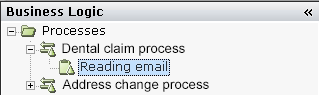
| 2. | Select the Start tab to define start and stop trigger properties for the task. |
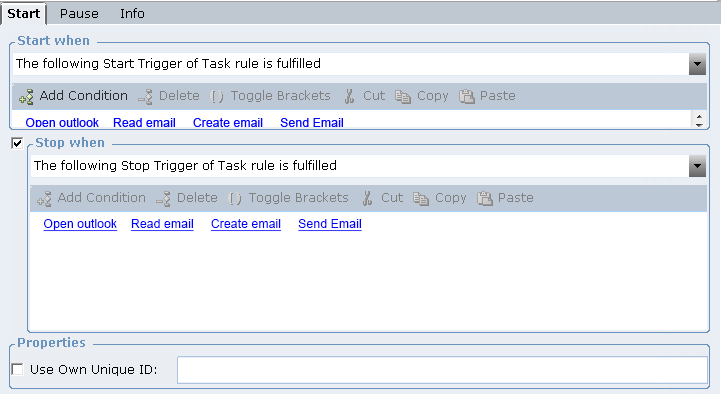
| 3. | Click the down arrow in the Start when field to configure its value. This field indicates when the task begins. Every task must have at least a start trigger. |
The following window is displayed:
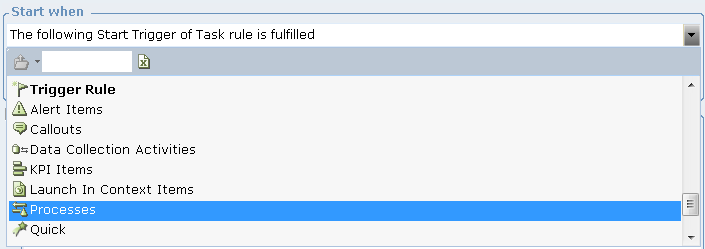
| 4. | Select Processes > [Name of Process] > Started in the drop-down list, as shown below: |
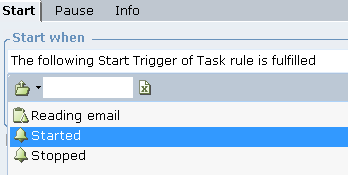
This selection indicates the start event for the task. In this example, the task should start immediately when the process starts.
| 5. | Next, specify the value for the Stop when field. This field specifies the trigger for stopping the current active task: |
If the checkbox is not selected, this means that when the process stops, so does its task.

| 6. | If the Stop when field is selected, you will need to specify the trigger that stops the task by clicking the Select rule or event dropdown list. |
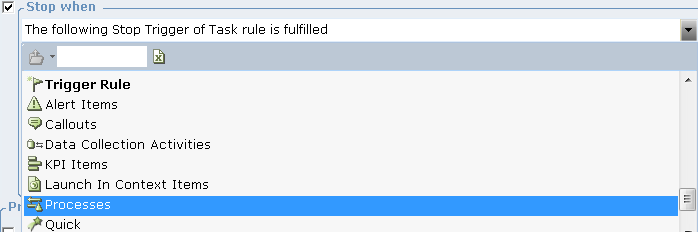
| 7. | Specify the value for the Use Own Unique ID field. |
Typically, a process's Unique ID is automatically assigned to its component tasks whenever a task changes its state (start, stop, pause or resume), in order to ensure that the task instance is correctly assigned to the correct process instance. When you enable the Use Own Unique ID field, the value of the data source that you select is used instead of the process's Unique ID data source value. This field is useful when the process's Unique ID is not available at the time when the task event should occur. In effect, the Use Own Unique ID field specifies a backup location to look for the Unique ID, if for any reason it cannot be found in the data source assigned to the process.
In this case, the checkbox is unchecked for this task.

Defining Pause and Resume Triggers
When defining multiple instances of the same process type (for example, an email reply), the Real-Time Client can recognize when an instance has been paused automatically - according to the instance that is currently in-focus. Moving between different instances of the same process will, therefore, pause and resume the processes accordingly.
When defining multiple processes, the Real-Time Client is also able to identify that the agent has switched between processes and will automatically pause the first process; however, in order to resume the first process, you will need to define a resume trigger for the process.
To define pause/resume triggers:
| 1. | Select the Pause tab and define the trigger for pausing/resuming the task. |
| 2. | Specify the trigger, event or logical expression that pauses and resumes the task. When you select this option, you must define the trigger condition or event for pausing and resuming. |
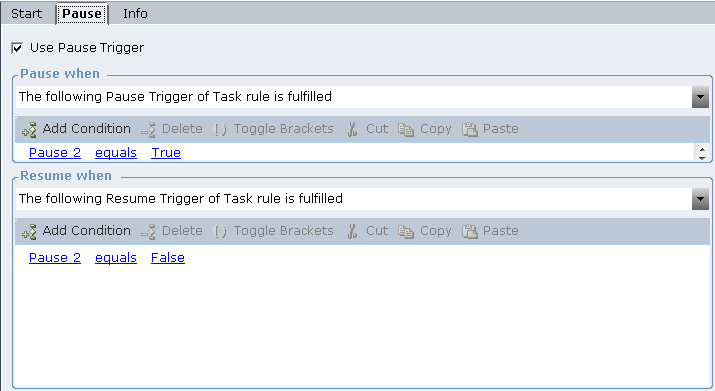
| 3. | Remember to define a Resume trigger for the task- you will need to define a Resume trigger even if there is no defined Pause trigger (in other words even if the Pause checkbox is not selected). |
If, for the same process type, there is more than one instance running, because both instances receive their unique ID value from the same data source (defined in the process type), when the unique ID value changes, the process pauses and resumes automatically according to the unique ID value and the instance it matches.
The Resume trigger is taken into consideration if it occurs; however, when a trigger is fired (for any process trigger that is defined in the process type) it looks at the current unique ID value to ensure that it is applied to the correct process instance. The Resume trigger will have no effect if it is fired from a process that is already running (since the unique ID has probably not changed) and it will try to resume the same instance that is already running.
The Resume trigger is mandatory, even if there is no Pause trigger defined, in cases where a process type is paused but is not automatically resumed. If the paused ‘new’ process is closed, the ‘old’ process will not necessarily resume automatically and needs to be resumed using the trigger.
| 4. | Click  to add a New Task branch under the process. Give this task a recognizable name, such as writing a response, as shown below: to add a New Task branch under the process. Give this task a recognizable name, such as writing a response, as shown below: |
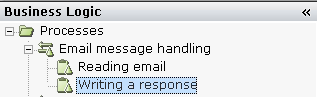
| 5. | Specify the value for the Pause when field by selecting Trigger Rule in the dropdown list, as shown below: |
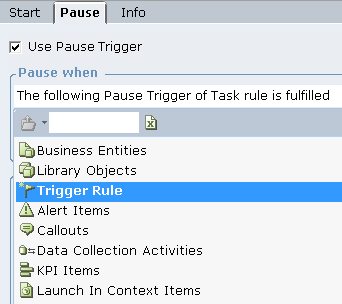
The following is displayed:
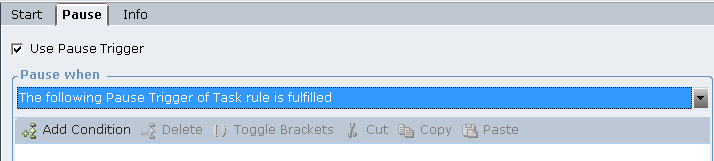
When writing a task, we are defining a rule as the trigger for when the task begins. As such, you must now define the condition(s) for this rule.
| 6. | Click the Start tab and define the conditions for the rule, as shown below: |
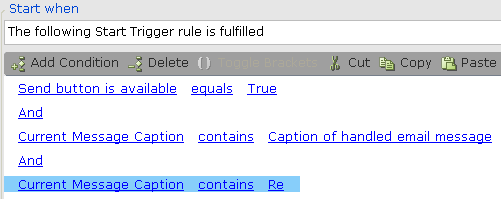
As shown above, this rule has three conditions to ensure that the email is in fact a response email. These conditions are described below:
For condition 1, the Send button in the email message is now available. The logic here is that when the user clicks the Reply button in an email message, the Send button becomes available in the email message for sending the reply. This indicates that the reply email message for the specific received email message is currently in edit mode.
Condition 2 states that the current message caption (email subject) contains the caption (subject) of the handled email message and is therefore associated with the same process instance of the handled email message.
Condition 3 states that the current message caption contains the text Re, thereby indicating that the email is a reply to the originally opened email. The logic here is that when the user opens an email, the value of its caption (subject) is stored. Therefore, when the user clicks the Reply button in the email, a check can be made to determine whether the message response contains the same caption as the originally opened email.
| 7. | Define the Stop when value for the task. In this case, a stop condition is specified (unlike in the reading the email task). |
Check the Stop when checkbox and then select Screen Elements > OUTLOOK > *Message Window* > Send BUTTON > Clicked in the drop-down list, as shown below:
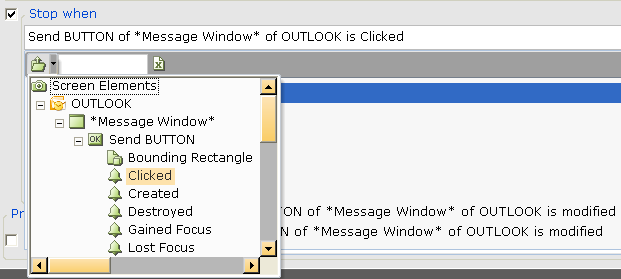
This selection means that the task is stopped when the user clicks the Send button in this specific instance of the email message.
| 8. | Next, select the Pause tab and define the trigger for pausing/resuming the task. In this case, the Pause when option at the top of the pane is selected. When selecting this option, you must define the condition(s) that trigger when to pause and resume the task. |
| 9. | Define the conditions for pausing the task: |
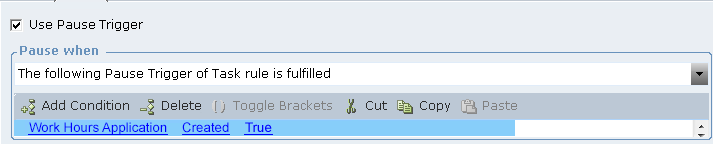
This selection specifies that the task is paused according to the condition specified.
| 10. | Define the conditions for resuming the task: |

This selection specifies that the task is resumed according to the condition specified.
