Accessibility Screen Element Identification Details
You can select any Accessibility screen element in the Screen Elements tree to display its identification details in the Identification tab.
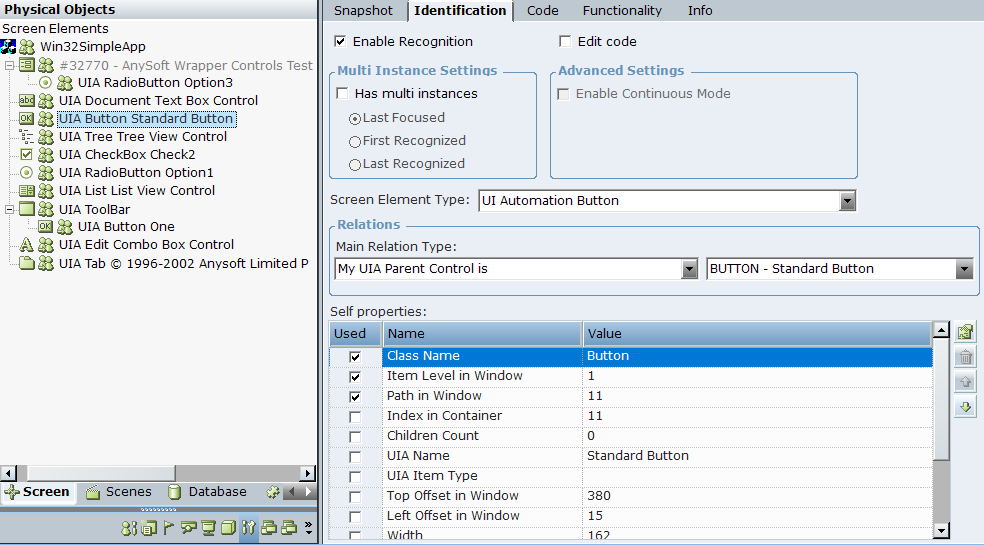
Accessibility Screen Element Identification Details
The following identification details are available for UIA and Accessibility Element screen elements in the in the Identification tab. For more information on working with the options in this tab, see Using the Identification Tab.
|
Option |
Description |
|---|---|
| Enable Recognition | When this checkbox is selected, the screen element and all its children are recognized when the project loads and can be used in projects. By default, all screen elements are recognized and can be used. Clear the checkbox if you want to disable a screen element, so that the screen element and all its children are ignored and not recognized when the project loads. |
| Edit code |
When this checkbox is selected, you can make changes to the identification code in the Code tab. The Edit code option is designed for advanced users only. |
|
Multi Instance Settings |
If the screen element might have multiple instances, select the Has multi instances checkbox, and then specify which instance should be given precedence: Last Focused, First Recognized, or Last Recognized. For more information, see Multiple Instances of the Same Application. |
|
Advanced Settings |
The Enable Continuous Mode checkbox is cleared and cannot be selected for Accessibility screen elements. |
| Screen Element Type |
The type of captured screen element. The Real-Time Designer automatically selects the type from the following options:
|
|
Relations Area |
The Main Relation Type drop-down list shows the available relation types for the screen element. The Real-Time Designer automatically selects the optimal relation type. |
|
Self properties |
All the properties that can be used to uniquely identify the screen element. The Real-Time Designer selects the optimal properties, indicated by the Used checkboxes. For a full list of the available self-properties, see UIA Screen Element Self-Properties and Accessibility Element Screen Element Self-Properties. |
Accessibility Element Screen Element Self-Properties
Accessibility Element screen elements use the following self-properties:
|
Property |
Description |
|---|---|
| Item Level in Window | The level of the screen element in the window (one-based). |
| Path in Window | The path to the screen element in the window (one-based). |
| Index in Container | The index number of the screen element in its container (one-based). |
| Children Count | The number of child elements of the screen element. |
| Width | The width of the screen element. |
| Height | The height of the screen element. |
| Top Offset in Window | The top offset of the screen element in the main window. |
| Left Offset in Window | The left offset of the screen element in the main window. |
| Role | The role of the screen element. |
UIA Screen Element Self-Properties
All UIA screen elements use the following self-properties:
|
Property |
Description |
|---|---|
| Item Level in Window | The level of the screen element in the window (one-based). |
| Path in Window | The path to the screen element in the window (one-based). |
| Index in Container | The index number of the screen element in its container (one-based). |
| Class Name | The name of the screen element's class. |
| Children Count | The number of child elements of the screen element. |
| UIA Name | The UIA name for the screen element. |
| UIA Item Type | The UIA screen element type. |
| Width | The width of the screen element. |
| Height | The height of the screen element. |
| Top Offset in Window | The top offset of the screen element in the main window. |
| Left Offset in Window | The left offset of the screen element in the main window. |
| Automation Id | The UIA identifier for the screen element. |
