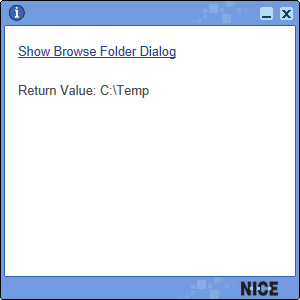Using the Show Browse for Folder Dialog Function
From version 7.3, you can open a Windows Browse Folder dialog box, in which users can browse to and select a folder. The function returns the full path of the selected folder.
For details on this and other File Library Object functions, see File Library Object.
To test the Browse for Folder Dialog Function
-
Download the sample project here.
-
Open the project in the Real-Time Designer. This project includes a text property called Folder Path, to which the function output is assigned, a callout from which you can test the function, and an event to show the callout when the solution is loaded by the client.
-
To add the function to the callout, go to the Presentation tab, select the Callout tab in the Presentation pane, and, in the Callouts tree, click Sample Callout to select it.
The callout includes a link to execute the Show Browse for Folder Dialog function, and a dynamic text field to show the path returned by the function.
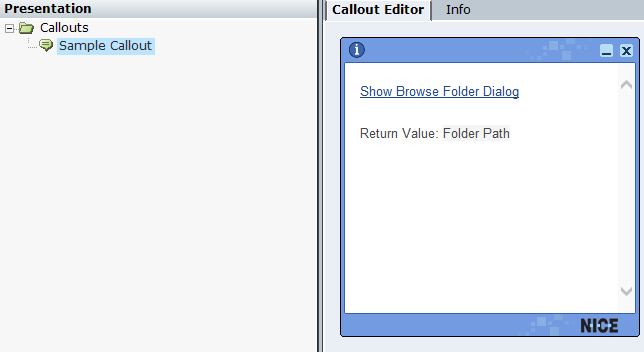
-
In the Callout Editor, right-click the Show Browse for Folder Dialog link, then select Replace > Action Link.
The Action Link window appears. As you can see, when the link is clicked, the output of the Browse for Folder Dialog function will be assigned to the Folder Path property. The Show Browse for Folder Dialog function parameters have not been defined.
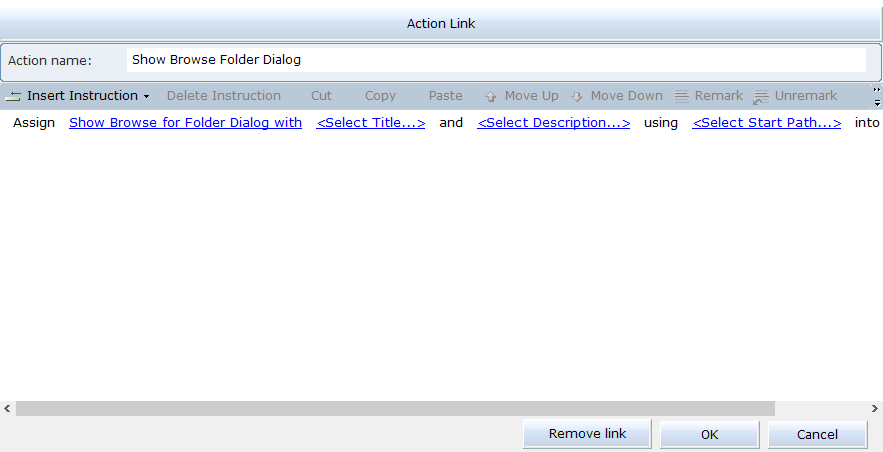
-
Define the function parameters as follows:
-
Click Select Title, and type a title for the dialog box.
-
Click Select Description, and type a description that will appear at the top of the dialog box.
-
Click Select Start Path, and type the path to the folder that will be selected when the dialog box opens.
-
-
Click OK to close the Action Link window, then save and run the project.
-
In the callout, click the Show Browse Folder Dialog link.
A Browse Folder dialog box appears, with the title and description you specified, and with the specified folder selected. For example:
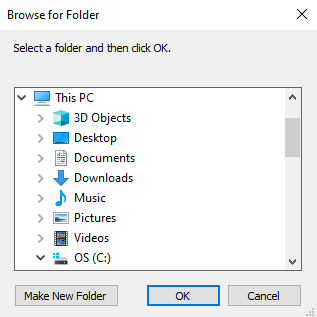
-
Select a folder in the dialog box, and click OK.
The dialog box closes, and the full path of the selected folder appears in the callout.