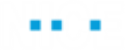NEVA Sample Scenario
In this sample scenario, NEVA helps an agent to increase the customer's credit limit. The agent is prompted to provide all the details required to increase the credit limit and then NEVA performs the update on the target system.
This sample scenario:
Works directly with Amazon Lex and there is no need for an RT Server.
Runs in simple mode, that is, a single response from Amazon Lex is received as an event in RT Designer when the conversation is completed.
Requires you to enter the AWS local access key and AWS secret key in the RT Designer project.
Amazon Lex Chat Bot
The CreditLimitIncrease chat bot includes one intent, named IncreaseCredit.
The intent includes several potential agent utterances, for example, can I increase credit limit for a customer and would like to increase credit limit for a customer.
The intent includes three slots, two based on a built-in slot type, and one based on a custom slot type.
| Name | Slot Type | Prompt |
| AccountNumber | AMAZON.NUMBER | What is the account number? |
| Limit | AMAZON.NUMBER | What is the desired limit? |
| Reason | ReasonType | Please provide a reason for the credit limit increase. |
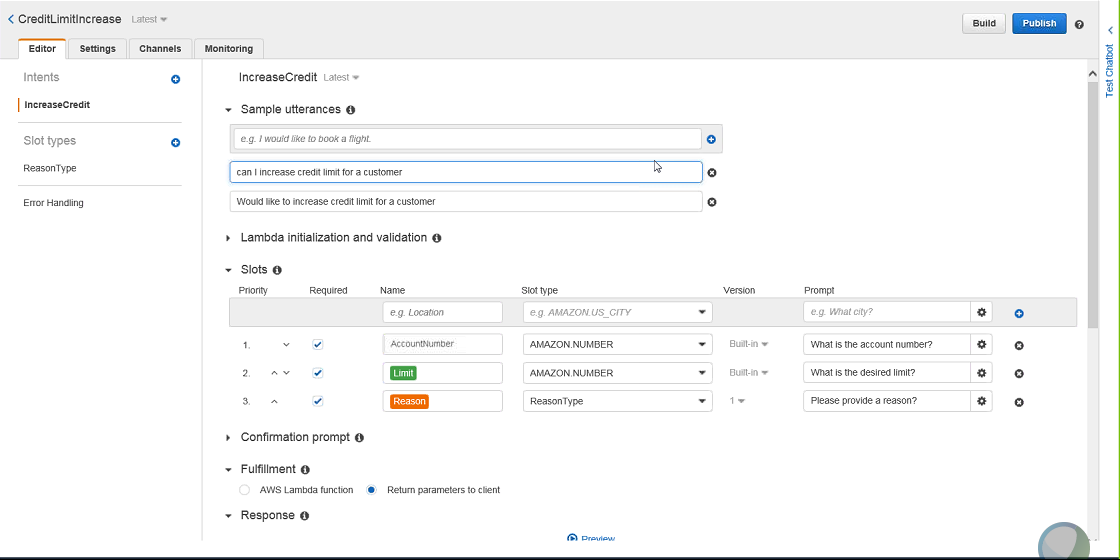
Once the intent has been established, the response Thank you! NEVA is running an automation to fulfill the request message appears.
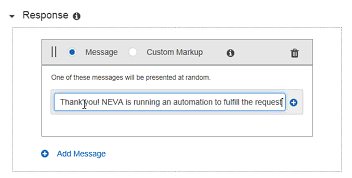
You can test the bot in the Amazon Lex test window.
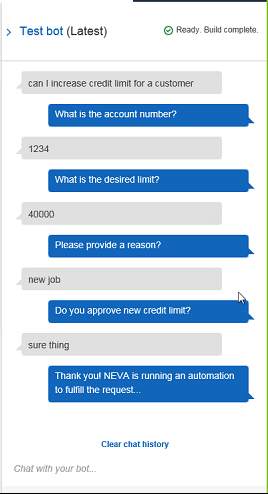
Real-Time Designer NEVA Sample Project
The RT Designer project includes an instance of the NEVA Settings Business Entity. This points to the chat bot and also specifies the credentials.
Download the sample project here.
This sample scenario uses a direct connection to Amazon Lex and does not require the use of a Real-Time Server. You do not therefore need to create credentials on the Automation Portal. You must enter the AWS local access key and AWS secret key in the NEVA Settings Business Entity in Real-Time Designer. The keys are not provided in the sample project for security reasons. You must also specify the AWS Region, for example, USWest2.
| 1. | Run the project and launch NEVA. In the sample project, this is achieved by setting Go to True in the Monitor. |
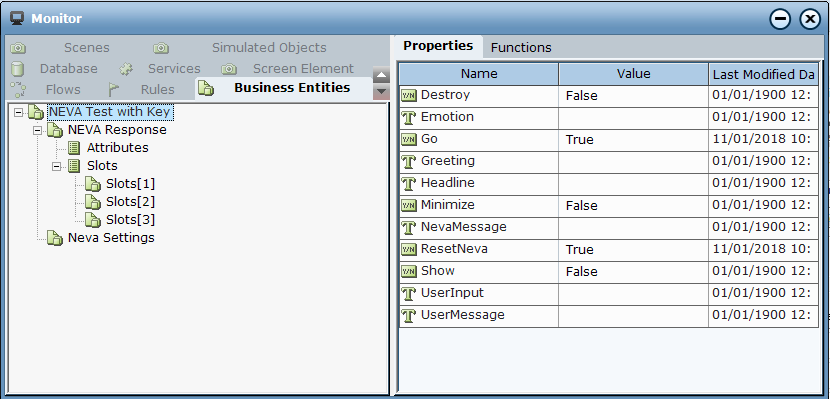
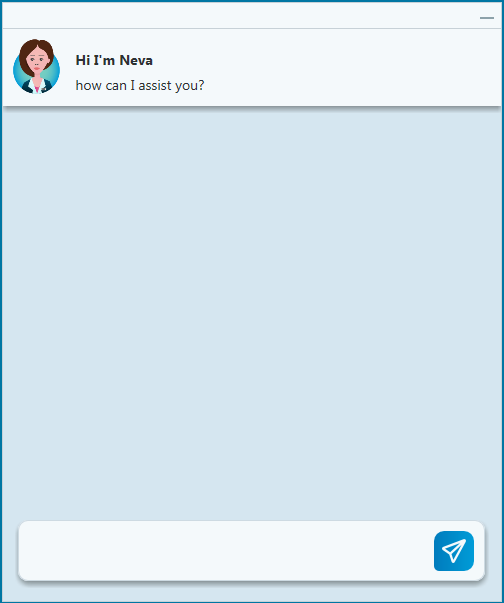
| 2. | Provide answers to NEVA's questions. |
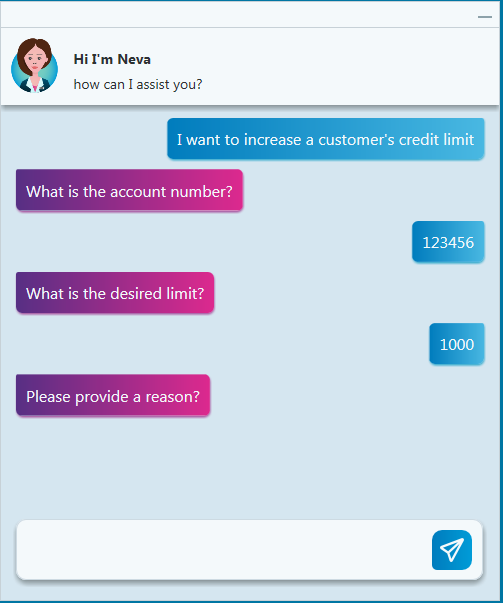
Neva starts a fresh conversation after three wrong inputs at the beginning of the conversation or after two wrong inputs in the middle of the conversion.
| 3. | Once you complete the conversation, NEVA sends a response message. A Conversation Complete event is raised. |
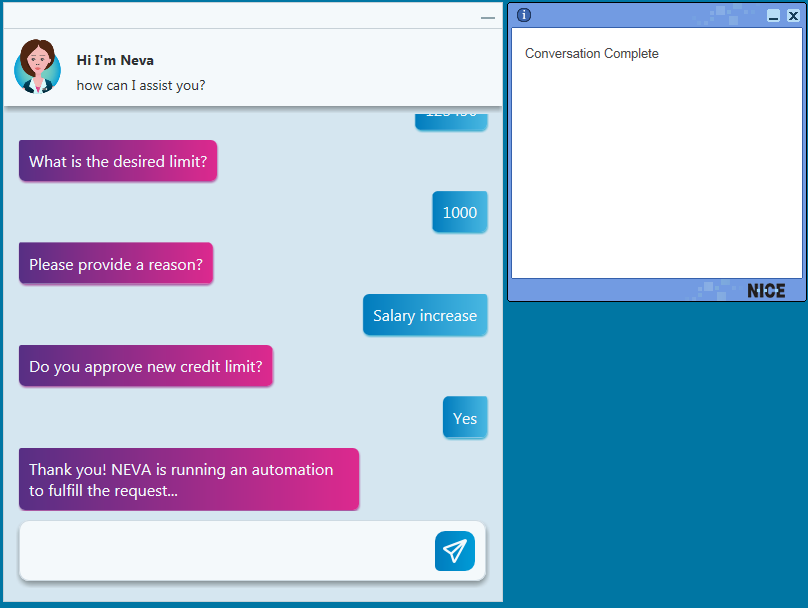
The Conversation Complete callout is used in the sample project to display the event. This would not appear in a production project.
| 4. | Use the Monitor to see the NEVA Response. In this example, the state is Fulfilled |
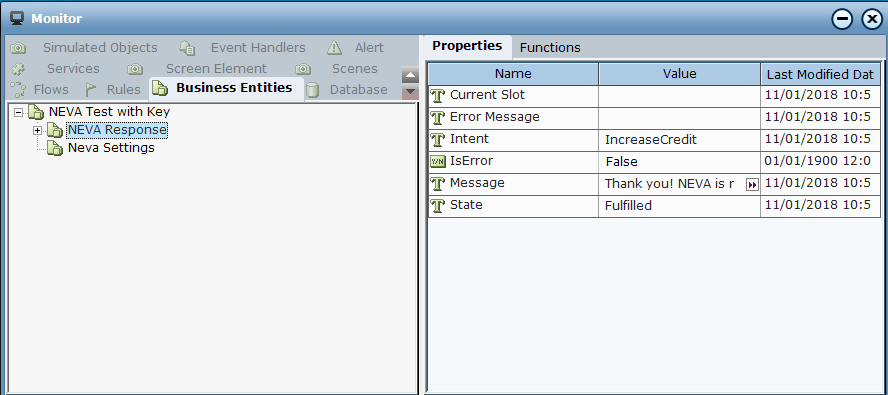
| 5. | The Slots array shows the individual slot values as returned from Amazon Lex. |
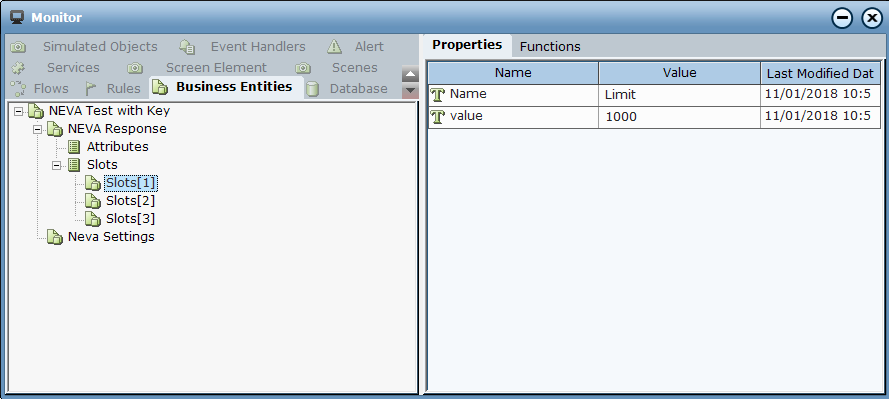
| 6. | Use the Monitor to test sending a NEVA Message to the bot. For example, enter Details: Account 123456 Limit: 1000 Approved: Yes in NevaMessage. |
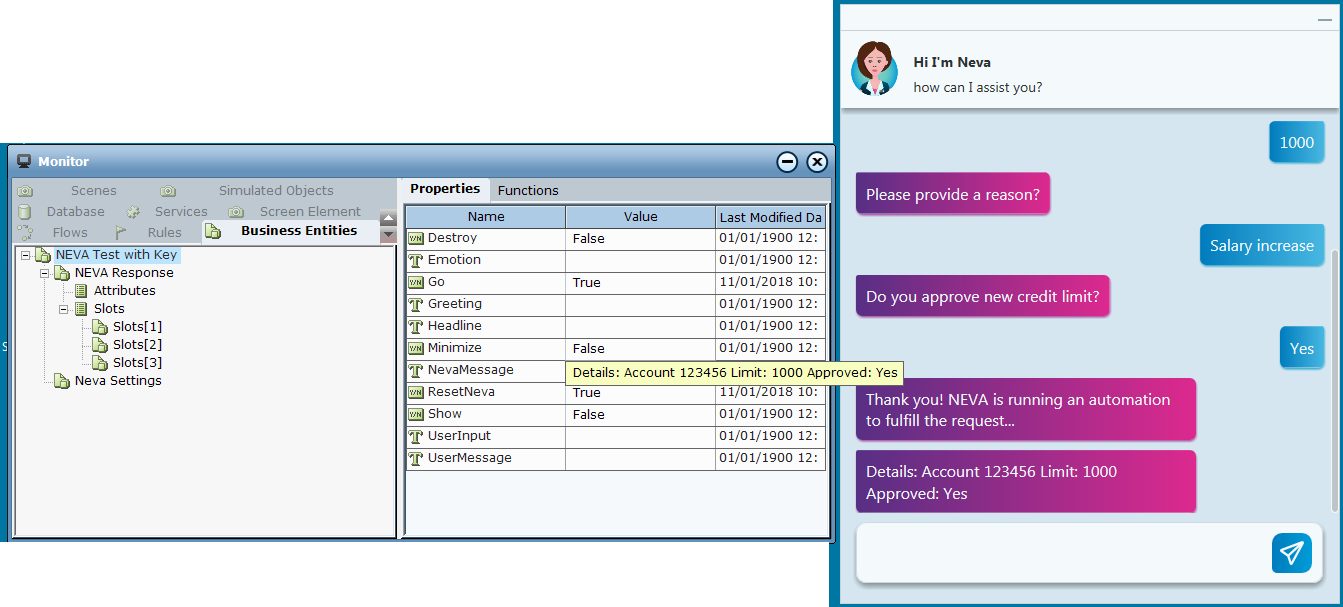
Testing Other NEVA Functions
You can also test various NEVA functions using the Monitor and the various properties that are set up in the sample project.
First read NEVA Library Objects for details on the functions and Using NEVA in Advanced Mode for details on advanced mode.
To test advanced mode:
In the Neva Settings, set Use Advanced Mode to True.
To test NEVA functions:
Use the properties in Monitor to:
Launch NEVA (Go).
Change NEVA's Emotion.
See what a user is typing in NEVA (UserInput).
Send messages (NevaMessage and UserMessage).
Modify the Greeting and Headline
Minimize and Show (restore) NEVA.
ResetNeva and Destroy NEVA.