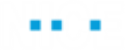Connecting to Chrome Using the Generic HTML Connector
Use the Chrome Capture Converter to convert older Chrome captures to newer Chrome captures that use the ChromeMsg format. (ChromeMsg screen elements were used in release 6.6 and below.)
In Real-Time Designer 6.7 and above, all ChromeMsg captures are converted to Generic HTML screen elements when you open a project and agree with version conversion.
To use the converter:
| 1. | Go to the Real-Time Designer installation folder and find the ChromeCaptureConverter.exe file. |
| 2. | Double-click the exe file to run the converter. |
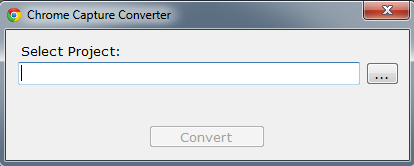
| 3. | Click the search  button to locate the project with the Chrome captures. button to locate the project with the Chrome captures. |
| 4. | Verify the path of the project and then click Convert. |
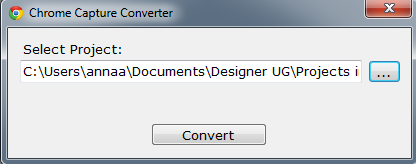 ,
,
The Chrome Capture Converter tool:
Creates a Conversion_Backup folder under the project’s folder.
Converts the selected project, if it contains Chrome captures, and saves the project under the project’s folder. The original project is moved to the Conversion_Backup folder in the converted format with the original Chrome captures.
The original project is saved in the new converted format in the Conversion_Backup folder, which is accessible for version 6.3.1 and below.
Displays a notification about the status of the conversion:
If the selected project does not contain Chrome captures, the Conversion_Backup folder remains empty and the conversion tool display a "Cannot find Chrome captures in the project" message.
If the Chrome Capture Converter returns an error, the Conversion_Backup folder remains empty.
If the selected project is converted successfully, the conversion tool display a "Project converted successfully" message.
You are now ready to use the converted project with Advanced Process Automation 6.4.0 and above.