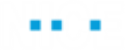Setting a Project as Active
When you set a referenced project as "Active," it is the same as opening the project itself; all of the logic of the active project is loaded and made available to your main project. You can then choose to generate the main project, or generate the referenced project (see Generating and Running Projects for details).
You may only set one active project at a time; you will be prompted to save your changes if you try to switch to another active project without saving the changes to the current project. In the prompt window, you can select the "Don't ask me again" checkbox so that all future switches between projects in the current Real-Time Designer session will save your changes automatically.
When switching between active projects the "Undo stack: is cleared.
When switching active project from Project A to Project B (which references Project A), then all changes made in Project A are reflected.
To set a referenced project as active:
| 1. | In the Project Tree, right-click the project and select Set as Active Project or click the Select Active Project  button near the end of the Real-Time Designer toolbar and select a project from the drop-down tree list: button near the end of the Real-Time Designer toolbar and select a project from the drop-down tree list: |
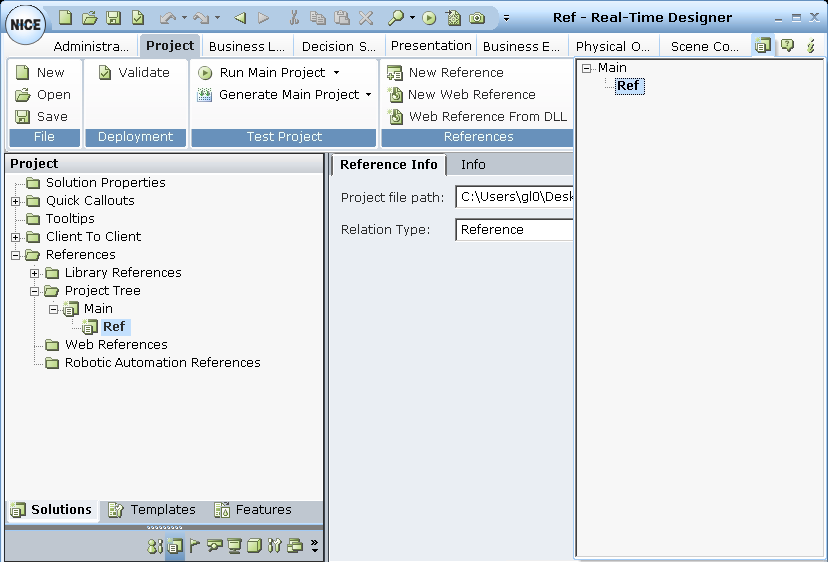
Real-Time Designer sets the project you selected as active.
The title of the Real-Time Designer screen changes to reflect the name of the active project, while the active project is displayed in bold in the Project tab indicating its active status.
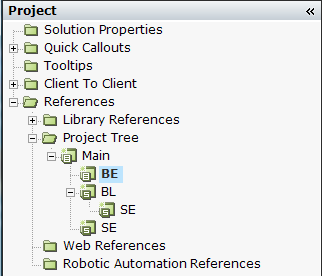
| 2. | Edit the referenced project (the project you have set as active) and save your changes. |
| 3. | The updated referenced project logic will now be available for your main project. |
About Active Projects
The information included in the Business Entities tab or any other tab in the Real-Time Designer includes only the information that is relevant to the active project and any projects it references.
When you set a project as active, that project is displayed in bold in the Project tab indicating its active status.
Additionally, unlike the other tabs, the Project tab displays all of the referenced projects (not just the active one) and all of their information.