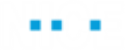See Using the Microsoft Office Library.
In version 7.2, Add Recipient, Add Room, Find Time Slots and Schedule Meeting functions were added with Outlook Meeting. See Using Outlook Meeting Functions.
|
Function / Event |
Return Value |
Description |
Syntax |
|
Add Recipient |
Boolean |
Adds the recipient email address or name to the list of recipients (Recipients property). You must also specify whether the recipient is required or not. This function is executed on the business entity instance of the Outlook Meeting base type. |
Add Recipient of My Meeting <Select Email Address Or Name> <Select Is Required> |
|
Add Room |
Number |
Adds a room to the list of rooms (Rooms Pool property) and returns the number of rooms in the list. This function is executed on the business entity instance of the Outlook Meeting base type. |
Add Room of My Meeting <Select Name> |
|
Async_ Create Outlook E-mail Message and Send |
- |
Asynchronously creates an email message with an attachment, and either displays it to the user for approval or sends it out according to the <Send It> parameter. |
Async <event id> create email message <subject> <to> <cc> <bcc> <content> [<attachments>, …] and <send it> |
|
Asynchronously Get All Outlook Folder Mail Items |
List of Outlook Mail Item |
Asynchronously retrieves all email items from the specified Inbox folder and according to the Event Id returned from the Async Call Completed event (the event that is returned when there's a result for calling the function). To get emails that are in the Inbox and not in a folder, leave the Folder parameter empty. |
Asynchronously <event id> Get All Mail Items From Inbox <Folder> |
|
Asynchronously Get All Outlook Folder Mail Items Using Folder Hierarchy |
List of Outlook Mail Item |
Asynchronously retrieves all email items with the specified Event Id from the specified folder. The Event Id is returned from the Async Call Completed event (the event that is returned when there's a result for calling the function). Folder names are case sensitive. |
Asynchronously <event id> Get All Mail Items From [<Folder Hierarchy>, …] |
|
Asynchronously Get All Outlook Folder Mail Items Using Folder Hierarchy And Oldest Date Limit |
List of Outlook Mail Item |
Asynchronously retrieves all email items with the specified Event Id from the specified folder, and according to oldest datetime limit. Event Id is returned from the Async Call Completed event (the event that is returned when there's a result for calling the function). Folder names are case sensitive. |
Asynchronously <event id> Get All Mail Items From [<Folder Hierarchy>, …], search items newer then <Date> |
|
Create Outlook Appointment |
--- |
Creates and displays an Outlook Appointment with the specified fields without saving it in the Calendar. |
Create <Subject> With <Body> Starting At <Date> Ending At <Date> At <Location> |
|
Create Outlook E-mail Message |
--- |
Creates and displays an email message with attachments and without sending it. |
Create Email Message <Subject> <To> <CC> <BCC> <Content> <Attachment> |
|
Create Outlook E-mail Message And Send |
--- |
Creates an email message with an attachment, and either displays it to the user for approval or sends it out according to the <Send It> parameter. |
Create Email Message <Subject> <To> <CC> <BCC> <Content> <Attachment > And <Send It> |
|
Create Outlook Task |
--- |
Creates and displays an MS Outlook task starting at the specified date and time, lasting for the specified duration of days and with the specified subject. The task is not saved, but is displayed to user for review. The user can then manually save it. |
Create <Task Name> Starting At <Date and Time> For <Duration> Of Days With <Subject> |
|
Find Time Slots |
Number |
Identifies possible time slots (and rooms) for all mandatory recipients (taking into account the meeting duration, working days, and working hours). Obviously the more meetings that are already in the recipients' calendars, the fewer time slots will be available. The function returns the number of time slots available for all the mandatory recipients and populates the Time Slots property. This Time Slots property is a list of JSON objects, with each object in this list including a possible time slot and the list of available rooms for the time slot. This function is executed on the business entity instance of the Outlook Meeting base type. You can then extract the start time from the first time slot and extract a room for the time slot and use these as input parameters in the Schedule Meeting function. For an example, see Using Outlook Meeting Functions. By default, the Duration is set to 60 minutes, the Working Days are set to 0,1,2,3,4, the Working From is set to 09:00 and the Working Until is set to 18:00. If required, use the Set function to specify different values for these properties in the business entity instance of the Outlook Meeting base type. |
Find Time Slots from of My Meeting <Select From Time> <Select To Time> |
|
Get Active Outlook Mail Item |
Outlook Mail Item |
Retrieves the Outlook Mail Item object from the active email. |
Get Active Outlook Mail Item |
|
Get All Unread Mail Items Using Folder Hierarchy |
List of Outlook Mail Item |
Retrieves all the unread email items from a specified folder hierarchy. Root of the hierarchy is the email ID. For example, to retrieve all the unread emails from the inbox, and the email ID is john.doe@nice.com, specify the folder hierarchy as: John.doe@nice.com Inbox |
Get All Unread Mail Items From <Folder Hierarchy> |
|
Get Mail Item |
Outlook Mail Item |
Retrieves the first email item from the Inbox that corresponds to the specified search parameters: Folder: A folder in Inbox (to search for email that is not in a folder, leave this field empty). Subject: The subject of an email. Date: The exact date and time of the email. Time range is up to 3 minutes after the specified time. |
Get Mail Item from Inbox <Folder> with <Subject> from <Date> |
|
Get Mail Item Using Folder Hierarchy |
Outlook Mail Item |
Retrieves the first email item from the specified folder hierarchy in a list of text according to subject and exact date of the email. Folder names are case sensitive. Time range is up to 3 minutes after the specified time. |
Get Mail Item From <FolderHierarchy> with <Subject> From <Date> |
|
Get Mail Item Using Folder Hierarchy And Filter |
Outlook Mail Item |
Retrieves the first email item from the specified folder hierarchy based on the filter applied. The root of the hierarchy is the email ID. For example, to retrieve all the unread emails from the inbox, with email ID john.doe@nice.com. specify the folder hierarchy as: John.doe@nice.com Inbox Examples of filters: [Subject] = 'Chocolates at my Desk!' – Retrieves all emails with the specified subject line. [SenderEmailAddress] = nicensc@service-now.com – Retrieves all emails received from the specified email ID. |
Get Mail Item from <Folder Hierarchy> with filter <Filter> |
|
Get Mail Item Using Folder Hierarchy And Oldest Date Limit |
Outlook Mail Item |
Retrieves the first email item from the specified folder hierarchy in a list of text according to subject and oldest date limit. Folder names are case sensitive. |
Get Mail Item From <FolderHierarchy> with <Subject> From <Date>, Search Items Newer Than <OldestDateLimit> |
|
Get Outlook Application |
Outlook Application |
Returns the instance of the Outlook application if one exists. |
Get Outlook Application |
|
Get Outlook Folder Mail Items |
List of Outlook Mail Item |
Retrieves all email items from the specified folder in the Inbox. To retrieve email that is not in a folder, leave the Folder parameter empty. |
Get All Mail Items from Inbox <Folder> |
|
Get Outlook Folder Mail Items Using Folder Hierarchy |
List of Outlook Mail Item |
Retrieves all email items from the specified folder hierarchy in a list of text. Folder names are case sensitive. |
Get All Mail Items from <FolderHierarchy> |
|
Get Outlook Folder Mail Items Using Folder Hierarchy And Oldest Date Limit |
List of Outlook Mail Item |
Retrieves all email items from the specified folder hierarchy as a list of text and according to oldest datetime limit. Folder names are case sensitive. |
Get All Mail Items From <FolderHierarchy>, Search Items Newer Than <OldestDateLimit> |
|
Get Outlook Folder Mail Items Using Folder Hierarchy And Passed Filter |
List of Outlook Mail Item |
Retrieves all the email items from a specified folder hierarchy, based on the filter applied. The root of the hierarchy is the email ID. For example, to retrieve all unread emails from the inbox, with email ID john.doe@nice.com, specify the folder hierarchy as: John.doe@nice.com Inbox Examples of filters: [Subject] = 'Chocolates at my Desk!' – Outlook will retrieve all the emails with the specified subject line. [SenderEmailAddress] = nicensc@service-now.com – Outlook will retrieve all the emails received from the specified email ID. |
Get All Mail Items from <Folder Hierarchy> and passed filter <Filter> |
|
Get Unread Mail Items Using Folder Hierarchy And Oldest Date Limit |
List of Outlook Mail Item |
Retrieves all the unread email items from a specified folder hierarchy, until a specified date. Root of the hierarchy is the email ID. For example, to retrieve all the unread emails from the inbox, and the email ID is john.doe@nice.com, specify the folder hierarchy as: John.doe@nice.com Inbox |
Get Unread Mail Items from <Folder Hierarchy> search items newer than <Date> |
|
Retrieve Appointments |
List of Outlook Item |
Retrieves the list of Outlook Item objects with a specified subject in the specified datetime range. |
Retrieve Appointments starting <Start Date> Until End Date> with <Value> in subject |
|
Retrieve Email Address from Contact Name |
Text |
Retrieves the email address from the email server based on the display name of the contact name. |
Retrieve Email Address From <Contact Display Name> |
|
Retrieve Outlook Folders |
List of Text |
Retrieves a list of Outlook folders under an active Outlook account. |
Retrieve Outlook Folders Under Root |
|
Retrieve Tasks |
List of Outlook Item |
Retrieves a list of Outlook Items, that are Outlook tasks, with the specified subject and within the specified start and end date. |
Retrieve Tasks starting <Start Date> until <End Date> with <Value> in subject |
|
Schedule Meeting |
None |
Schedules a meeting for the recipients at the Start Time in the Room with the message Body and Subject. By default, the Duration of the meeting is set to 60 minutes. If required, use the Set function to specify a different duration in the business entity instance of the Outlook Meeting base type. This function is executed on the business entity instance of the Outlook Meeting base type. You can use the Find Time Slots functions to create a list of available time slots (and rooms) when all mandatory recipients are available, and then use these values in a custom function to set the start time to the first available time slot and allocate a room accordingly. See Using Outlook Meeting Functions. |
Schedule Meeting of My Meeting <Select Room> <Select Start Time> <Select Subject> <Select Body> |
|
Unread Mail |
List of Outlook Mail Item |
Retrieves all the unread email items from the specified folder hierarchy, until a specified date. Root of the hierarchy is your email ID. For example, you want to retrieve all the unread emails from your inbox, and your email ID is john.doe@nice.com. In this case, you need to specify the folder hierarchy as: John.doe@nice.com Inbox |
Get All Unread Mail Items From <Folder Hierarchy> Until <Date> |