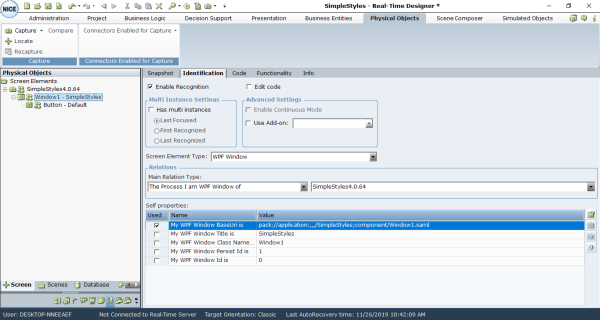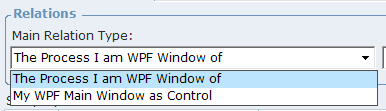To view Identification details of the WPF Window screen element type:
| 1. | Select the WPF Window screen element in the Screen Elements tree and click the Identification tab: |
To select the WPF Window screen element, you must display hidden captures. Capturing WPF Screen Elements.
The type of screen element is WPF Window in the Screen Element Type drop-down list.
| 2. | Expand the Main Relation Type drop-down list to show the available relation types for the WPF screen element: |
The Process I Am WPF Window of: Indicates the process to which the WPF Window screen element belongs.
My WPF Main Window as Control: Indicates a User Controls on WPF main window if it exists.
| 3. | The Self properties section lists the properties that can be used to uniquely identify the WPF Window element type. Real-Time Designer automatically selects properties that best determine the identify screen element by selecting them n the Used column: |
The default order of Self properties can be changed for WPF connector in the Real-Time Designer’s System Settings window. See more details in the WPF Plugin Configuration in section of the NICE Advanced Process Automation Release System Administration Guide.
The following self properties are listed for the WPF screen element type (as shown in the above image):
My WPF Window BaseUrl is: Provides a URL of the WPF window.
My WPF Window Title is: Provides a title that refers to a WPF window.
My WPF Window Class Name is: Provides the name of the class to which the specified WPF object belongs.
My WPF Window Persist Id is: Provides the persistent ID of the WPF window.
My WPF Window Id is: Provides an Id of the WPF window.
| 4. | Select the Has multi instances checkbox to define that that the WPF screen element has multiple instances. |
By default, the Has multi instances checkbox is not selected for the WPF Window screen element. You can change the default value. For more details refer to Enabling Real-Time Designer to Work with the WPF Connector on page 1.