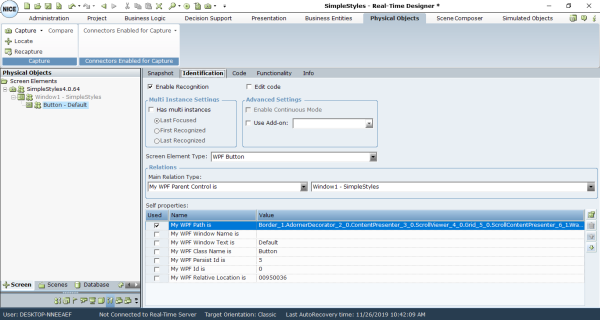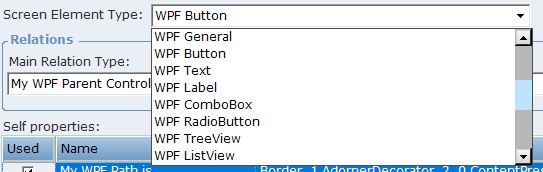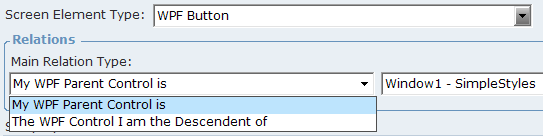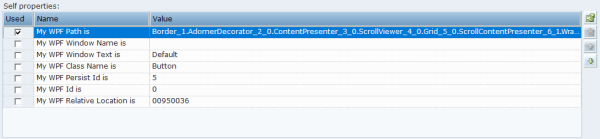This section explains how to view details about the WPF screen elements, except for Viewing Identification Details of the WPF Process and Viewing Identification Details of the WPF Window Screen Element Types.
To view screen element type details:
| 1. | Select the captured screen element in the Screen Elements tree and click the Identification tab: |
| 2. | The type of captured screen element is specified in the Screen Element Type drop-down list. Expand the Screen Element Type drop-down list to show all WPF screen element types. |
The following WPF screen element types are supported:
WPF General
WPF Button
WPF Text
WPF RadioButton
WPF Label
WPF Menu
WPF TreeView
WPF ListView
WPF TreeListView
WPF DataGrid
WPF TabControl
WPF ToolBar
WPF CheckBox
WPF ComboBox
WPF ListBox
WPF Hyperlink
Real-Time Designer automatically identifies the type of captured screen element in the Screen Element Type field.
| 3. | Expand the Main Relation Type drop-down list to show the available relation types for the WPF screen element: |
My WPF Parent Control is: Indicates the screen element’s parent object, which is located one level above in the hierarchy.
The WPF Window I am the Descendant of: Indicates the screen element’s parent object, which is located at any level above in the hierarchy.
WPF Process level cannot be indicated for The WPF Window I am Descendant of relation type.
| 4. | The Self properties section lists the properties that can be used to uniquely identify the WPF screen element type. Real-Time Designer automatically selects default properties that best determine what to use to identify screen elements. These are selected in the Used column: |
The default order of Self properties can be changed for the WPF connector in the Real-Time Designer’s System Settings window. For details, see the WPF Plugin Configuration section of the NICE Advanced Process Automation Release System Administration Guide.
The following self properties are listed for WPF screen element types:
My WPF Path is: Provides a path attribute, which is used to identify the control to which the WPF object should be bound.
My WPF Window Name is: Provides a name of the WPF physical object.
My WPF Window Text is: Provides text that refers to the WPF physical object. For example, when you capture a WPF Button control with some entered text inside it, this text is defined as the value of the Self property.
My WPF Class Name is: Provides the name of the class to which the specified WPF physical object belongs.
My WPF Persist Id is: Provides a persistence Id of the WPF object.
My WPF Id is: Provides an Id of the WPF object.
My Window Relative Location is: Enables you to identify a window, based on the location of its parent window. The format for this property's value is YYYYXXXX, where YYYY indicates the Y offset and XXXX indicates the X offset (including a leading zero) from the parent window. For example, the 1110269 value indicates that the window location has an offset of (269,111) from its parent window.
| 5. | Select the Has multi instances option to define that the WPF screen element has multiple instances. |
By default, the Has multi instances option is not selected after capturing a WPF physical object. You can change the default value. For more details, refer to Enabling Real-Time Designer to Work with the WPF Connector.