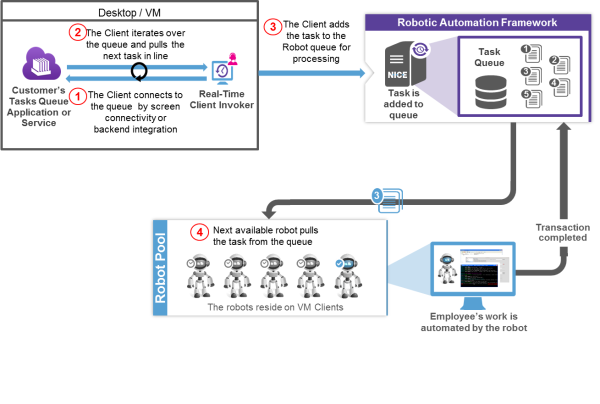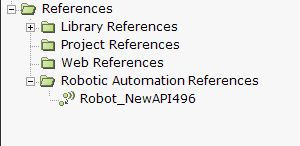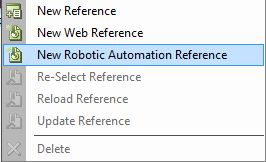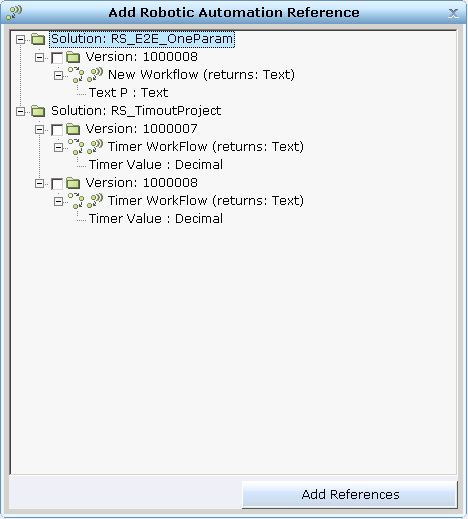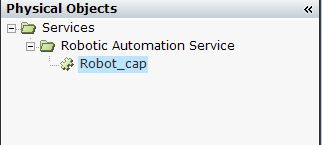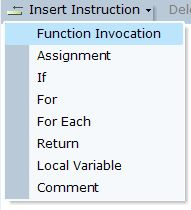Creating an Async Real-Time Client Invoker
After publishing the Robotic Automation solution to the server, you are ready to create an invocation of the workflow. The published Robotic Automation Solution can also be invoked by any third-party application that is able to read a WSDL file and to run a web service (see Integration with Third-Party Applications for details).
The invoker can be an application that is used by the customer locally or a Real-Time Client solution created in the Real-Time Designer.
You will be able to create a Real-Time Client Invoker using the Real-Time Designer only if the Real-Time Designer is connected to the Real-Time Server.
Here is a example of how to the Real-Time Client can be used as a client invoker.
|
1.
|
The Client connects to the queue by screen connectivity or back-end integration. |
|
2.
|
The Client iterates over the queue and pulls the next task in line. |
|
3.
|
The Client adds the task to the robot queue for processing. |
|
4.
|
The next available robot pulls the task from the queue. |
Result: The employee’s work is automated by the robot and the transaction is completed.
To create a Real-Time Client Invoker using the Real-Time Designer:
|
2.
|
Open Real-Time Designer, navigate to the Project tab and click References. |
|
3.
|
Go to Robotic Automation References, right-click and select New Robotic Automation Reference. |
|
4.
|
Real-Time Server goes to the server requests for all the Robotic Automation Solutions and workflows that are currently published on the server. These are displayed in the Add Robotic Automation Reference window, which lists all of the published solutions, their versions, workflows, and parameters in descending order. |
|
5.
|
Select a version for the published solution and click Add References. |
The new reference is added to the Robotic Automation references and automatically creates a corresponding service.
|
6.
|
Go to the Physical Objects tab to view the newly added service. |
|
7.
|
The new service exposes a method called Invoke.To open this method, right-click the service and select Function Invocation and then select Services. |
You may create an invocation based on rules, business logic, and the automation options that are available in the Real-Time Designer (see Real-Time Designer User Guide for details).
|
8.
|
Select the Robotic Automation Solution you are invoking, and click Async Invoke. |
|
9.
|
This opens a window where you can select one of the following: |
The workflow inside the solution that you wish to invoke
The parameters (if any) for the workflow (see Creating a Robotic Automation Workflow)
|
10.
|
From the Workflow dropdown, select the relevant workflow, and then parameters (if available). |
|
11.
|
From the Priority dropdown, select the workflow priority (optional). |
Business Data parameters are optional.
|
12.
|
In the In-Queue Timeout and Execution Timeout tabs, enter their individual timeout values, and select a time format. |
The entry for timeout should be in the following range: Hours: 1-24, Minutes: 1-1440, Seconds: 1-86400. If no entry is provided then the parameter is set to values set in RT Server Configurations. See the Robotic Automation Solution Guide.