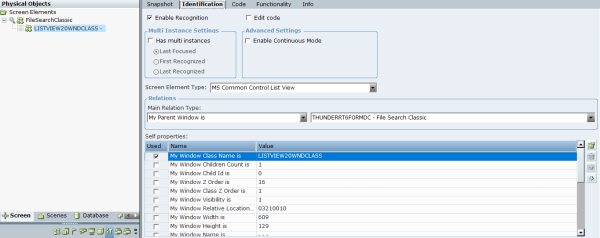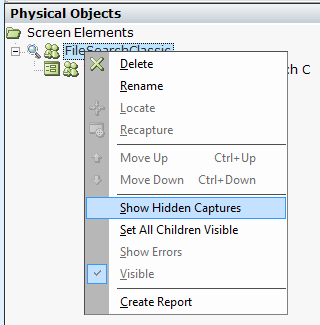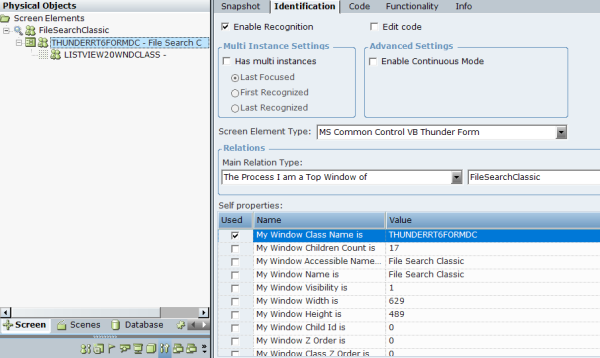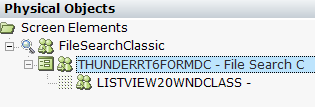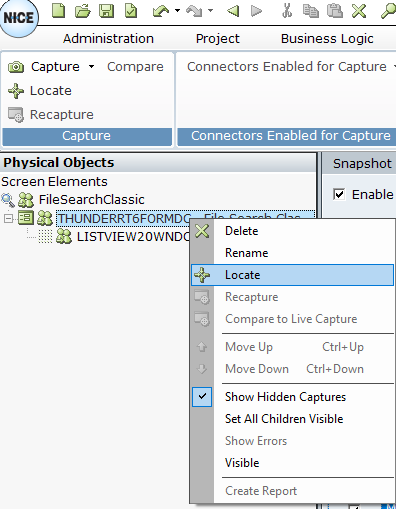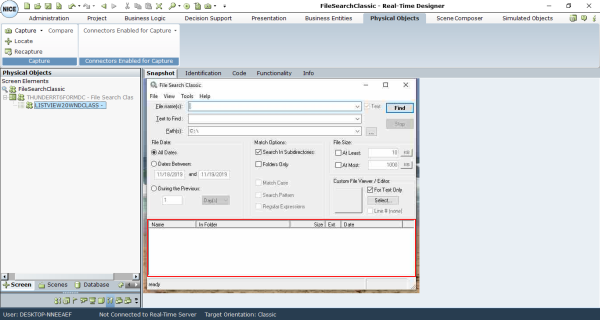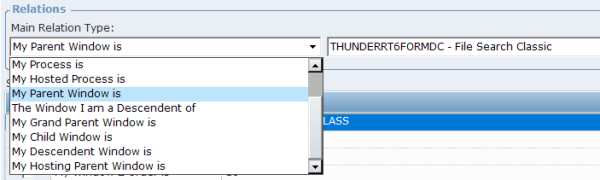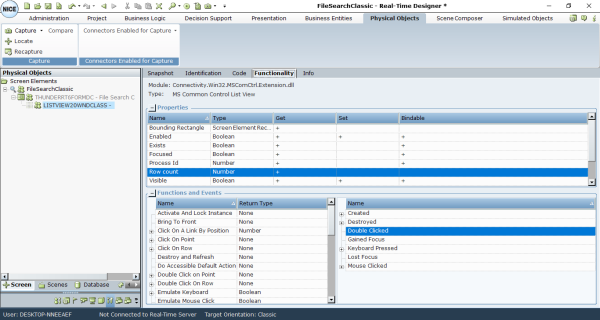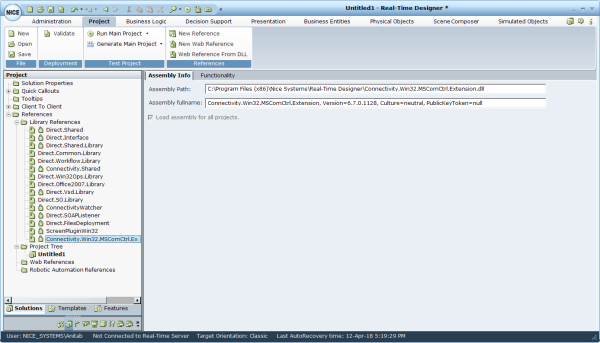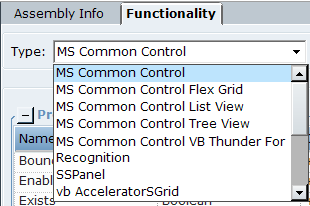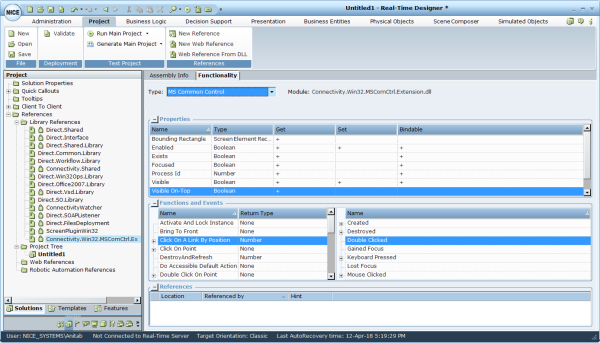Work with the MS Common Control and VB Extension
Capturing MS Common Control and VB Screen Elements
When you capture MS Common Control and VB physical objects, a hierarchy is automatically created in Real-Time Designer. You can capture MS Common Control and VB screen elements and view the resulting object hierarchy in Real-Time Designer.
To capture an MS Common Control and VB screen element:
| 1. | Start the application you want to capture and open Real-Time Designer. |
| 2. | Capture the control. For more information, see Capturing a Screen Element. |
| 3. | In Real-Time Designer, navigate to the Physical Objects tab. |
The hierarchy of the screen elements is displayed in the Screen tab. The top level is the process level; the next level is the captured element.
| 4. | To see hidden captures in the Screen Elements tree, right-click the process screen element level and select Show Hidden Captures. |
The type of the root screen element’s level is a Process.
Each screen element has its own class name that begins with a prefix.
Locating Objects
Real-Time Designer and the Real-Time Client enable you to locate screen elements that have been captured with the MS Common Control and VB extension.
To locate captured controls from Real-Time Designer:
| 1. | To locate a control captured with the MS Common Control and VB extension, expand the Screen Elements tree. |
You can locate any screen element’s level except for the process level.
| 2. | To show a captured element, right-click the screen element in the Screen Elements tree and select Locate, or click Locate button on the ribbon. |
Real-Time Designer is minimized, and the element appears in the application with a blinking red border.
| 3. | To locate the element in a screenshot, click the Snapshot tab. |
A snapshot of the application window is displayed, with the captured screen element framed in red.
To locate captured controls in the application during runtime:
| 1. | Run the project and go to the Monitor. |
| 2. | Select the Screen Element tab and highlight the captured element. |
| 3. | Select the Functions tab, click Available Functions, and select Locate. The element is framed in the application with a blinking red border. |
Viewing MS Common Control and VB Screen Element Identification Details
You can select each level of the captured screen element’s hierarchy in the Screen Elements tree to display its details detected by the Real-Time Designer automatically in the Identification tab.
To view screen element identification details:
| 1. | Select the captured screen element in the Screen Elements tree and click the Identification tab. |
The screen element type is defined in the Screen Element Type drop-down list automatically.
The Screen Element Type drop-down list displays the items that correspond to both the MS Common Control and VB and Win 32 types of screen element.
The MS Common Control and VB extension enables you to identify elements of the following types:
MS Common Control List View
MS Common Control Tree View
MS Common Control Flex Grid
MS Common Control VB Thunder Form
vb AcceleratorSGrid
VB6 Tab ActiveX Control
VB6 FT Generic grid
VB6 FastBlue TabStrip
VB6 VSFlex Grid
VB6Dx TreeLIst
VB6 VQ Checkbox
VB IvsIndexTab
SSPanel
| 2. | By default, all screen elements are activated and used. To disable ascreen element when a project loads, clear Enable Recognition. As a result, the screen element and all of its children will be ignored and not recognized. |
| 3. | The Edit code option enables you to change the identification code of the screen element in the Code tab. This option is cleared by default. |
The Edit code option is intended for advanced users only.
| 4. | If the screen element has multiple instances, select Has multi instances. By default, Has multi instances is cleared when you capture an MS Common Control and VB physical object. For more about multi-instances functionality, see Multiple Instances of the Same Application. |
| 5. | To continue recognizing a screen element for a set time interval after the parent screen element is initially launched (triggered), select Enable Continuous Mode. |
To enable continuous recognition of a screen element based on its visibility, you must clear the Keep recognizing for option in the Advanced Settings area and set the My Window Visibility is self property to 1. The behavior is then as follows during runtime: when control is hidden in the target application, the screen element is not recognized; when the control becomes visible, the screen element is recognized.
Enable Continuous Mode is disabled and not editable by default for all MS Common Control and VB screen elements.
| 6. | Click the Main Relation Type drop-down list to show the available relations types for the screen element. |
For a description of relation types, see Viewing Win32 Identification Details.
| 7. | Select the required self properties in the Self properties section. The Self properties section lists the self-properties that can be used to uniquely identify the screen element type. Real-Time Designer automatically selects self-properties in the Used column that can optimally identify the screen element. |
Viewing Functionality of MS Common Control and VB Objects
All screen element types have properties, functions, and events. To view a screen element's functionality, you need to first capture the element in the application itself, or find the relevant functionality view in the assembly.
To view the functionality of a screen element on the Functionality tab:
| 1. | Select the captured screen element in the Screen Elements tree. |
| 2. | Click the Functionality tab. |
This tab shows the functionality of the selected screen element. For more information, see Using the Functionality Tab.
To navigate to the functionality view of a screen element on the Functionality tab, capture the object in the application, and then select the captured screen element in the Screen Elements tree in Real-Time Designer. You do not need to capture the object before viewing its functionality in the assembly.
To view the functionality of screen elements in the assembly:
| 1. | Select the Project tab, and then expand References > Library References. |
| 2. | Select Connectivity.Win32.MSComCtrl.Extension.dll in the tree. |
The Assembly Info tab opens and displays information about the library (dll).
| 3. | On the Functionality tab, select a screen element type from the Type drop-down list. |
The Process screen element type is not listed in the Connectivity.Win32.MSComCtrl.Extension.dll assembly.
You can review the screen element’s functionality in he Properties and Functions and Events tables.