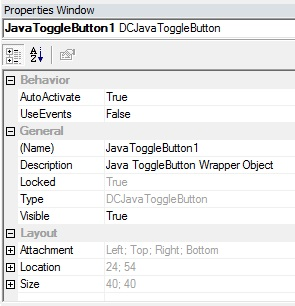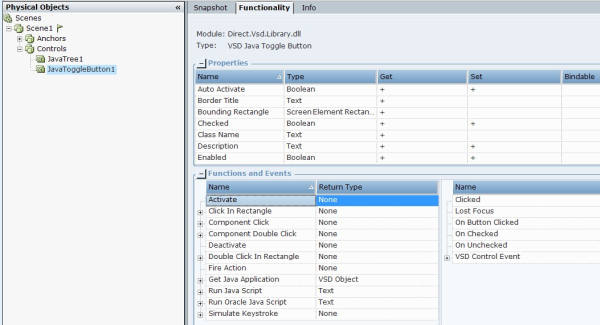The Properties Window lists design-time properties and their current settings for the selected solution, project, scene, or scene object. When you select a property, a short description appears at the bottom of the pane. To edit a property, click in the cell to its right and enter changes.
Some of control properties are available only after the Java control’s activation. To view this functionality you can navigate to the Physical Objects tab and select the Functionality tab – Scenes module.
AutoActivate: Automatically controls activation (availability to use). If the this property is set to True, the control loads when the scene is loaded. If this property is set to False, you need to use the Activate method to activate the control.
Enabled: Returns a Boolean value that determines whether a form or a control can respond to user-generated events. If the return value is True, objects respond to events. If the return value is False, the object does not respond to events.
Items: Returns or sets the list of the currently selected item in a source Java control (not currently available).
Index Property: Returns a number that uniquely identifies an object in a collection.
Locked: If set to True, it is impossible to move the control instances from the Scene’s area.
Name: Gets and sets the name of the Java control.
Oracle Form Input: If set to True enables working with the Java Oracle Forms applications.
Selected: Gets the number of the Java control’s selected item.
SelectedItem: Returns or sets a value that specifies the current view of the source Java control.
Text: Returns or sets the text contained in the edit area.
UseEvents: Returns or sets a value that indicates whether a scene or control object asynchronously checks for occurring events in the source control. Setting this property to True allows you to capture events using the ControlEvent event. If this property is set to False (default), the object does not check for events.
Value: Returns or sets the status of the source control. For example, the value settings from the Checkbox control are Unchecked, Checked, and Grayed (dimmed).
Visible: Gets or sets a value indicating whether the control is displayed.