This chapter describes how to open, validate, generate and deploy Real-Time Designer projects. This chapter also describes how to define various project elements, such as version, quick callouts, tooltips, client-to-client communications, and references.
When Real-Time Designer is first launched, it opens a default project. You can create multiple projects. Each project can have its own purpose and can represent an entirely different kind of solution. Each project contains its own set of screen objects, database objects, business entities, rules, and workflows, and so on. Projects can be combined together and can share information in order to deploy a single Real-Time Designer solution.
Only one project can be open at a time. Creating a new project or opening another project closes the current one.
Business Applications
Real-Time Designer provides industry-specific business applications containing predefined rules, workflows and event handlers specifically designed to support distinct business needs and objectives, such as Real-Time Designer - Best Practices, Real-Time Designer for Revenue, Real-Time Designer for Retention, Real-Time Designer for Efficiency and so on. The applications that you purchase are provided as Content Sets that you can open and use in Real-Time Designer. You can then modify them according to your specific business needs.
Real-Time Designer Deployment
A Real-Time Designer solution is a customized implementation of Real-Time Designer behaviors, functionalities, rules, workflows, and so on, which are activated when loaded in a Real-Time Client. This determines which windows are presented to the agent and the automatic behaviors executed by Real-Time Client.
The process of preparing and deploying a Real-Time Designer solution is described in Project Life Cycle.
Each solution may comprise a hierarchy of Real-Time Designer projects.
Once a solution has been created, it must be published on the Real-Time server, from where it can be downloaded to the relevant Real-Time Client users according to the definitions that you specify in Real-Time Designer. Typically, a solution is automatically loaded when the Real-Time Client is launched. More than one solution can be open at a time.
Only projects without any errors can be published or deployed to the Real-Time server.
Real-Time Client users (agents) can add or remove the solutions loaded on their station by using the menu that appears by right-clicking the Real-Time Client icon in the tray:
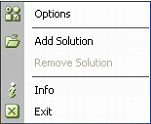
KPI-Based Guidance and QM-Based Guidance Solutions
Real-Time Designer can be used to design KPI-Based Guidance solutions and QM-Based Guidance solutions, which the client runs in real time on the agent’s machine. Then, using the KPI-Based Guidance/QM-Based Guidance solution rules, events or pop-ups guide the agent during the call.
To use the KPI-Based Guidance option, you must have the KPI-Based Guidance license. To use the QM-Based Guidance option, you must have the QM-Based Guidance license.
For more details, refer to the KPI-Based Guidance Solution chapter or the QM-Based Guidance Solution chapter in the Advanced Process Automation with NICE Interactions Management - Implementation Guide.
Solution Files
A Real-Time Designer solution comprises three types of files that are all deployed to the Real-Time Client. These files are created in a folder with the same name as the name of the project in Real-Time Designer.
XML: An XML that points to the solution's DLL file.
DLL: The loaded program that contains this Real-Time Designer solution's behaviors, functionalities, rules, workflows and so on that are activated when loaded into a Real-Time Client.
Resource files: The images and text that are displayed on the Real-Time Client.





