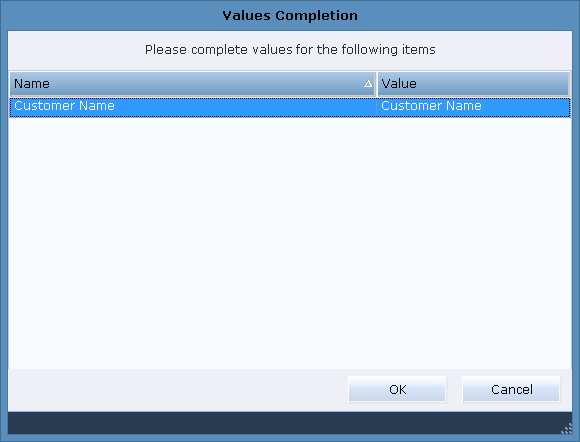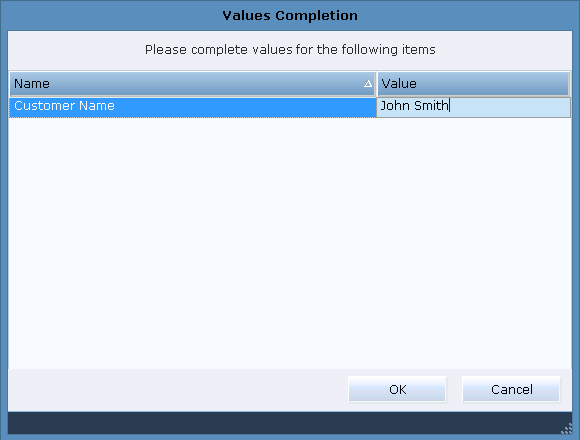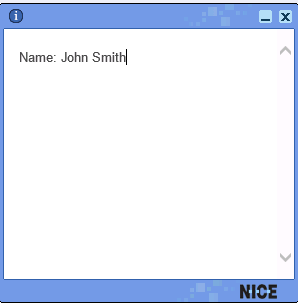Typically, the callout is previewed during the design process to view how it will appear at run time. Ideally, you want the previewed callout to display as it will actually appear, including actual values for any dynamic parameters it may contain.
To preview a callout with dynamic data:
Click Preview with Values Completion on the Callouts toolbar to open the Values Completion window:
Each dynamic parameter in the callout is listed in a separate row. To specify the value for a dynamic parameter, type a value in the Value field and then click OK. For example, John Smith has been entered for the Customer name parameter in the example below:
The value that you enter is shown in the callout when you preview it.
Dynamic text values are kept for future previews for this same callout window, until you change them.