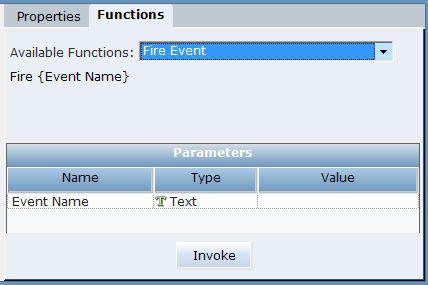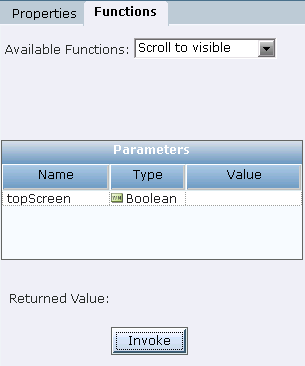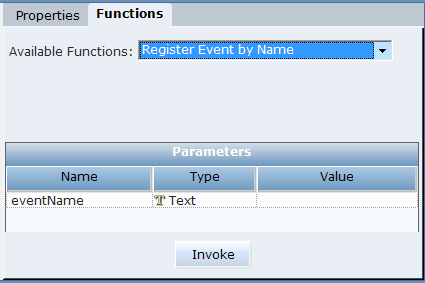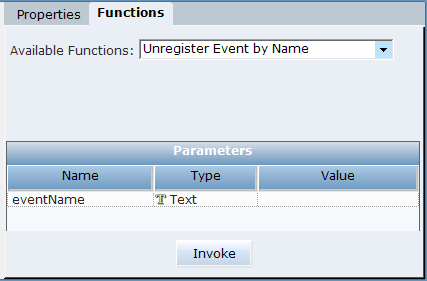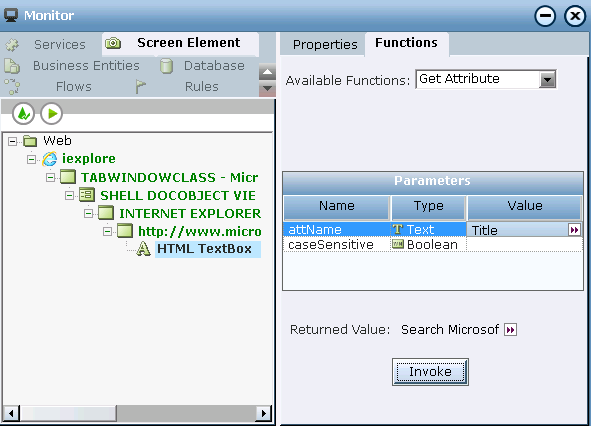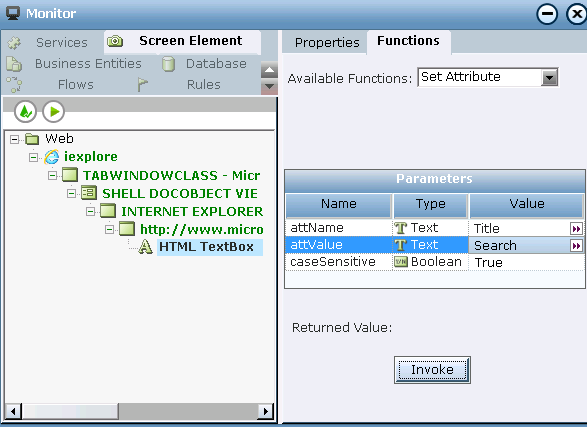From version 7.2, the names of some of the properties, events and functions were updated so that there is a unified browser connectivity experience when connecting to IE (Web Connector) and Chrome/Firefox (Generic HTML Connector).
From version 7.2, additional functions cell and table functions were added to the HTML Table screen element. These include simple functions (Click Cell, Get Cell Text, and Set Cell Text) and functions with complex return types (Get Cells Range and Get Data Table). For a sample file, see Using Generic HTML Table and HTML Table Functions.
Below are examples of the simple functions which are available in Monitor. For information on how to execute functions in Monitor, see Running the Monitor.
HTML Screen Element Functions
Set Cell Text: Sets a text value in the cell at the specified row and column. Applicable to an HTML Table.
Click Cell: Clicks a captured cell in a table. Applicable to an HTML Table.
Get Cell Text: Gets the text value in the cell at the specified row and column. Applicable to an HTML Table.
Click: Clicks a physical object in a web application.
Fire Event Async: Simulates an event asynchronously by a given name. Calls to this function do not block continuous connectivity and recognition. For example, if you simulate a click event on the HTML Button screen element and the result of this action is a pop-up window, this window is recognized, unlike the call to the Fire Event function.
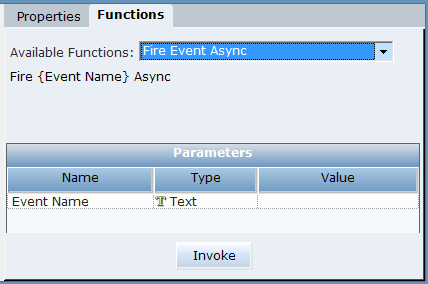
Fire Event: Simulates an event by a given name. Before running this function, you must select Fire Event from the Available Functions drop-down list and define the Event Name parameter. A typical use case is when you need to set a combo-box value. You can set the value of the combo-box and then invoke the Fire Event function with the Change parameter.
Scroll to visible: Scrolls to the HTML element in the web page. Before you use this function, you can define the topScreen parameter.
Register Event by Name: Registers an event that is not listened to by Real-Time Designer, but exists in DOM, by its given name. Before you run this function, you must select Register event by name from the Available Functions drop-down list and define the eventName parameter.
Unregister Event by Name: Unregisters an event by the name that was registered with the Register Event by Name function. Before you run this function, you must select the Register event by name from the Available Functions drop-down list and define the eventName parameter.
Get Attribute: Gets a textual value of an attribute of HTML element by its name. Before you run this function, you must define the attrName parameter.
Set Attribute: Sets a textual value of an attribute of HTML element by its name. Before you run function, you must select Set Attribute in the Available Functions drop-down list and define the attrName and attrValue parameters. The caseSensitive parameter is optional.
Set Focus: Gives focus to the screen element, and fires the Set Focus event.
Refresh: Validates the objects, beginning from the top level in the objects hierarchy. The process destroys any object that no longer exists, and attempts to recognize new objects and child objects down the hierarchy.
Locate: Locates the selected HTML screen element in the web application. The control is framed by a blinking red border in the web application:
Emulate Mouse Click: Emulates a right-click on the Web object.
Destroy and Refresh: A process that validates the objects beginning from the current level of the screen element in the hierarchy. The process destroys any object that no longer exists, and attempts to recognize new objects and all its child objects down the hierarchy.
Recognize Children: Recognizes the children of the screen element.
Activate and Lock Instance: Locks a specific screen element and make it the active element. When applying this function, the screen element itself and all its parent screen elements in the hierarchy are locked. For example, if you have multiple instances of a CRM application, and at the beginning of each interaction you want to connect only to a single relevant instance and stay connected until the interaction is complete, you can use the Activate And Lock Instance function at the beginning of the interaction and then use the Unlock Active Instance function to unlock the active instance when the interaction is complete.
Unlock Active Instance: Unlocks the active instance locked by the Activate And Lock Instance function, and therefore must be applied on the same screen element that was locked.
Validate Children: Validates the children of the screen element.
HTML Document Functions
These functions are available for HTML Document screen elements.
Navigate To: Navigates to the given URL.
Get Text: Returns the text from the HTML Document.
Execute Script: Executes scripts on the current web document. This functions is available for the HTML Document screen element. In some cases, use of the Run Script Async function is recommended, which does not block continuous connectivity and recognition.
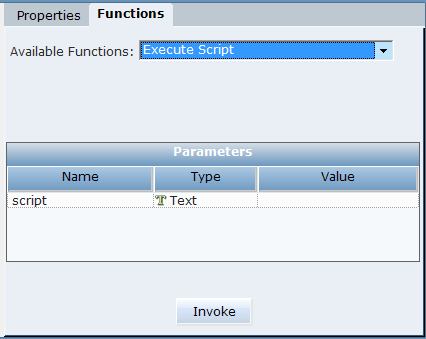
Execute Script Async: Executes scripts asynchronously on the current web document. Calls to this function do not block continuous connectivity and recognition.
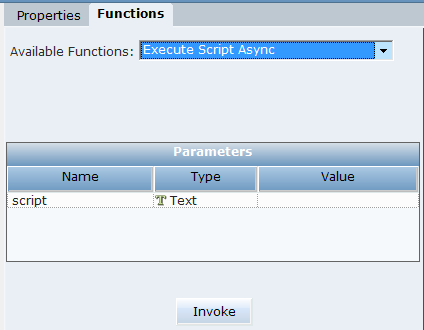
Execute Script with Result: Locks a specific HTML Document and make it the active document.
Inject Script: Executes JavaScript on the current HTML Document.
Refresh: Refreshes the HTML Document.
Locate: Locates the HTML Document.
Emulate Mouse Click: Emulates a mouse click on the HTML Document.
Destroy and Refresh: A process that validates the objects beginning from the HTML Document in the hierarchy. The process destroys any object that no longer exists, and attempts to recognize new objects and all its child objects down the hierarchy.
Recognize Children: Recognizes the children of the HTML Document.
Activate And Lock Instance: Locks a specific HTML Document and make it the active document.
Unlock Active Instance: Unlocks the active instance locked by the Activate And Lock Instance function, and therefore must be applied on the same window that was locked.
Validate Children: Validates the children of the HTML Document.