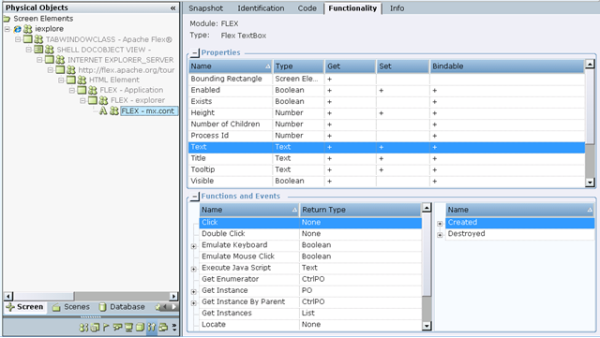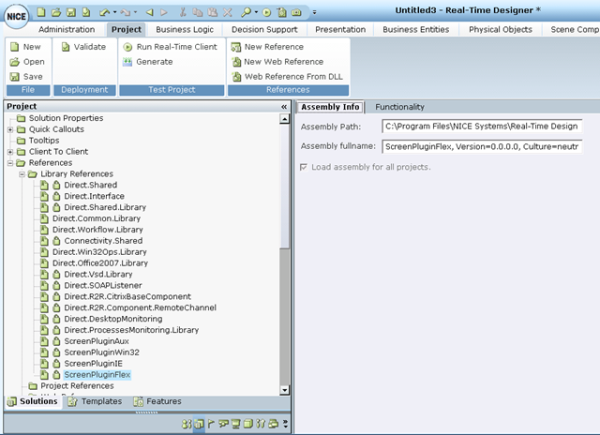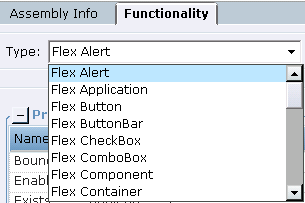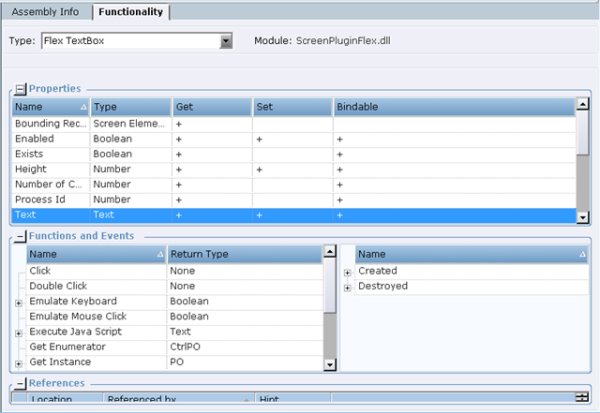Flex screen elements have their own properties, functions, and events. To view this functionality, you can navigate to Functionality tab or find it in the ScreenPluginFlex library on Project tab in Real-Time Designer.
To allow selecting of any level of the Flex screen element in the hierarchy in the Screen Elements tree, you need to display hidden captures. For more information, see Capturing a Screen Element.
To view the functionality of Flex screen element on the Functionality tab:
| 1. | Select the captured Flex screen element in the Screen Elements tree. |
| 2. | Click the Functionality tab. This tab shows a functionality view of the selected screen element. For more information, see Using the Functionality Tab. |
To navigate to the functionality view of a Flex screen element on the Functionality tab, you need to first capture this object in the Flex application, and then select the captured screen element in the Screen Elements tree in Real-Time Designer.
You can view functionality of a Flex screen element without capturing it by selecting a corresponding library in the Real-Time Designer:
To view the functionality of Flex screen elements in the assembly:
| 1. | Select the Project tab, and then expand the Library References node under the References section. |
| 2. | Select the ScreenPluginFlex library in the tree. TheAssembly Info tab is opened by default and displays information about the library: |
| 3. | Select the Functionality tab of the selected library and then click the Type drop-down list: |
| 4. | Select a Flex screen element type in the Type drop-down list to view its Properties and Functions and Events tables. |
The Process screen element type is not listed in the ScreenPluginFlex module.