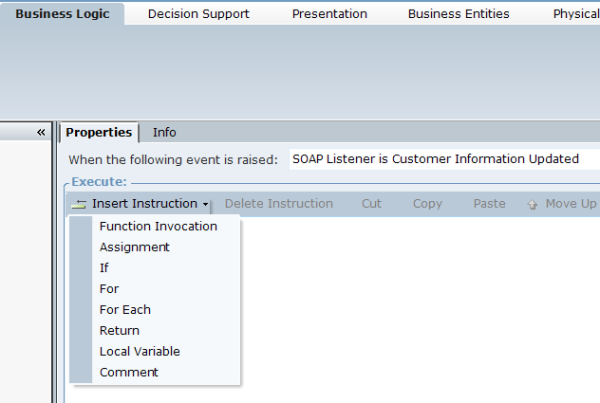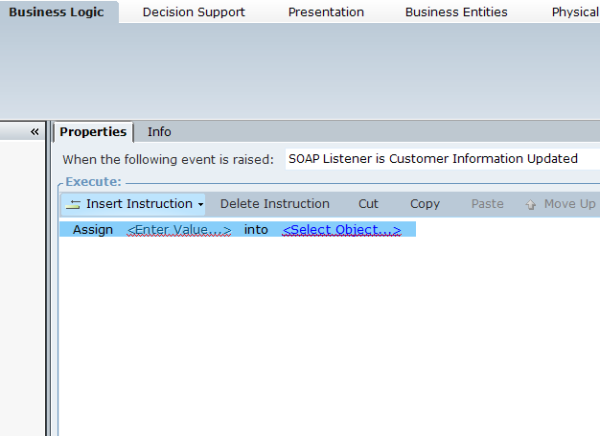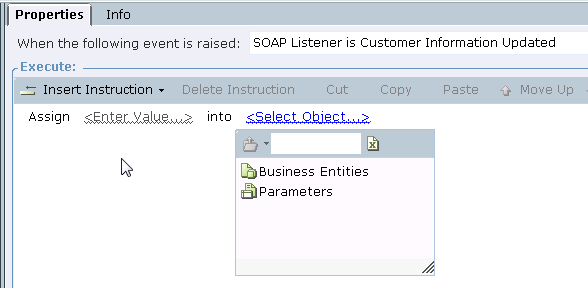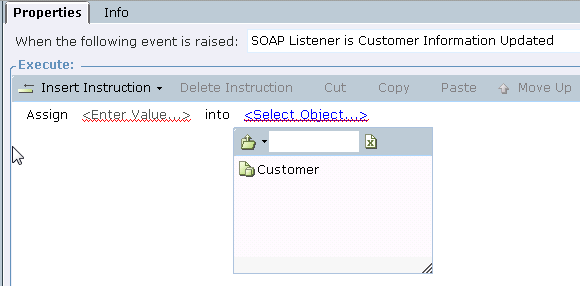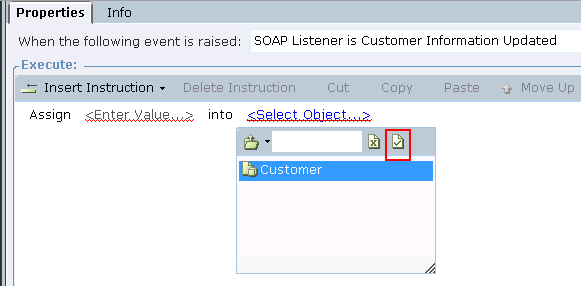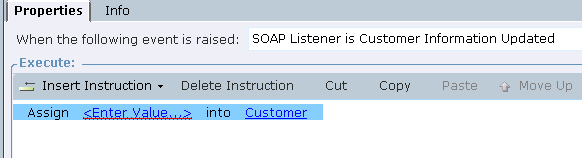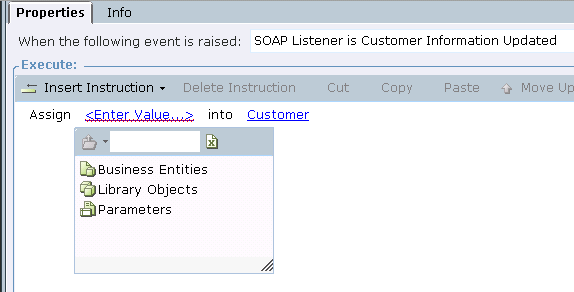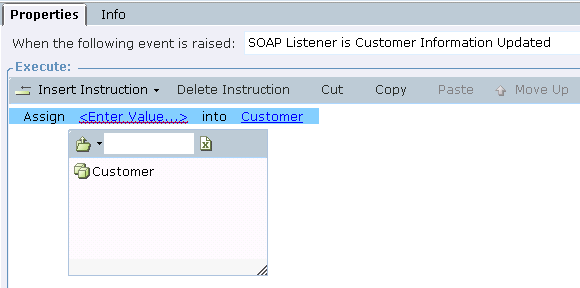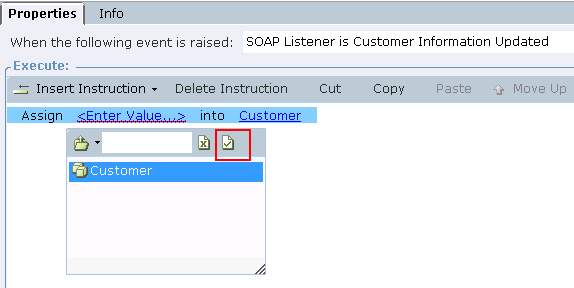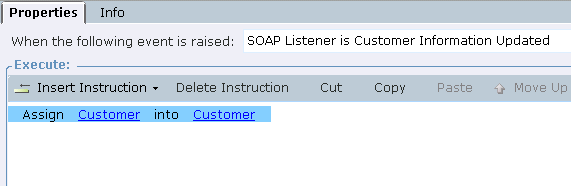When you configure the Customer Real-Time Client API solution, a link to the Customer Business Entity is created. This allows information sent from the organization to populate the Customer Business Entity.
To use the Customer Information Updated predefined library:
|
2.
|
In the new event, from the Properties tab, select Insert Instruction. |
|
3.
|
From the Insert Instruction drop-down menu, select Assignment. The Assign link appears. |
|
4.
|
From the Assign link, select the <Select Object...> link. |
|
5.
|
From the drop-down menu, double-click Business Entities. The standard Assignment window displays Customer. |
|
6.
|
Select Customer. The Force Select (do not drill in) checkbox appears. |
|
7.
|
Select the Force Select (do not drill in) checkbox. The <Select Object...> link turns into a Customer link. |
|
8.
|
Select the <Enter Value...> link. |
|
9.
|
From the drop-down menu, double-click Parameters. The standard Assignment window displays Customer. |
|
10.
|
Select Customer. The Force Select (do not drill in) checkbox appears. |
|
11.
|
Select the Force Select (do not drill in) checkbox. The <Select Object...> link turns into a Customer link. |