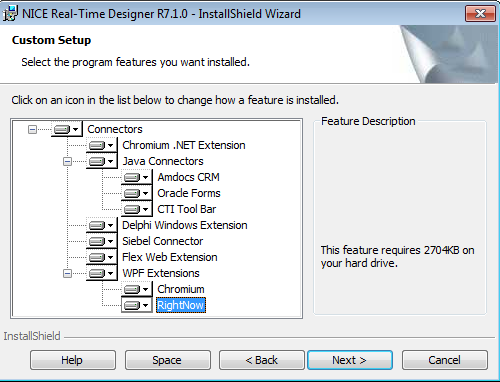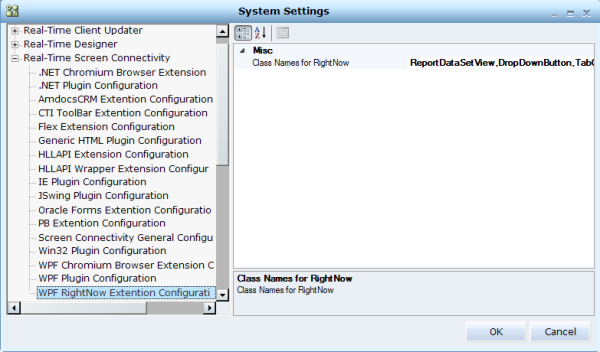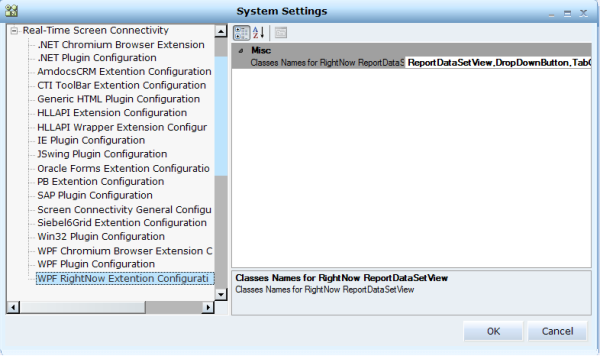Installing and Enabling the WPF RightNow Extension
Before you can capture a WPF object in the WPF application, you must install the WPF RightNow extension.
After installation, the WPF RightNow extension does not appear in the Connectors Enables for Capture list in the Real-Time Designer.
To enable the Real-Time Designer to work with the WPF RightNow extension:
|
1.
|
During the Real-Time Designer installation process, select WPF Extensions > RightNow. |
|
2.
|
.WPF RightNow Extension Configuration is available in the Real-Time Designer System Settings. This enables you to specify the class names that Real-Time Designer uses to identify RightNow Controls. |
Without the WPF RightNow extension, the captured area in the application is recognized as a WPF General screen element type.
To check that the extension is installed:
|
1.
|
Check that the WPF RightNow Extension Configuration branch appears in the Real-Time Designer’s System Settings, under Real-Time Screen Connectivity. Here you can specify class names that Real-Time Designer uses to identify screen elements. |
|
2.
|
Under Real-Time Client, check that WPF Plugin Configuration appears. |
|
3.
|
Under Real-Time Client, check that WPF Plugin Enumerator > WPF Extensions > RightNowExtension appears. |