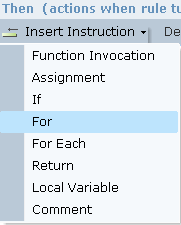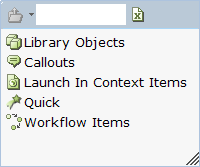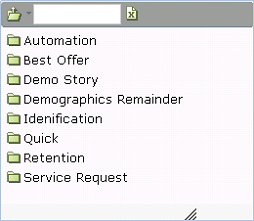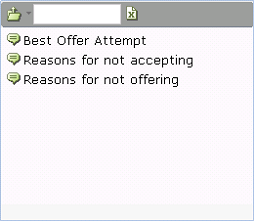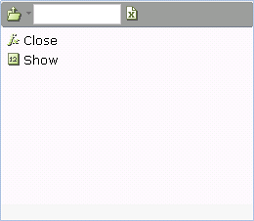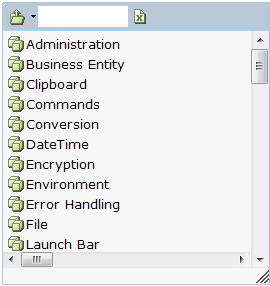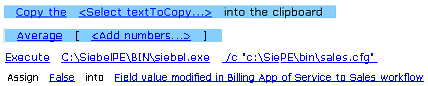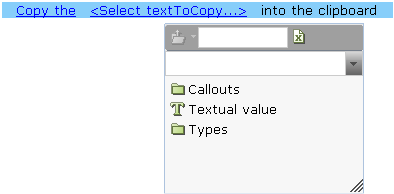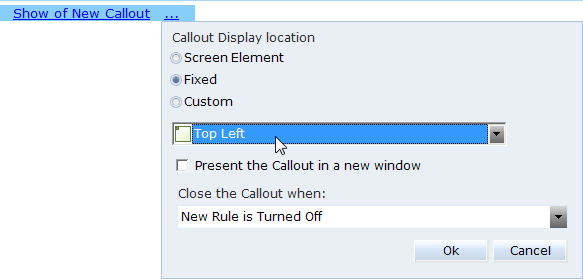Defining a Function Invocation
Selecting Function Invocation displays the Real-Time Designer Assignment Tool from which you can select a Real-Time Designer function or object, such as a callout, workflow, or predefined function.
To define a function invocation:
| 1. | Click Insert Instruction to display the following drop-down menu: |
| 2. | Select Function Invocation to display the action statement. |
| 3. | Click the <Select Method…> link to open the Real-Time Designer Assignment Tool. |
| 4. | Select a Real-Time Designer object, such as a callout, business entity, or workflow. |
Select an object type to display a list of the types of objects or the actual objects.
For example, if you select Callouts, the following list is displayed.
These are the folders of callouts previously defined in Real-Time Designer. If you select Best Offer, the defined callouts are listed.
Select a callout to display the actions that Real-Time Designer supports for callouts.
For example, Show displays the callout and Close closes the callout.
The instructions provided in this section apply to any object. The relevant actions are displayed for the Real-Time Designer object that you select. For the full list of the actions provided with each Real-Time Designer object, see Defining an Action.
If you select Library Objects as the method for a Function Invocation instruction, a list of the types of library functions provided by Real-Time Designer is displayed.
If you select the Math function, then a list of all the mathematical functions provided by Real-Time Designer is displayed.
After you select the action to be taken, a simple and clear English sentence is displayed. For example:
The sentence that appears differs for each action that you select.
| 5. | Click the next link in the sentence. In this case, it is <Select textToCopy…>, which shows the following: |
| 6. | Select the textual value to be copied to the clipboard. |
The words into the clipboard appear in Real-Time Designer only to complete a proper English sentence.
Functions with Special Parameter Popups
For some of the objects that you select in an action instruction, you must set various parameters. When further configuration is required, a pop-up window is displayed containing specific parameters based on the object in the instruction. Refer to the relevant chapter and section of this user guide for details on the various parameters.
If, in the example in Step on the previous pages, you select Show, the following parameter pop-up window is displayed when you click the ellipsis (three dots) in the following instruction:
The fields here are similar to those in the Location Property window in the Appearance Properties section of the Properties window of a callout, as described in Appearance Properties.
Closing Callouts: The definition of a callout determines when it closes. This definition applies to all the instances of this callout and not a particular one (More than one instance of a callout may be open at the same time). Nonetheless, you may also want to define a Close action for a callout when you want a specific instance of a callout to be closed under a specific condition that is different from the others.
Add Item Parameters in an Action Expression
Some functions, such as Average, can have multiple parameters of the same type. For these cases, an Add Item link appears in the action expression. You can use it as many times as needed.
For example, the Average function is created with two links for defining a value. Simply click each link to display the Assignment Tool and to specify the value. An Add Item link also appears.

Clicking the Add Item link enables you to define another value to be included in the average calculation.
The Replace usages with function enables you to replace a referenced object with another object of the same type. Once replaced, all references to the replaced object apply to the other object. This feature can be used for all Real-Time Designer objects.
To use this function, select an object in the module tree, select its Info tab in the module work area pane, and then select the object you want to reference from the Replace usages with drop-down list.