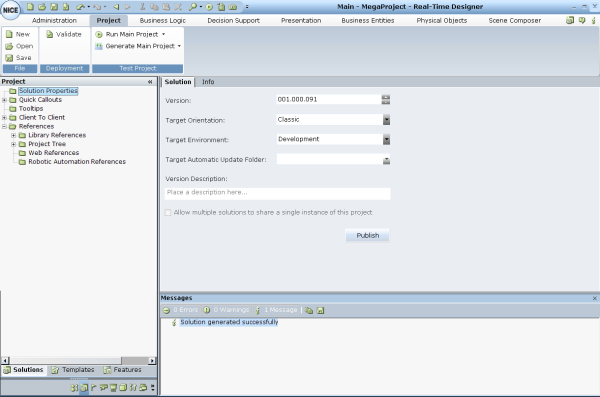Creating a New Project
The project files that you create are stored locally on the computer on which Real-Time Designer is running.
To create a new project:
| 1. |
|
| 2. | In the Version field, specify the solution version. |
| 3. | Specify the Target Orientation to indicate the type of Real-Time Client where this project is deployed: |
Classic: Sandard Windows-based Real-Time Clients.
Web: Lite web-based Real-Time Clients.
Remote Automation: Robotic Automation (RA) clients. For more information, see Advanced Process Automation Robotic Automation Solution Guide.
| 4. | Specify the Target Environment to indicate the purpose of this project: |
Development: The project is still under development.
Test: The project is ready for testing.
Production: The project is ready to be deployed to Real-Time Clients.
| 5. | Select the relevant folder in the Target Automatic Update Folder drop-down list. This field specifies the folder to which applicable DLLs are loaded for subsequent uploading to the client. When a new version of a solution is published, the DLLs used by that solution are automatically uploaded to this folder. This includes all the items listed under the Library References branch. Only those DLLs that are not part of the core installation are uploaded. |
| 6. | Select Allow multiple solutions to share a single instance of this project to share a single instance of a project among multiple solutions. |
You can share a single instance of a project among multiple solutions by selecting Allow multiple solutions to share a single instance of this project. When you select this option, common objects are shared in memory during runtime, which helps to improve performance. These are referred to as singleton projects.This feature can apply to any object on the project level.
| 7. | In the Version Description field, specify a description for the solution version. |
After publishing, the Version Description is cleared. The Version Description only provides a description of the current solution version, and is not a description of the solution itself.