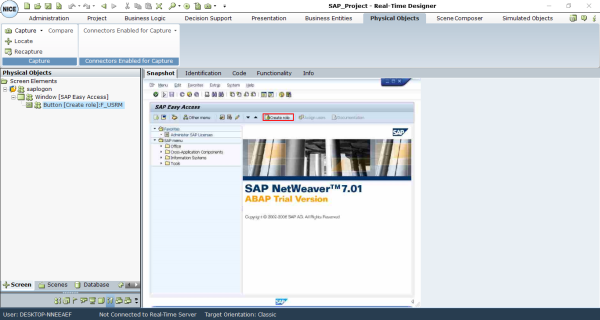When you capture SAP physical objects, a hierarchy is automatically created in the Real-Time Designer. When you capture a screen element on a specific SAP application page, the screen element identification needs to be updated.
To capture a SAP screen element:
-
Start the SAP application and open the Real-Time Designer.
-
Capture the screen element within the SAP interface. For more information, see Capturing a Screen Element.
-
In the Real-Time Designer, select the Physical Objects tab.
The hierarchy of the screen elements is displayed in the Screen Elements tree.
Show Hidden Captures is enabled by default in the Screen Elements tree for SAP screen elements.
-
When you capture a screen element on a specific SAP application page, the screen element identification needs to be updated. The My Windows Text is self property uses SAP GUI Frame Window screen element recognition, and the name of the window (and the value of the My Window Text is self property) includes " " quotation symbols. For example:
Display View "Pricing Approach": Overview
The "" symbol is not interpreted by C# code correctly, and this causes a recognition break. In order to recognize the window once it captured, do one of the following:
-
Replace the content from the first quotation mark " onwards with a *. For example, in My Window Test is, replace Display View "Pricing Approach": Overview, with Display View *.
-
Use the My Window SAP Id is self property instead of the My Window Text is property, that is, on the Identification tab, select My Window SAP Id is and deselect My Window Text is.
-