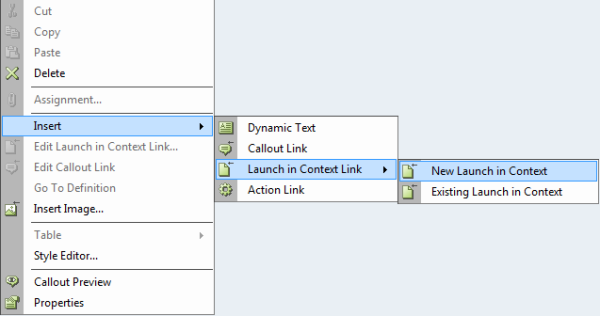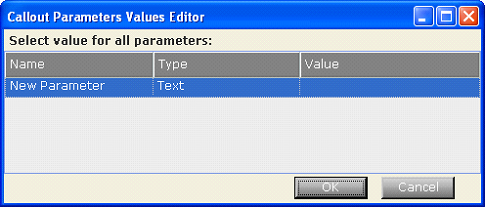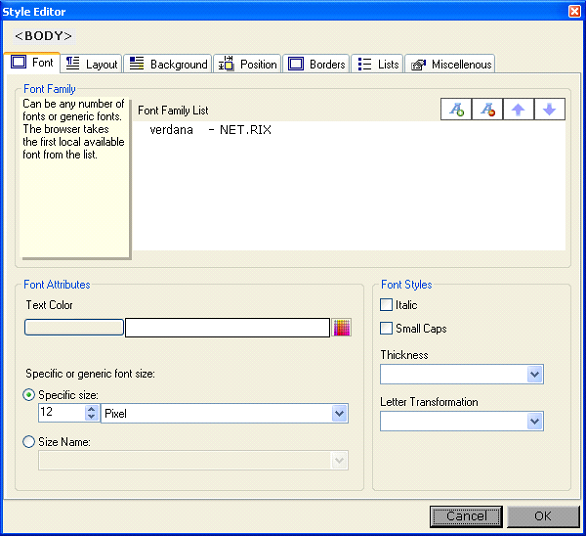The following options are available when you right-click an item in a callout in Real-Time Designer:
Only the options that are relevant to the selected item are available.
Cut, Copy, Paste, Delete: Are standard editing options.
Assignment: Assigns a business entity property to the selected item. See Links & Data Tools for more information.
Insert: Enables you to insert types of dynamic text and links into a callout:
Dynamic Text: Enables you to insert text in a callout that reflects the value of a business entity's property and that may change to reflect the new value of that property each time it changes. See Entering Text in a Callout for details.
Callout Link: Enables you to insert a link into a callout to another callout. A selection of the callout already defined is shown. When an agent clicks on this kind of link, another callout is displayed in the same frame.
If you create a link to a callout that has callout parameters defined for it, then the following window is displayed in which you can set or modify the values for these parameters:
Click in the Value column of each row and use the Assignment Tool to specify a value.
For more information, see Adding and Defining Callout Parameters.
Launch in Context Link: Enables you to create a link in a callout that displays a document in the context of its standard application, such as a *.DOC file in Word or a *.BMP file in PaintShop Pro. See Launch in Context Link for more information.
Action Link: Enables you to insert an action link into the callout, which can be used to bind some of property of this element so that it can be dynamically changed. For example, you can bind the name of the action link to a business entity.
Replace: Enables you to replace the same types of links in a callout.
Replace Image: Enables you to replace a selected image in a callout.
Edit Definition: Enables you to display the Launch in Context window itself as opposed to editing this link callout directly in the callout.
Insert Image: Inserts an image that you selected into the callout, as described on Links & Data Tools.
Style Editor: Displays a variety of options for visually editing the style of HTML text and graphic elements:
Callout Preview: Displays the callout as it will appear on an agent's desktop.
Properties: Displays a pane on the right side of the main window providing a variety of options for viewing and editing the HTML properties of the selected elements in the callout.