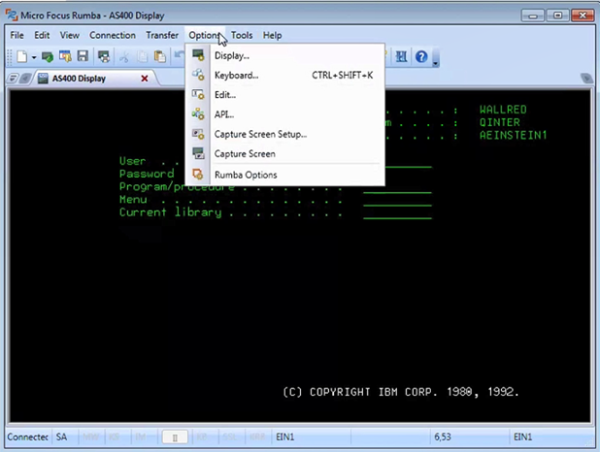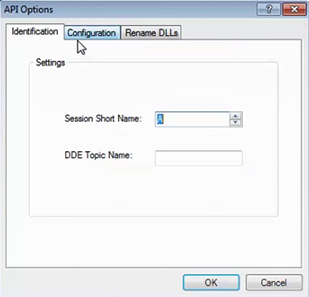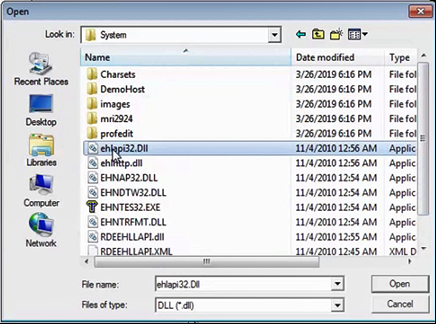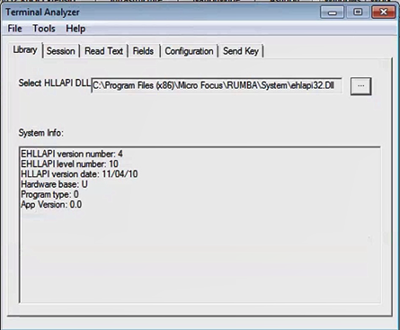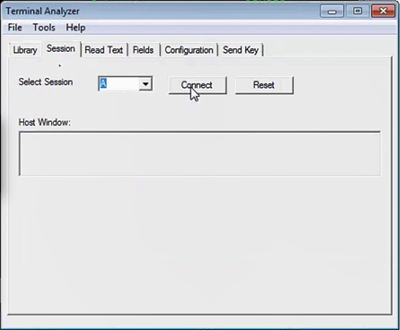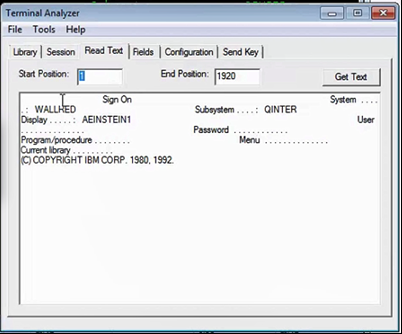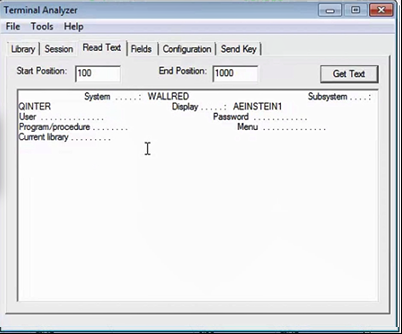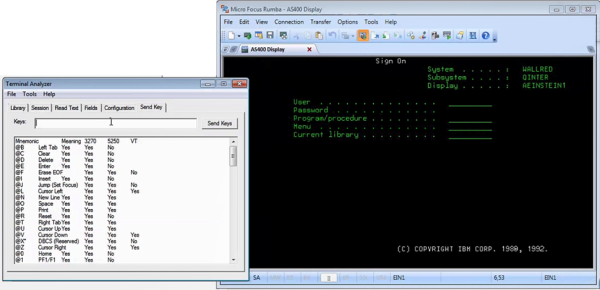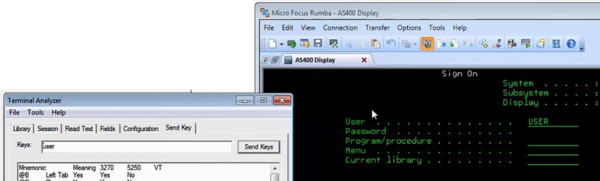The Terminal Analyzer tool enables you to check connectivity to terminal emulators that support HLLAPI functionality. You can connect to a session in the terminal emulator and send keys to a selected field.
To check connectivity to an HLLAPI terminal emulator session:
-
Run the terminal emulator application.
-
Create a session and enable the API by selecting Options > API and selecting the Session Short Name (session A by default).
-
Run the Terminal Analyzer IBMTerminal2.exe installed with the Real-Time Designer.
-
Define the DLL path the Real-Time Designer will use with the Terminal Analyzer as follows:
-
In the Session tab, ensure that the session is selected and then click Connect.
-
Test the connectivity, for example by entering a new Start Position and End Position and clicking Get Test.
-
To test sending keys to the terminal emulator, click to select the field in the terminal emulator, for example, User.
-
In the Terminal Analyzer enter the keys to send to the terminal emulator, and click Send Keys The text is entered into the field in the terminal emulator.