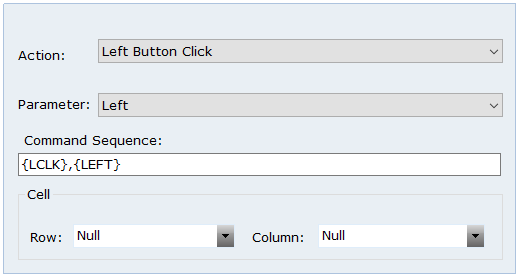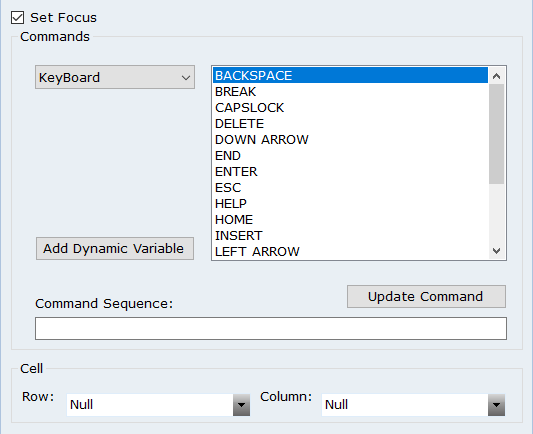Simulated Grid Control Functions and Events
The following functions and events are available for simulated grid controls. For details on viewing these functions and events in the Real-Time Designer, see Simulated Objects Functions and Events.
Functions
|
function |
parameters |
return value |
description |
syntax |
|---|---|---|---|---|
| Append Cell Text |
Text Row Column |
None | Appends text to the text in a cell in the grid, at the cursor position. Use the Text parameter to specify the text to be added, and the Row and Column parameters to specify the cell. | Append Cell Text of Grid 1 <Select Text> <Select Row> <Select Column> |
|
Click Cell |
Row Column |
None |
Emulates a left mouse click on a cell in the grid. Use the Row and Column parameters to specify the cell. |
Click Cell of Grid 1 <Select Row> <Select Column> |
| Column Header Click | Row | None | Emulates a left mouse click on the cell at a specified row. Use the Row parameter to specify the row. | Column Header Click of Grid1 <Select Row> |
| Copy Cell |
Row Column |
None | Copies the text from a cell in the grid to the clipboard. Use the Row and Column parameters to specify the cell. | Copy Cell of Grid 1 <Select Row> <Select Column> |
| Double Click Cell |
Row Column |
None | Emulates a double mouse click on a cell in the grid. Use the Row and Column parameters to specify the cell. | Double Click Cell of Grid 1 <Select Row> <Select Column> |
|
Get Cell Image |
Row Column |
Advanced Picture |
Returns an advanced picture object of a cell in the grid. This object can be used by the OCR Engine. Use the Row and Column parameters to specify the cell. |
Get Cell Image of Grid 1 <Select Row> <Select Column> |
|
Get Cell Text |
Row Column |
Text |
Returns the OCR text from a cell in the grid. Use the Row and Column parameters to specify the cell. The accuracy of the function depends on the quality of the OCR. |
Get Cell Text of Grid 1 <Select Row> <Select Column> |
| Get Column Cells | Column | List of Text | Returns a list of the OCR texts from the cells in a column in the grid. Use the Column parameter to specify the column. | Get Column Cells of Grid 1 <Select Column> |
| Get Column Header Cells | None | List of Text | Returns a list of the OCR texts from the cells in the header column in the grid. | Get Column Header Cells of Grid 1 |
| Get Column Header Image | None | Advanced Picture | Returns an advanced picture object of the header column in the grid. This object can be used by the OCR Engine. | Get Column Header Image of Grid 1 |
| Get Column Image | Column | Advanced Picture | Returns an advanced picture object of a specified column. This object can be used by the OCR Engine. Use the Column parameter to specify the column. | Get Column Image of Grid 1 <Select Column> |
| Get Columns Count | None | Number | Returns the number of columns in the grid. | Get Columns Count of Grid1 |
| Get Header Cells | None | List of Text | Returns a list of the OCR texts from the cells in the header row in the grid. | Get Header Cells of Grid 1 |
| Get Header Image | None | Advanced Picture | Returns an advanced picture object of the header row in the grid. This object can be used by the OCR Engine. | Get Header Image of Grid 1 |
| Get Image | None | Advanced Picture | Returns an advanced picture object of the grid. This object can be used by the OCR Engine. | Get Image of Grid 1 |
| Get Row Cells | Row | List of Text | Returns a list of the OCR texts from the cells in a row in the grid. Use the Row parameter to specify the row. | Get Row Cells of Grid 1 <Select Row> |
| Get Row Image | Row | Advanced Picture | Returns an advanced picture object of a specified row. This object can be used by the OCR Engine. Use the Row parameter to specify the row. | Get Row Image of Grid 1 <Select Column> |
| Get Rows Count | None | Number | Returns the number of rows in the grid. | Get Rows Count of Grid1 |
| Get Selected Column Index | None | Number | Returns the index number of the column selected in the grid. | Get Selected Column Index |
| Get Selected Row Index | None | Number | Returns the index number of the row selected in the grid. | Get Selected Row Index |
| Header Click | Column | None | Emulates a left mouse click on the cell in the specified column of the header row. | Header Click <Select Column> |
| Mouse Cell Action |
action where nRow nCol |
None |
Emulates a mouse action, such as a click, on a cell in the grid. From the Action dropdown list, select the type of action to emulate. From the Parameter dropdown list, specify where to perform the mouse action on the general control. From the Row and Column dropdown lists, specify the cell. |
Mouse Cell Action of Grid1 |
| Paste Cell |
Row Column |
None | Pastes the text from the clipboard to a cell in the grid. Use the Row and Column parameters to specify the cell. | Paste Cell of Grid 1 <Select Row> <Select Column> |
| Recognize Grid | None | Advanced Picture | Applies grid recognition algorithms to obtain table cells from the grid image. | Recognize Grid |
| Send Cell Keys |
text isSetFocus nRow nCol |
None |
Executes a keyboard emulation script on a cell. Double-click a command to add it to the script shown in the Command Sequence field. Select the Set Focus check box to set the focus on the cell while the script is executed. From the Row and Column dropdown lists, specify the cell. |
Send Cell Keys of Grid1 |
| Set Cell Text |
Text Row Column |
None | Inserts text in to a cell. Use the Text parameter to specify the text you want to insert, and the Row and Column parameters to specify the cell. | Set Cell Text <Select Text> <Select Row> <Select Column> |
Events
|
event |
description |
syntax |
|---|---|---|
|
Cell Clicked |
Fires when a left mouse click is executed on a cell. |
Grid1 is Cell Clicked |
| Selection Changed | Fires when the cell selected in the grid changes. | Grid1 is Selection Changed |