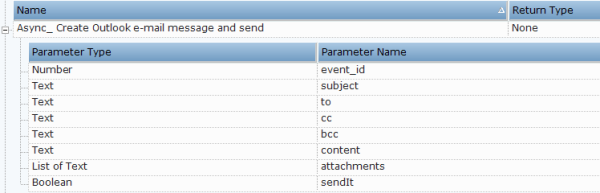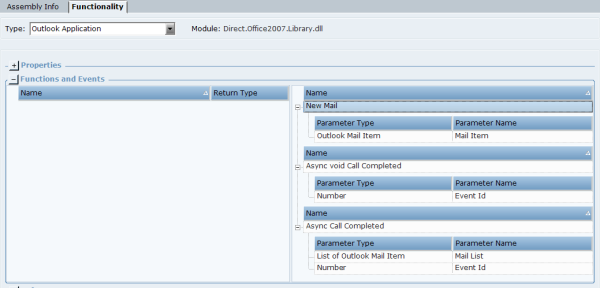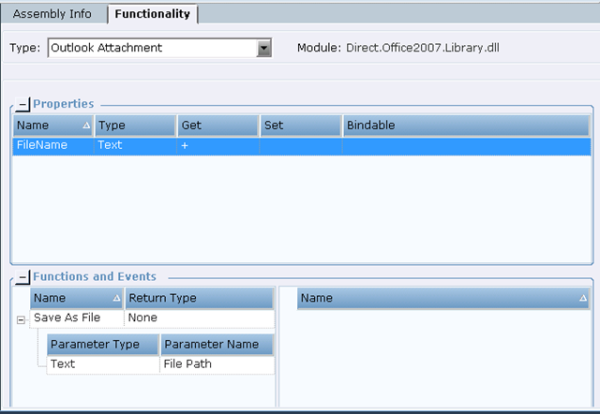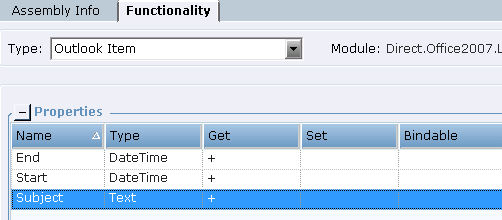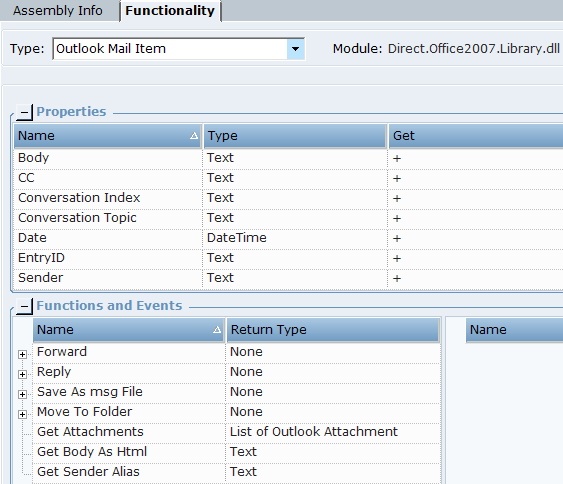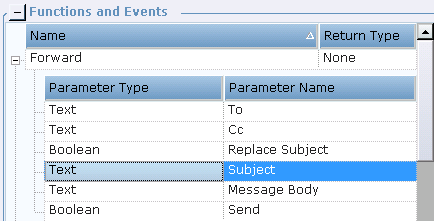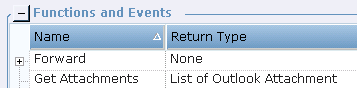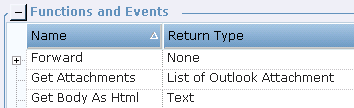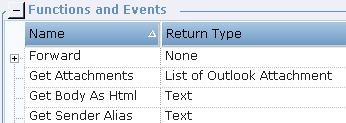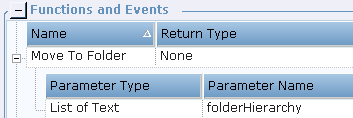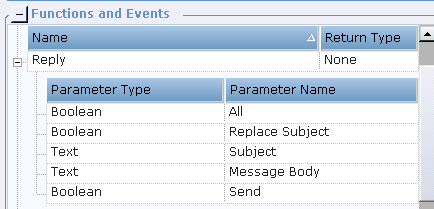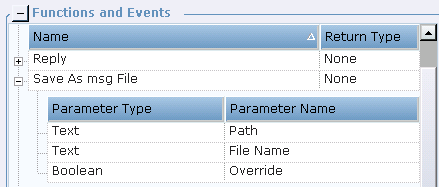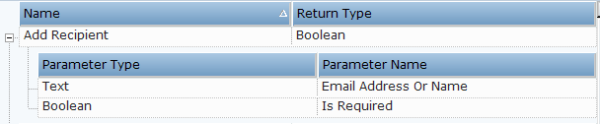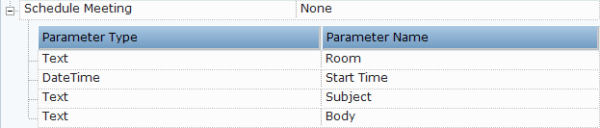MS Outlook Functions in the Office Library
You can review the list of available MS Outlook Functions and properties in the Office Library.
MS Outlook Functions
Async_ Create Outlook e-mail message and send: Asynchronously creates an email message with an attachment, and either displays it to the user for approval or sends it out according to the <Send It> parameter.
Asynchronously Get All Outlook Folder Mail Items: Asynchronously retrieves all email items from the specified Inbox folder and according to the Event Id returned from the Async Call Completed event (the event that is returned when there's a result for calling the function). To get emails that are in the Inbox and not in a folder, leave the Folder parameter empty.

Asynchronously Get All Outlook Folder Mail Items Using Folder Hierarchy: Asynchronously retrieves all email items with the specified Event Id from the specified folder. The Event Id is returned from the Async Call Completed event (the event that is returned when there's a result for calling the function). Folder names are case sensitive.

Asynchronously Get All Outlook Folder Mail Items Using Folder Hierarchy And Oldest Date Limit:
Asynchronously retrieves all email items with the specified Event Id from the specified folder, and according to oldest datetime limit.
Event Id is returned from the Async Call Completed event (the event that is returned when there's a result for calling the function). Folder names are case sensitive.

Create Outlook Appointment: Creates and displays an Outlook Appointment with the specified fields without saving it in the Calendar.
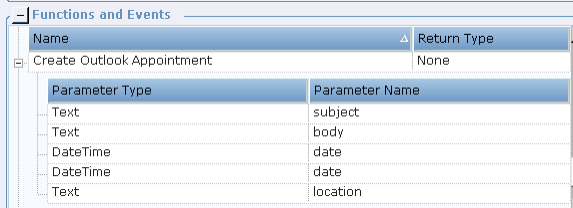
Create Outlook email message: Creates and displays an email message with attachments and without sending it.
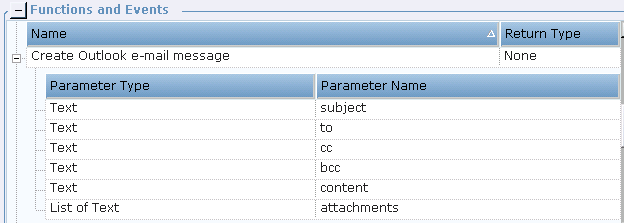
Create Outlook email message and send: Creates an email message with an attachment, and either displays it to the user for approval or sends it out according to the <Send It> parameter.
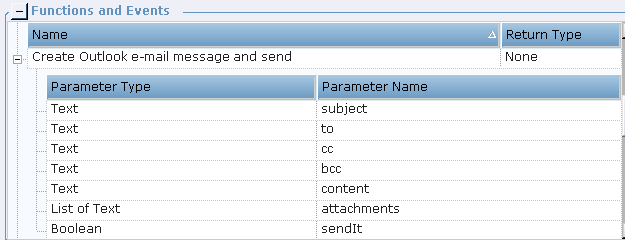
Create Outlook Task: Creates and displays an MS Outlook task starting at the specified date and time, lasting for the specified duration of days and with the specified subject. The task is not saved, but is displayed to user for review. The user can then manually save it.
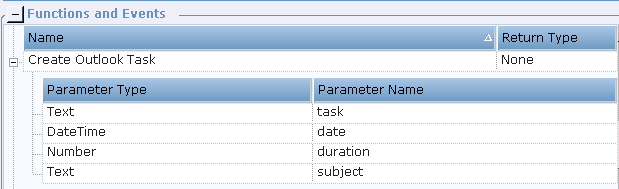
Get Active Outlook Mail Item: Retrieves the Outlook Mail Item object from the active email.
Get All Unread Mail Items Using Folder Hierarchy:
Retrieves all the unread email items from a specified folder hierarchy.
Root of the hierarchy is the email ID. For example, to retrieve all the unread emails from the inbox, and the email ID is john.doe@nice.com, specify the folder hierarchy as: John.doe@nice.com Inbox

Get Mail Item:
Retrieves the first email item from the Inbox that corresponds to the specified search parameters:
Folder: A folder in Inbox (to search for email that is not in a folder, leave this field empty).
Subject: The subject of an email.
Date: The exact date and time of the email. Time range is up to 3 minutes after the specified time.
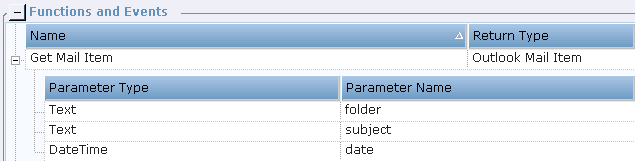
Get Mail Item Using Folder Hierarchy: Retrieves the first email item from the specified folder hierarchy in a list of text according to subject and exact date of the email. Folder names are case sensitive. Time range is up to 3 minutes after the specified time.
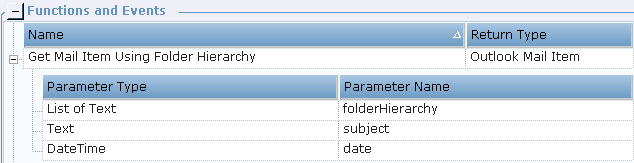
Get Mail Item Using Folder Hierarchy And Filter:Retrieves the first email item from the specified folder hierarchy based on the filter applied. The root of the hierarchy is the email ID. For example, to retrieve all the unread emails from the inbox, with email ID john.doe@nice.com. specify the folder hierarchy as: John.doe@nice.com Inbox Examples of filters: [Subject] = 'Chocolates at my Desk!' – Retrieves all emails with the specified subject line. [SenderEmailAddress] = nicensc@service-now.com – Retrieves all emails received from the specified email ID.

Get Mail Item Using Folder Hierarchy And Oldest Date Limit: Retrieves the first email item from the specified folder hierarchy in a list of text according to subject and oldest date limit. Folder names are case sensitive.
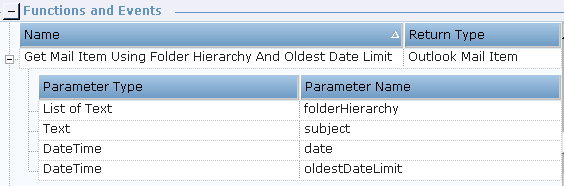
Get Outlook Application: Returns the instance of the Outlook application if one exists.

Get Outlook Folder Mail Items: Retrieves all email items from the specified folder in the Inbox. To retrieve email that is not in a folder, leave the Folder parameter empty.
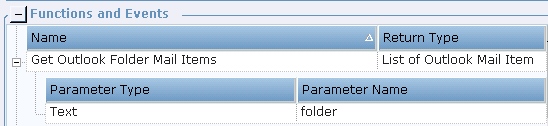
Get Outlook Folder Mail Items Using Folder Hierarchy: Retrieves all email items from the specified folder hierarchy in a list of text. Folder names are case sensitive.
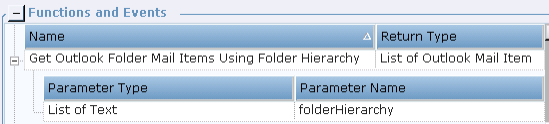
Get Outlook Folder Mail Items Using Folder Hierarchy And Oldest Date Limit: Retrieves all email items from the specified folder hierarchy as a list of text and according to oldest datetime limit. Folder names are case sensitive.
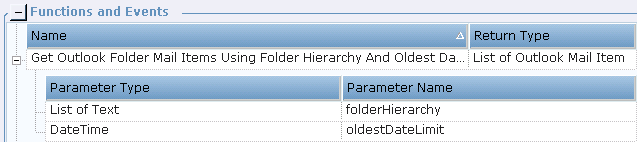
Get Outlook Folder Mail Items Using Folder Hierarchy And Passed Filter:
Retrieves all the email items from a specified folder hierarchy, based on the filter applied. The root of the hierarchy is the email ID. For example, to retrieve all unread emails from the inbox, with email ID john.doe@nice.com, specify the folder hierarchy as: John.doe@nice.com Inbox
Examples of filters:
[Subject] = 'Chocolates at my Desk!' – Outlook will retrieve all the emails with the specified subject line.
[SenderEmailAddress] = nicensc@service-now.com – Outlook will retrieve all the emails received from the specified email ID.
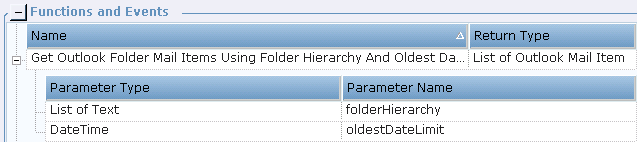
Get Unread Mail Item Using Folder Hierarchy And Oldest Date Limit:
Retrieves all the unread email items from a specified folder hierarchy, until a specified date.
Root of the hierarchy is the email ID. For example, to retrieve all the unread emails from the inbox, and the email ID is john.doe@nice.com, specify the folder hierarchy as: John.doe@nice.com Inbox

Retrieve Appointments: Retrieves the list of Outlook Item objects with a specified subject in the specified datetime range.
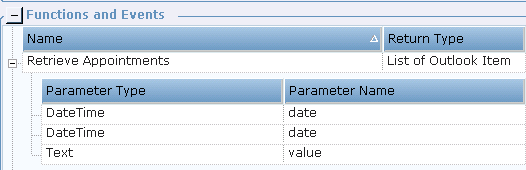
Retrieve Email Address from Contact Name: Retrieves the email address from the email server based on the display name of the contact name.
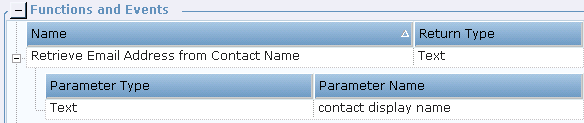
Retrieve Outlook Folders: Retrieves a list of Outlook folders under an active Outlook account.

Retrieve Tasks: Retrieves a list of Outlook Items, that are Outlook tasks, with the specified subject and within the specified start and end date.
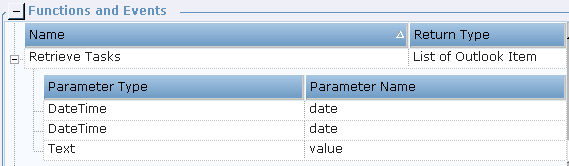
Outlook Application Events
Outlook Application: This Office Library type provides a New Mail event that indicates when new e-mail is received, and Async Call Completed and Async void Call Completed events.
Outlook Attachment Function
Outlook Attachment: This Office Library type provides a Save As File function that allows to save an email attachment into a given path:
Outlook Item Properties
Outlook Item: This Office Library type provides the properties of Outlook item only. Each property allows you to only get the value.
End property: Type of the value is DateTime.
Start property: Type of the value is DateTime.
Subject property: Type of the value is Text.
Outlook Mail Item Properties and Functions
Outlook Mail Item: This Office Library type provides the list of properties and functions that operate with the Outlook Mail Item:
For the Outlook Mail Item type, the following properties are available:
Body: Gets the body text from the email message.
Conversation Topic: Gets a normalized subject of an email item without the prefix strings (such as RE., FW.).
Conversation Index: Indicates the position of an email item within a particular conversation. Outlook sets this property for each outgoing email, whether it is a new one, a forwarded one, or a reply.
CC: Gets the email address(es) from CC (Carbon Copy) field of an email message.
Date: Gets the date, when an email message was received.
EntryID: Returns a string representing the unique Entry ID of the email message. The unique ID is created when an email item is created in its store. Therefore, the EntryID property is not set for an Outlook item until it is saved or sent. The EntryID changes when an item is moved into another store, for example, from your Inbox to a Microsoft Exchange Server public folder, or from one Personal Folders (.pst) file to another .pst file.
Sender: Returns the email address that corresponds to the user of the account from which the email message is sent.
Subject: Returns the email's Subject field text.
To: Returns a semicolon-delimited string list of display names for the To recipients for the email message.
The Outlook Mail Item functions operate with Outlook mail items:
Forward: Forwards e-mail to the receiver according to the specified details:
Get Attachments: Gets the list of all Outlook Attachments.
Get Body As Html: Returns the body of the e-mails in text format:
Move To Folder: Moves an e-mail to a folder in the given hierarchy. Example of folder hierarchy: test_user@nice.com, Inbox, ImpMails. When invoked, this function will copy the selected mail item to the ImpMails folder under Inbox for user test_user@nice.com.
Reply: Replies to the e-mail according to the specified parameters:
Save As msg File: Saves the e-mail in msg format, according to the specified path and file name:
Outlook Meeting Functions
Add recipient:Adds the recipient email address or name to the list of recipients (Recipients property). You must also specify whether the recipient is required or not. This function is executed on the business entity instance of the Outlook Meeting base type.See Using Outlook Meeting Functions.
Add room:Adds a room to the list of rooms (Rooms Pool property) and returns the number of rooms in the list.This function is executed on the business entity instance of the Outlook Meeting base type.See Using Outlook Meeting Functions.
Find Time Slots: Identifies possible time slots (and rooms) for all mandatory recipients (taking into account the meeting duration, working days, and working hours). Obviously the more meetings that are already in the recipients' calendars, the fewer time slots will be available. The function returns the number of time slots available for all the mandatory recipients and populates the Time Slots property. This Time Slots property is a list of JSON objects, with each object in this list including a possible time slot and the list of available rooms for the time slot.This function is executed on the business entity instance of the Outlook Meeting base type.You can then extract the start time from the first time slot and extract a room for the time slot and use these as input parameters in the Schedule Meeting function. For an example, see Using Outlook Meeting Functions. By default, the Duration is set to 60 minutes, the Working Days are set to 0,1,2,3,4, the Working From is set to 09:00 and the Working Until is set to 18:00. If required, use the Set function to specify different values for these properties in the business entity instance of the Outlook Meeting base type.
Schedule Meeting: Schedules a meeting for the recipients at the Start Time in the Room with the message Body and Subject. By default, the Duration of the meeting is set to 60 minutes. If required, use the Set function to specify a different duration in the business entity instance of the Outlook Meeting base type. This function is executed on the business entity instance of the Outlook Meeting base type. You can use the Find Time Slots functions to create a list of available time slots (and rooms) when all mandatory recipients are available, and then use these values in a custom function to set the start time to the first available time slot and allocate a room accordingly. See Using Outlook Meeting Functions.