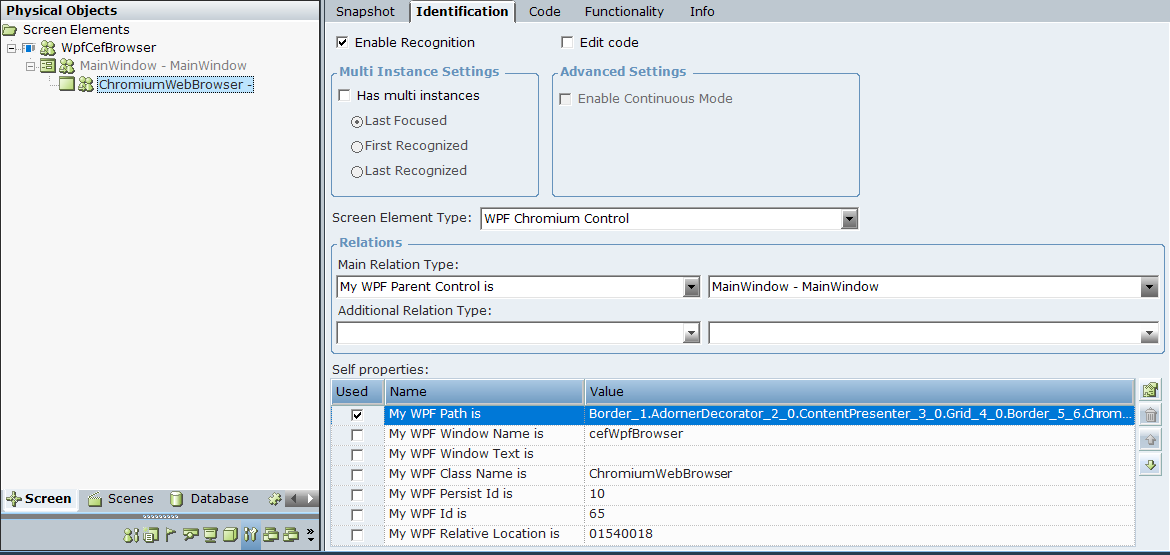Viewing WPF Chromium Screen Element Identification Details
To view WPF Chromium screen element details:
|
1.
|
In the Screen Elements tree, select ChromiumWebBrowser and then select the Identification tab. |
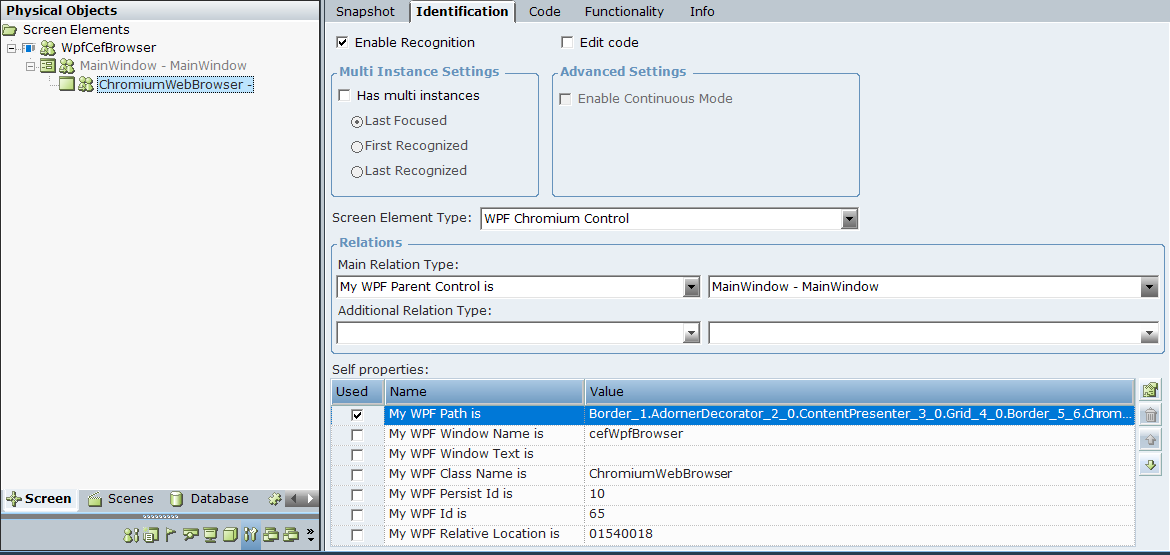
In the Screen Element Type field, the WPF Chromium Control should be selected automatically.
|
2.
|
In the Main Relation Type drop-down list, the following relation types are available: My WPF Parent Control is (selected by default), and The WPF Control I am Descendent of. |
|
3.
|
The Self properties section lists the properties that can be used to uniquely identify the WPF Chromium Control screen element type. Real-Time Designer automatically selects properties that it determines best to use to identify the screen element by checking it in the Used column. For details, see Self Properties . |
|
4.
|
The Has multiple instances checkbox is cleared by default for this type of capture. |
For more information, see Multiple Instances.
|
5.
|
By default, all screen elements are activated and used. To disable this screen element when a project loads, clear Enable Recognition. This means that the screen element and all of its children will be ignored and will not be recognized. For more details, see Using the Identification Tab. |
|
6.
|
Select Keep recognizing for:option to continue recognizing a screen element for a set time interval after the parent screen element is initially launched (triggered). For more details, see Using the Identification Tab. |