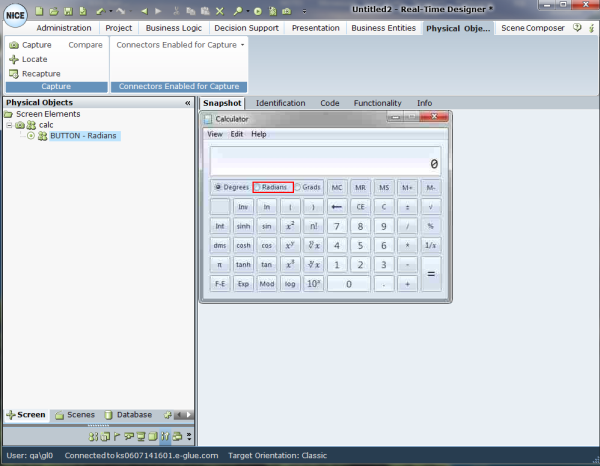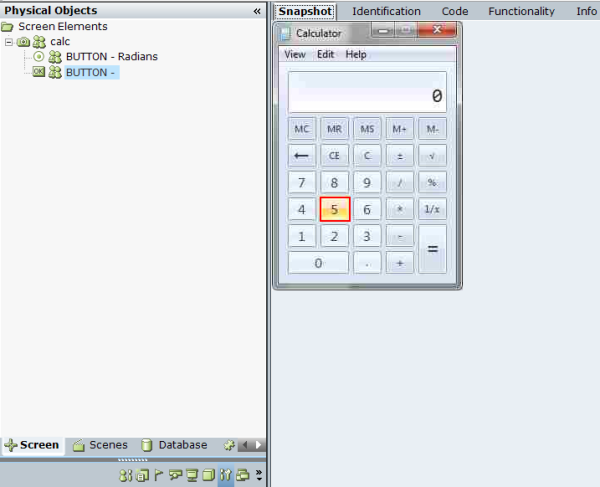Using the Snapshot Tab
This tab displays a snapshot of the captured screen of the agent’s application in Real-Time Designer. After you capture a screen element, as described in Capturing a Screen Element, it appears in the
For example:
To capture multiple images for the same application, click the camera icon and then right-click the item in the application window that you want to capture.
In the example above, the Radians Radio Button was captured in the Windows scientific calculator window. In the example below, Button 5 was captured in this same application in Standard view, using the right-click option instead of the left one. As a result, the images in the Snapshot tab are different for the same application.