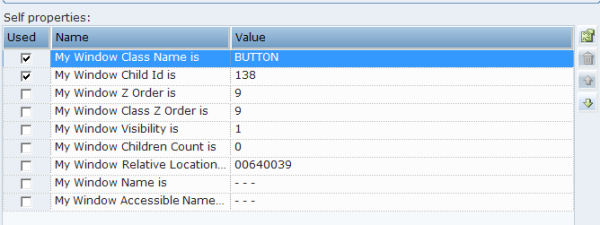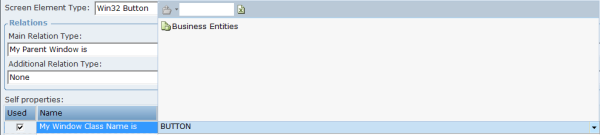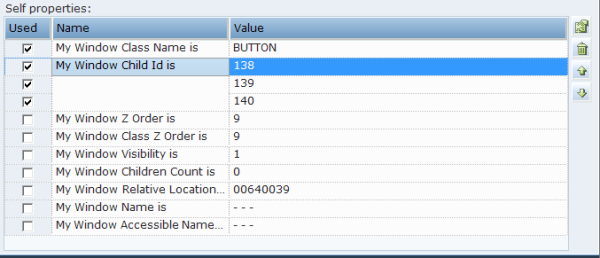The Self properties grid lists the properties that can be used to uniquely identify a screen element. Real-Time Designer automatically selects the property that it determines is best to use to identify the screen element by checking the relevant self property in the Used column. You can select additional properties if you determine that these properties are needed (typically they are not).
You can assign a business entity to a property value (the business entity must have an initial value assigned to it). This enables dynamic identification of a screen element during runtime. For example, this enables you to capture a single screen element and then use a business entity to reference a similar screen element with a different name.
It is recommended to avoid selecting too many options so as not to slow down the process of the target application. An example of Self properties for a Win32 connector type are displayed below:
By default, Real-Time Designer has a default order for listing the self-properties in the Self properties pane. When Real-Time Designer checks the list of properties to identify a screen capture, it works from the top of the list downwards, and only checks the self-properties in use (selected). The self-properties that are selected are placed at the top of the list, and have an AND relationship between them.
The default order of Self properties can be changed for each connector type in the Real-Time Designer’s System Settings window. See Defining Real-Time Designer Screen Connectivityin the detailed in the System Administration Guide for details.
You can perform the following operations using the toolbar in the Self properties pane:
Assign Business Entity to a Value
To assign a business entity to a property value, select the required business entity from the drop-down list at the top of the pane. The business entity must have an initial value assigned to it.
Add Value
The Add Value  enables you to add another value to a self property. To do so, select the self property row where you want to add another value, and click
enables you to add another value to a self property. To do so, select the self property row where you want to add another value, and click  to add a row to the Self properties pane. Then, enter a new value for the property. You do not need to enter the property name, only the new value.
to add a row to the Self properties pane. Then, enter a new value for the property. You do not need to enter the property name, only the new value.
Multiple values for a self-property have an OR relationship between them. Consider an example where you want to add two other values to the My Window Child Id is property in addition to its current value, which is 138. The example below shows that a second value (139) and a third value (140) were added to the My Window Child Id property.
Move Up and Move Down
You can reorder the self properties or values of self property listed in the Self properties grid, as required, using the Move Up  and Move Down
and Move Down  arrows on the toolbar.
arrows on the toolbar.
Remove Value
The Remove value function  deletes the selected property’s value from the Self properties pane. You can remove only the values of those self properties where you have added new values.
deletes the selected property’s value from the Self properties pane. You can remove only the values of those self properties where you have added new values.
When a self property has only one value, you cannot remove this value. Additionally, you cannot remove the entire self property in the Self properties grid.