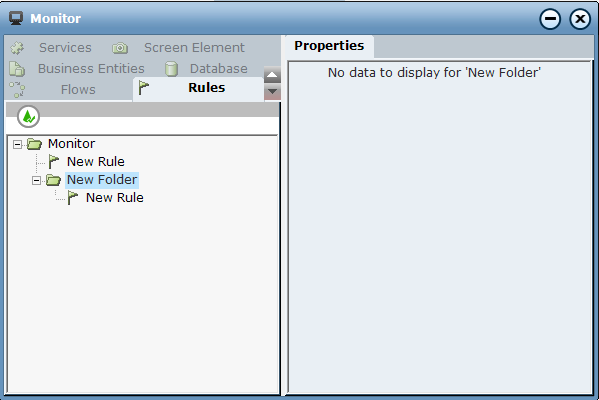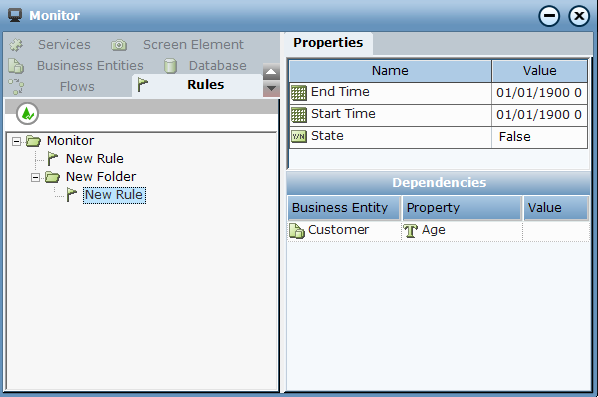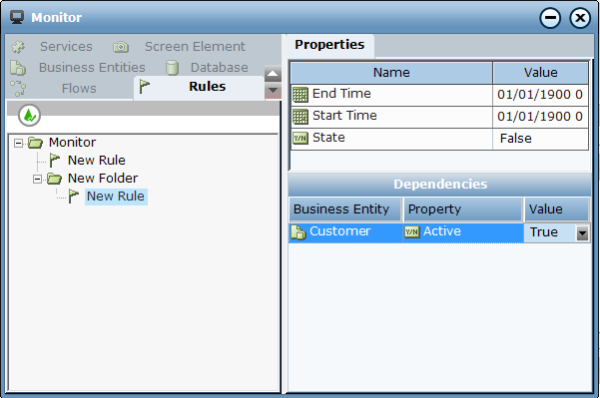Monitoring Rules
The Rules tab in the Monitor window displays the rules currently defined in Real-Time Designer. This tab presents all the properties relevant for a rule within a single view. Similar information is also shown in the Business Entities tab, but is less comprehensive.
Each project corresponds to a first-level branch in the tree in the Navigation pane. For example, the window above shows a single project called Customer Support, which is the root node of the tree. When you select a folder in the tree, no data is displayed in the Contents pane.
When you select a rule in the tree, the right pane displays two grids of information that relate to the selected rule. The top grid shows the start and end times of the rule along with its current state. The Start Time indicates when the rule became true and the End Time indicates when the rule became false. Only the most recent times are shown. Information in this grid is read-only.
The bottom grid lists the dependencies of the rule, meaning those properties on which the rule is dependent. Property values can be changed as needed to monitor the effect on the project in the Real-Time Client. In the sample window above, the rule depends on three properties – Name and Age from the Customer business entity and Add nickname from the Customer Support business entity.
The preceding sample window shows that the State of the selected rule is False. To change this rule to True, you can assign a value to the Name property, such as Barbara, and change the Add nickname property to True. When you do so, the Monitor window now displays as shown below:
When a rule is True, but not selected, it is indicated in green in the Navigation pane. When a rule is selected and it is true, it is shown in bold in the Navigation pane. A selected rule that is False is not shown in bold.