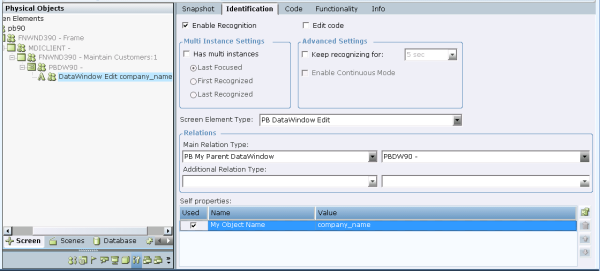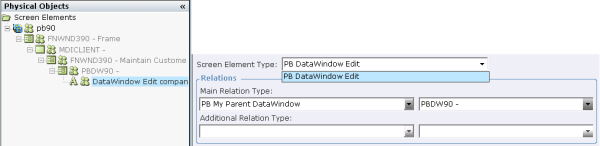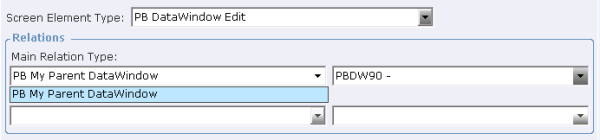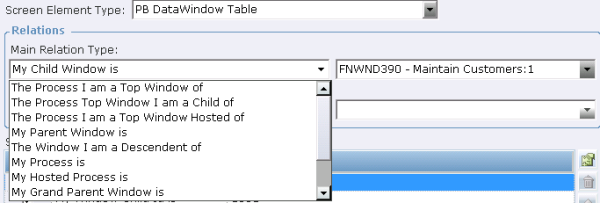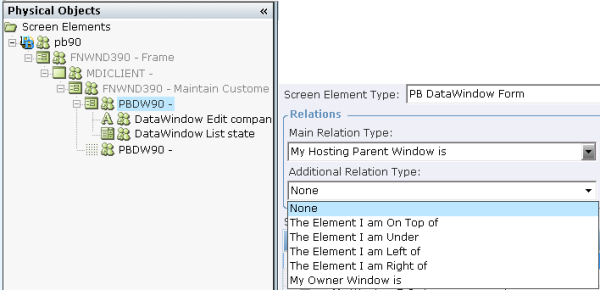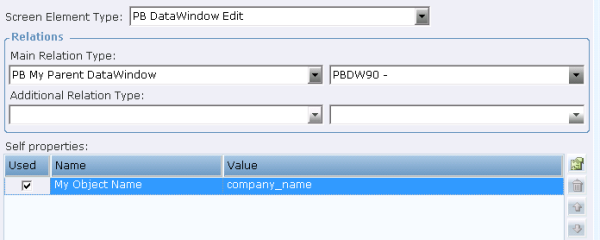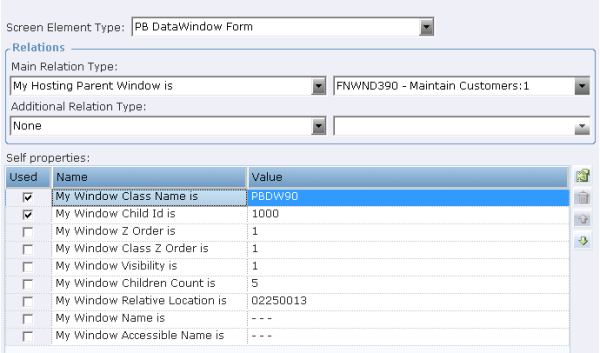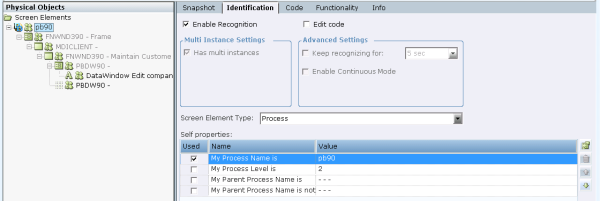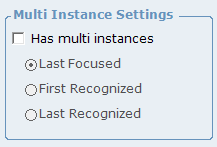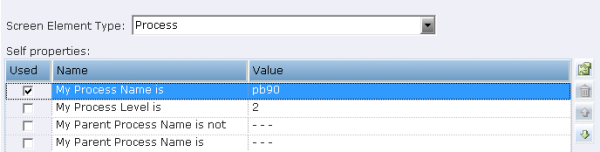You can select each level of the captured screen element’s hierarchy in the Screen Elements tree to display its details detected by the Real-Time Designer automatically in the Identification tab.
For more information about the Process screen element type, see Viewing Details of the Power Builder Process.
To view screen element identification details:
| 1. | Select a captured Power Builder DataWindow screen element in the Screen Elements tree and click the Identification tab: |
The screen element type is defined in the Screen Element Type drop-down list (in this case, PB DataWindow Edit).
In the Power Builder Extension, the Screen Element Type drop-down list displays only the item that corresponds to the type of screen element captured:
You cannot manually change the type of the Power Builder DataWindow screen element. You and will need to capture the relevant DataWindow object first in order to work with the corresponding screen element type.
The Power Builder extension enables you to identify DataWindow objects of the following types:
PB DataWindow
PB DataWindow Button
PB DataWindow Edit
PB DataWindow Field
PB DataWindow Form
PB DataWindow Grid
PB DataWindow Label
PB DataWindow List
PB DataWindow Object
PB DataWindow Table
| 2. | Click the Main Relation Type drop-down list to show the available relations types for the Power Builder DataWindow screen element. The list of items in the Main Relation Type depends on the Power Builder DataWindow screen element type:. |
The available Main Relation Type for the PB DataWindow Button, PB DataWindow Edit, PB DataWindow Field, PB DataWindow Label, and PB DataWindow List screen element types is the BP My Parent DataWindow. This type indicates the screen element’s parent object, located one level above in the hierarchy.
The available Main Relation Types for the PB DataWindow Form, PB DataWindow Grid, PB DataWindow Object, and PB DataWindow Table screen element types include the following:
The Process I am a Top Window of: Indicates a parent Process level, under which the screen element was captured. This relation type is only applicable when defining the relation of a top window in the hierarchy.
The Process Top Window I am a Child of: Indicates a parent Process level.
The Process I am a Top Window Hosted of: Indicates a Process where top window is hosted.
My Parent Window is: Indicates the screen element’s parent object, which is one level above in the hierarchy.
The Window I am a Descendent of: Indicates the screen element’s parent object, which is located at any level above in the hierarchy.
The NET Process level cannot be indicated for The Window I am a Descendent of relation type.
My Process is: Indicates the Process level under which the screen element has been captured. This relation type is applicable to any object in the screen element’s hierarchy.
My Hosted Process is: Indicates the Process under which the screen element has been hosted.
My Grand Parent Window is: Indicates the grandparent window.
My Child Window is: Indicates the screen element’s parent object, which is one level above in the hierarchy.
My Descendent Window is: Indicates the screen element’s descendent window.
My Hosting Parent Window is: Indicates the screen element’s parent window.
| 3. | To determine a screen element's position relative to another object in the Power Builder application, click the Additional Relationship Type drop-down list in the Identification tab: |
For more information, see Additional Relation Type.
The Additional Relationship Type drop-down list is available only for the following Power Builder DataWindow screen element types: PB DataWindow Form, PB DataWindow Grid, PB DataWindow Object, and PB DataWindow Table.
| 4. | Next, set the Self properties of the screen element type. The Self properties section lists the properties that can be used to uniquely identify the PB DataWindow screen element type. Real-Time Designer automatically selects the self-properties in the Used column that can optimally identify the screen element. For additional information, see Self Properties . |
The default order of the Self properties can not be changed for the Power Builder extension.
The list of available Self properties depends on the PB DataWindow screen element type:
The available Self properties for the PB DataWindow Button, PB DataWindow Edit, PB DataWindow Field, PB DataWindow Label, and PB DataWindow List screen element types is the My Object Name. This type indicates the name of the DataWindow object captured that is defined in the Power Builder’s application.
The available Self properties for the PB DataWindow Form, PB DataWindow Grid, PB DataWindow Object, and PB DataWindow Table screen element types include the following:
My Window Class Name is: Provides the name of the class to which the specified physical object belongs. For example, PBDW90.
My Window Child Id is: Provides the ID of the window.
My Window Z Order is: Indicates the window's position in a stack of overlapping windows. This window stack is oriented along an imaginary axis, the z-axis, extending outward from the screen. The window at the top of the z-order overlaps all other windows. The window at the bottom of the z-order is overlapped by all other windows. When an application creates a window, the system puts it at the top of the z-order for windows of the same type. You can change the z-order by activating a different window. The system positions the active window at the top of the z-order for windows of the same type. When a window comes to the top of z-order, so does its child windows.
My Window Class Z Order is: Indicates the class of window’s position in a stack of overlapping windows.
My Window Visibility is: Gets a value that indicates whether the physical object is currently visible or hidden.
When the window is visible the physical object is recognized.
When the window is hidden the physical object is destroyed until the window becomes visible again.
My Window Children Count is: Gets a count of the child objects.
My Window Relative Location is: Enables you to identify a window, based on the location of its parent window. The format for this property's value is YYYYXXXX, where YYYY indicates the Y offset and XXXX indicates the X offset (including a leading zero) from the parent window. For example, the 1110269 value shown above indicates that the window location has an offset of (269,111) from its parent window.
My Window Name is: Provides the name of the DataWindow physical object.
My Window Accessible Name is: Provides an accessible name of the DataWindow physical object.
6. Select Has multi instances to define that the PB DataWindow screen element has multiple instances. For more about using multi-instances functionality, refer to Multiple Instances.
By default, the Has multi instances checkbox is cleared when you captured a DataWindow physical object.
Viewing Details of the Power Builder Process
To view details of the Power Builder Process:
| 1. | Select the Process level of the captured PB DataWindow screen element in the Screen Elements tree and click the Identification tab. |
The Relations section does not appear for the Process screen element type in the Identification tab:
Additionally, the Has multi instance checkbox is selected by default. This option is not editable for the NET Process:
| 2. | Open the Screen Element Type drop-down list (only one Process appears in the list): |
The Self properties section lists the properties that can be used to uniquely identify a Process type:
My Process Name is:Provides the name of the Power Builder application process in the process tree. You may use the Process Explorer utility (or standard Windows Task Manager) to verify the name of the process.
My Process Level is: Specifies the level of the process in the process tree, thereby enabling you to handle scenarios where applications have more than one process on different levels. You may use the Process Explorer utility to verify the process level.
My Parent Process Name is not: Provides the name of the process; this cannot be a parent process (the process is at a higher level than the relevant process).
My Parent Process Name is: Provides the name of the parent process (if such a process exists).