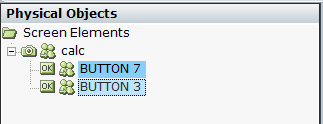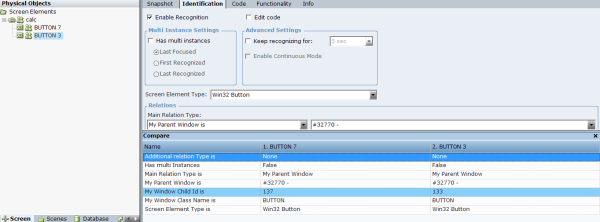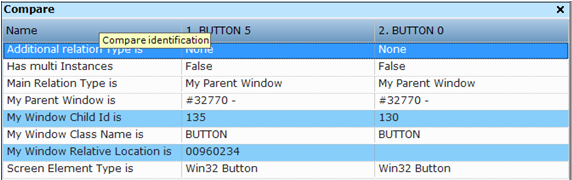You can compare the identification parameters for several screen element captures. To use this feature, the screen elements that you want to compare must all be the same type, as indicated in the Screen Element Type field in the Identification tab.
To compare screen elements:
| 1. | Open the Screen Element window, as described in Screen Element Definition Window. |
| 2. | In the Screen Elements tree, use the Ctrl key to select the screen elements for comparison. |
| 3. | Click Compare. The Compare pane opens below the work area. |
The Compare pane shows the results of the screen element comparison and lists all the properties that are enabled to identify the screen elements selected in the Screen Elements tree. Each row represents an identification parameter or self-property. Only the selected self-properties are listed.
It is possible that the same self-properties are not selected for each of the screen elements being compared. In that case, the value for the relevant self-property is empty in the Compare pane. For example, the figure below shows that the My Parent Process Name Is property is empty for the selected screen element.
It is possible to compare more than two screen elements if all screen elements are of the same type. If you attempt to compare screen elements that are not the same type, the Locate button is disabled in Real-Time Designer.