Capturing a Screen Element
This option enables you to define a connection between the Real-Time Client and a screen element in a third-party application to enable Real-Time Designer to identify unique information about a screen element so that the Real-Time Client can listen for events or send commands to the third-party application to control that screen element. You can capture the elements of a screen in any order.
APA Designer is not high DPI-aware. In order to prevent problems interfacing with the various applications when capturing screen elements, in the Windows Display Settings, set the Scale and layout to 100%. When running the automations, the scaling is not an issue unless you use specifically use screen coordinates/screen rectangles, in which case, the RTClient computer should be scaled to 100%.
If you try and capture when the scaling on one of the displays is over 100%, an error appears. In Windows, Display Settings, set the size of the text, apps and other items to 100%, and then restart Real-Time Designer.
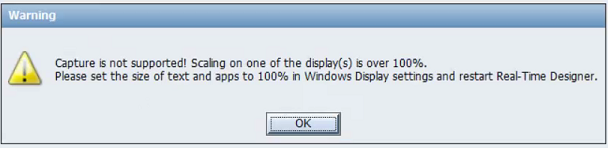
To capture a screen element:
| 1. | Open the Screen Element definition window, as described in Screen Element Definition Window. |
| 2. | Open the relevant third-party application that runs on an agent's desktop. |
| 3. | Click the  tool. tool. |
Real-Time Designer is minimized. The client’s application opens and the cursor takes the following form: ![]()
|
Alternatively, you can use a keyboard shortcut to trigger screen capturing. The default screen capturing keyboard shortcut is Win+C (in Windows 10, Ctrl+Shift+Z). When using the keyboard shortcut, the cursor changes to a target and initiates the capturing action and you can click the item you want to capture in the usual manner. The keyboard shortcut for screen capturing is configurable in the Real-Time Designer > Screen Capture branch of the System Settings window. Refer to the Configuring Real-Time Designer Settings chapter in the System Administration Guide for more details. |
| 4. | When capturing a screen element, Real-Time Designer draws a bounding rectangle for the screen element around the area where the cursor is currently located. This enables you to easily select the element you want to capture: |
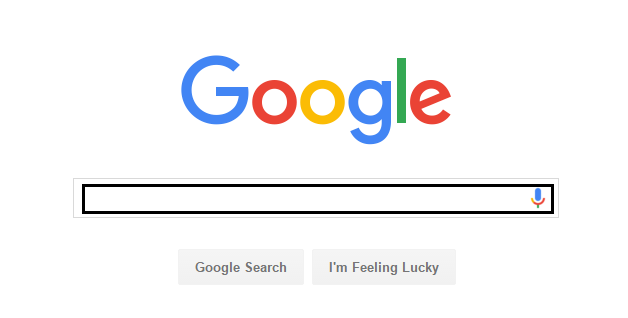
The appearance of the bounding rectangle upon capturing process is configurable in the Real-Time Designer > Screen Capture branch of the System Settings window. The parameter name is Draw screen captures rectangle in Capture tool; its default value is True.
Refer to the Screen Capture chapter in the System Administration Guide for more details.
| 5. | Right-click or click the screen element in the agent's third-party application once the element is bounded. The captured screen element appears in the Screen Elements tree in the Physical Objects pane. |
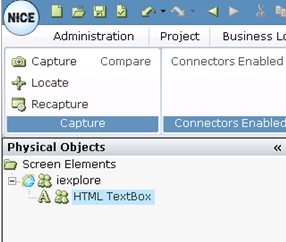
For an explanation of the difference between right-click and standard (left) click when capturing elements, see Using the Snapshot Tab.





