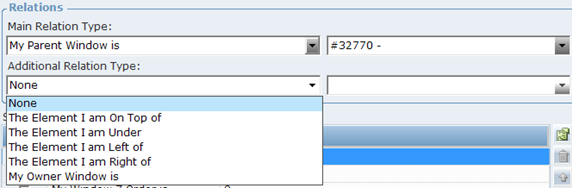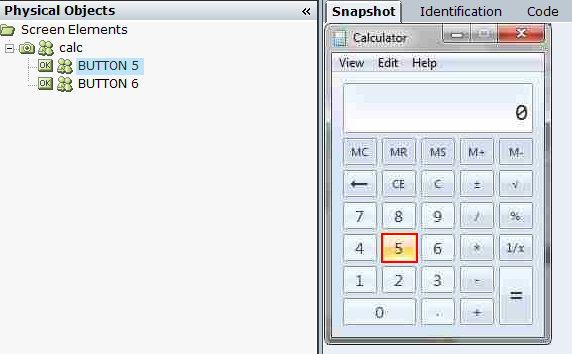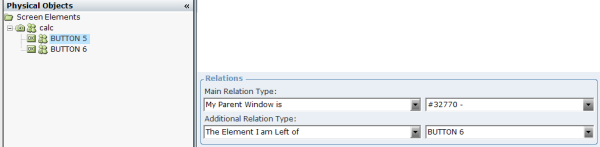Additional Relation Type
Other screen elements should be captured in order to use them in Additional Relation Type.
For some connectors, the Additional Relation Type drop-down lists are disabled, for example, Internet Explorer, Firefox, and Chrome connectors.
By default, when you capture screen element, the value of the Additional Relation Type is None. You can change this if you specify an additional relationship.
The following additional relation types are available for selection and are common to all screen elements types that support this option:
The Element I am On Top of: The screen element is on top of the screen element selected from the adjacent drop-down list.
The Element I am Under: The screen element is under the screen element selected from the adjacent drop-down list.
The Element I am Left of: The screen element is to the left of the screen element selected from the adjacent drop-down list.
The Element I am Right of: The screen element is to the right of the screen element selected from the adjacent drop-down list.
The Owner Window is: Enables you to identify a window based on its owner window. To specify this property, select the My Owner Window Is relation type from the drop-down list, and then specify the owner window in the adjacent field. The owner may be the desktop itself or another window.
For example, the following procedure describes how to define an additional relation type for a button captured in the Windows standard calculator window.
To define an additional relation type:
| 1. | Open the Calculator application. |
| 2. | Open the Screen Element definition window (see Screen Element Definition Window). |
| 3. | Click Capture and capture Button 5. |
| 4. | Click Capture and capture Button 6. |
| 5. | Select the screen element captured on the Screen Elements tree and click the Identification tab. |
| 6. | From the Additional Relation Type drop-down list, select The Element I am Left of item. |
| 7. | From the drop-down list to the right of the Additional Relation Type drop-down list, select Button 6: |
| 8. | Click Locate. Real-Time Designer is minimized and Button 5 is marked by a blinking rectangle in the Calculator window. |